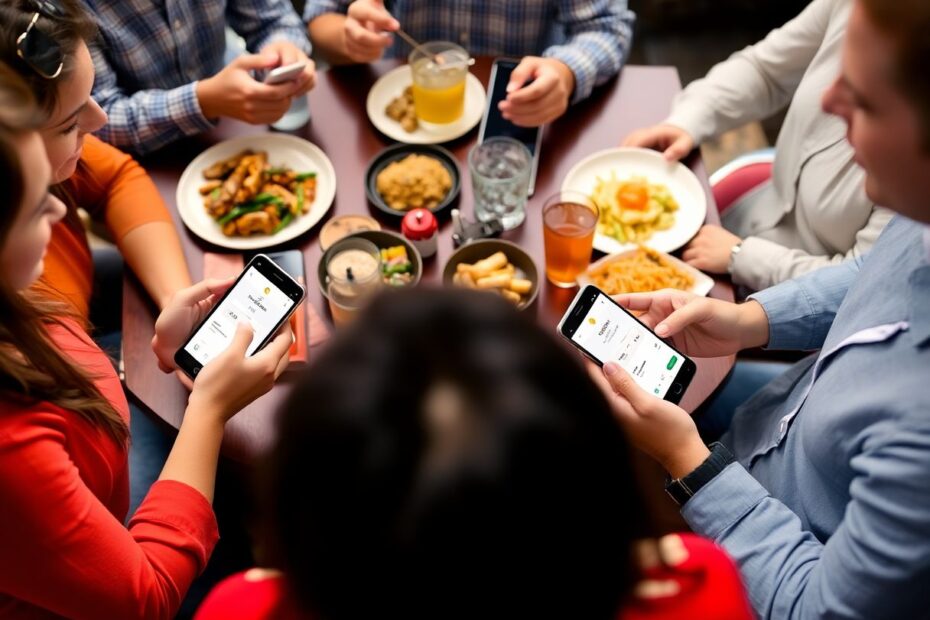In our increasingly digital world, the ability to easily split expenses with friends, family, or colleagues has become essential. Google Pay, a versatile digital wallet and online payment system, offers a robust solution for this common need. This comprehensive guide will walk you through the process of using Google Pay's built-in bill-splitting feature, eliminating the need for separate apps and streamlining your financial interactions.
Understanding Google Pay's Bill Splitting Functionality
Google Pay's bill splitting feature is more than just a basic calculator. It's an intelligent system designed to simplify group expenses. Launched in 2020 as part of Google Pay's major redesign, this feature leverages Google's expertise in user experience design and financial technology to create a seamless process for managing shared costs.
The system uses advanced algorithms to automatically calculate individual shares based on multiple expenses, taking into account factors such as uneven splits and recurring bills. This level of sophistication puts Google Pay on par with dedicated bill-splitting apps, while offering the added advantage of integration with a widely-used payment platform.
Why Choose Google Pay for Bill Splitting?
While there are numerous apps available for splitting bills, Google Pay stands out for several reasons:
Integration: As a part of the Google ecosystem, it seamlessly connects with other Google services, enhancing its utility for Android users and those already invested in Google's suite of tools.
Security: Google Pay employs industry-standard encryption and multiple layers of security to protect your financial information. Each transaction is secured with a unique virtual account number, adding an extra layer of protection.
Widespread Adoption: With over 150 million users in 40 countries as of 2021, Google Pay's large user base increases the likelihood that your friends or family are already using the platform.
No Additional App Required: Unlike standalone bill-splitting apps, Google Pay's feature is built right into the payment app you might already be using, reducing app clutter on your device.
Intelligent Expense Tracking: The app uses machine learning to categorize your expenses, providing insights into your spending habits over time.
Creating a Google Pay Group: Step-by-Step
The foundation of bill splitting in Google Pay is the group feature. Here's a detailed walkthrough of creating a group:
Launch the Google Pay app on your smartphone. Ensure you're using the latest version for access to all features.
On the home screen, locate and tap on "Pay contacts." This section is where all your payment interactions with individuals and groups are managed.
At the top of the screen, you'll see a "New group" option. Tap this to begin the group creation process.
You'll be presented with a list of your contacts. Select the individuals you want to add to the group. You can add up to 20 members in a single group.
After selecting your group members, tap "Next" at the bottom of the screen.
Now, you'll be prompted to give your group a name. Choose something descriptive that all members will recognize, such as "Roommates 2023" or "Europe Trip 2023."
Finally, tap "Create" to finalize your group.
Your new group will now appear under the "People" section on the Google Pay home screen, ready for you to start splitting expenses.
Adding and Splitting Expenses: A Detailed Look
Once your group is set up, you can start adding expenses and splitting them among members. Here's an in-depth look at the process:
From the Google Pay home screen, tap on your newly created group.
At the bottom of the group screen, you'll see a "Split an expense" button. Tap this to begin.
Enter the total amount of the expense. Google Pay supports a wide range of currencies, automatically detecting your location to use the appropriate one.
Tap "Next" to proceed to the splitting options.
By default, all group members will be selected for the split. If you need to exclude anyone from this particular expense, simply uncheck their name.
Google Pay will automatically divide the expense equally among the selected members. However, if you need to adjust individual shares (for example, if someone consumed more or less of a shared meal), you can tap on a person's name to manually enter their share.
Add a description of the expense. Be as detailed as necessary to help everyone remember what the charge was for.
Finally, tap "Send request" to finalize the split. Google Pay will now send a notification to all selected group members, informing them of their share to pay.
Advanced Splitting Options and Flexibility
Google Pay's splitting feature offers flexibility to handle various real-world scenarios:
Excluding Members: For expenses that don't involve everyone, simply uncheck the names of those who shouldn't be part of the split.
Custom Amounts: When splitting isn't equal, you can manually adjust how much each person owes. This is useful for situations like splitting a restaurant bill where people ordered items of different values.
Recurring Expenses: While Google Pay doesn't have a built-in recurring expense feature, you can easily create new splits for regular bills each time they're due. This works well for monthly rent or utility bills.
Multiple Currencies: For international groups, Google Pay can handle splits in different currencies, automatically converting amounts based on current exchange rates.
Tracking Payments and Settlements
Google Pay provides clear visibility into who has paid their share and who still owes money. Here's how to check:
Open the Google Pay app and tap on your group name.
Select the specific bill you want to check.
You'll see a breakdown of all settlements, including any outstanding dues.
This transparency helps avoid confusion and ensures everyone is on the same page regarding shared expenses.
Sending Payment Reminders
If someone hasn't paid their share, Google Pay makes it easy to send a gentle reminder:
View the bill details within your group.
Tap "Send reminder" next to the person's name who hasn't paid.
Google Pay will automatically send them a notification, reducing the awkwardness of having to personally chase payments.
Viewing Your Overall Balance
Google Pay provides a simplified breakdown of what you owe or are owed within a group:
Open your group in Google Pay.
Tap the "Bill" button (receipt icon) at the top.
Review your current balance, including who you owe and who owes you.
This feature gives you a quick overview of your financial standing within the group, making it easy to settle up when necessary.
Closing a Settlement Request
After everyone has paid their share, you may want to close the settlement request:
Open the specific bill in your group.
Tap the three-dot menu in the top-right corner.
Select "Close request."
Confirm by tapping "Close request" again.
Closing a request prevents anyone from sending further payments for that specific expense, helping to keep your group's finances organized.
Managing Google Pay Groups
As your financial situations change, you may need to adjust your Google Pay groups. Here's how to manage them:
Leaving a Group
If you no longer need to be part of a group:
Open the group in Google Pay.
Tap the three-dot menu and select "Group settings."
Choose "Leave group."
Confirm by tapping "Leave group" again.
Deleting a Group (Admin Only)
While there's no one-click delete option, you can effectively remove a group by:
Opening the group and tapping on the group name to access settings.
Removing all members using the minus (-) button next to their names.
Once everyone is removed, tapping "Leave group."
Confirming your choice.
The group will be deleted once you, as the last member, leave.
Tips for Effective Bill Splitting with Google Pay
To make the most of Google Pay's bill splitting feature:
Create purpose-specific groups for different aspects of your life, such as roommates, travel buddies, or project teams.
Add expenses promptly to avoid forgetting details or amounts.
Use clear, descriptive names for expenses to help everyone remember what they're paying for.
Regularly review balances to stay on top of what you owe or are owed.
Utilize Google Pay's chat feature to discuss expenses and settlements within the app, keeping all financial conversations in one place.
Troubleshooting Common Issues
While Google Pay's bill splitting feature is generally intuitive, you may encounter some issues:
If someone doesn't have Google Pay, you can still add them to the group, but they'll need to set up Google Pay to receive and send payments.
Currently, you can't edit an expense after it's been added. If you make a mistake, you'll need to close the request and create a new one.
For recurring expenses, you'll need to manually create new splits each time they're due, as Google Pay doesn't have a built-in recurring expense feature.
The Future of Bill Splitting in Google Pay
As financial technology continues to evolve, we can expect Google Pay's bill splitting feature to become even more sophisticated. Potential future enhancements could include:
AI-powered expense categorization for better insights into group spending habits.
Integration with budgeting tools to help groups manage shared finances more effectively.
Enhanced support for recurring bills and subscriptions.
Improved currency conversion features for international groups.
Google Pay's bill-splitting feature represents a significant step forward in managing shared expenses. By integrating this functionality into its widely-used payment platform, Google has created a powerful tool for simplifying financial interactions among friends, family, and colleagues.
The ease of creating groups, splitting bills, tracking payments, and settling dues all within one app makes Google Pay an attractive option for anyone looking to streamline their shared finances. Whether you're splitting rent with roommates, dividing the cost of a group vacation, or managing expenses for a project team, Google Pay provides a user-friendly, secure, and efficient solution.
As we move towards an increasingly cashless society, tools like Google Pay's bill splitting feature will play a crucial role in how we manage our day-to-day financial interactions. By embracing this technology, we can reduce the friction often associated with shared expenses, allowing us to focus on enjoying our shared experiences rather than worrying about who owes what.
Give Google Pay's bill splitting feature a try on your next group outing or for managing shared household expenses – you might find it becomes your go-to solution for hassle-free financial management in your social and professional circles.