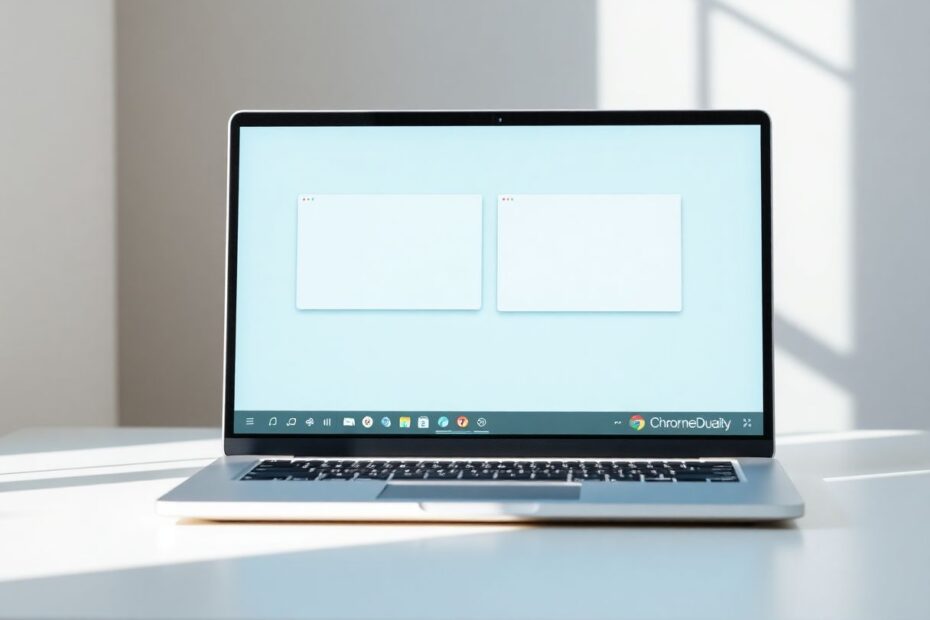Introduction
In today's fast-paced digital world, maximizing productivity on our devices has become increasingly important. Chromebooks, known for their simplicity and efficiency, offer a powerful multitasking feature that many users overlook: the ability to split the screen. This functionality allows you to view and interact with multiple windows simultaneously, significantly enhancing your workflow. Whether you're a student juggling research and note-taking, a professional comparing documents, or simply someone who enjoys multitasking, mastering the split-screen feature on your Chromebook can revolutionize the way you work.
Understanding the Benefits of Split Screen
Before delving into the mechanics of splitting your screen, it's crucial to understand why this feature is so valuable. The primary advantage lies in its ability to boost productivity. By having two applications open side by side, you eliminate the need to constantly switch between windows, saving precious time and maintaining your focus. For instance, you can effortlessly compare two documents, watch an instructional video while taking notes, or keep an eye on your email while working on a project.
Moreover, split-screen functionality enhances the learning experience. Students can have their research materials open on one side while writing their papers on the other, facilitating a smoother flow of information and ideas. For professionals, it enables easier data comparison, real-time communication alongside task completion, and more efficient multitasking during virtual meetings.
Method 1: Mastering Keyboard Shortcuts
The most efficient way to split your screen on a Chromebook is through keyboard shortcuts. This method is favored by power users for its speed and precision. To split your screen using keyboard shortcuts:
- Open the first application or window you wish to use.
- Press
Alt + [to snap the window to the left side of the screen. - Open the second application or window.
- Press
Alt + ]to snap the second window to the right side of the screen.
It's worth noting that these shortcuts are designed with intuitive memorization in mind. The square brackets visually represent the sides of the screen, with [ corresponding to the left side and ] to the right. This mnemonic device can significantly aid in remembering these shortcuts, especially for new users.
For those who prefer a full-screen view of the active window, the Alt + = shortcut can be used to maximize the current window, offering quick transitions between split and full-screen modes.
Method 2: Utilizing the Maximize/Restore Button
For users who are more comfortable with mouse or trackpad interactions, the maximize/restore button offers an alternative method to split the screen. This approach is particularly useful for those who are transitioning from other operating systems and may not be familiar with Chromebook-specific keyboard shortcuts.
To use this method:
- Open the first application you want to use.
- Locate the maximize/restore button in the top-right corner of the window.
- Click and hold this button. You'll see left and right arrows appear.
- Drag the window to either the left or right side of the screen and release.
- Repeat the process with another window for the other side of the screen.
This method provides a visual guide through the process, making it more intuitive for new users or those who prefer graphical interfaces over keyboard commands.
Method 3: The Drag and Drop Approach
For those who favor a more hands-on approach, the drag and drop method offers a direct way to manipulate windows on your screen. This method is particularly useful when you want to quickly reorganize your workspace or when working with multiple windows of varying sizes.
To split your screen using drag and drop:
- Open the first application you want to use.
- Click and hold the top of the window (the title bar).
- Drag the window to the far left or right of the screen until you see an outline appear.
- Release the mouse button to snap the window into place.
- Repeat with another window for the other side of the screen.
This method offers the most flexibility, as it allows you to easily adjust the size of each window by dragging the divider between them.
Advanced Split Screen Techniques
While the basic split screen feature divides your display equally between two windows, Chromebooks offer more advanced options for power users. One such technique involves using more than two windows in a split-screen setup. This can be achieved by splitting your screen into two halves and then using multiple tabs in one of the browser windows. By utilizing Ctrl + Tab to switch between tabs quickly, you can effectively work with more than two applications at once.
Another advanced technique combines split screen with virtual desktops. Chromebooks support virtual desktops, which can be accessed by swiping up with three fingers to enter Overview mode. By creating multiple desktops, each with its own split-screen arrangement, you can create customized workspaces for different tasks or projects. This level of organization can significantly enhance productivity for users who work on various tasks throughout the day.
Optimizing Your Split Screen Experience
To truly harness the power of split screen on your Chromebook, consider the following optimizations:
Choose compatible apps: Not all applications work equally well in split-screen mode. Experiment with different combinations to find what works best for your workflow. For example, pairing a browser with a document editor, or a video player with a note-taking app, can create powerful productivity synergies.
Adjust display settings: If you find text too small in split-screen mode, navigate to Settings > Device > Displays to adjust your display resolution or screen scaling. This can greatly improve visibility and reduce eye strain during extended use.
Use external displays: Many Chromebooks support external monitors. Connecting an additional display can expand your workspace, allowing for even more complex split-screen arrangements.
Customize your shelf: Pin frequently used apps to your Chromebook's shelf for quick access when setting up your split-screen workspace.
Troubleshooting Common Issues
While split screen on Chromebooks is generally straightforward, users may occasionally encounter issues. If windows aren't snapping into place, ensure your Chromebook's software is up to date and try restarting your device. For keyboard shortcut issues, verify that you're using the correct keys and check your keyboard language settings.
Conclusion
Mastering the art of split-screen multitasking on your Chromebook can significantly enhance your productivity and streamline your digital workflow. Whether you prefer keyboard shortcuts, mouse actions, or a combination of both, there's a method that will suit your style. By incorporating these techniques into your daily routine and experimenting with different app combinations, you'll unlock new levels of efficiency and make the most of your Chromebook's capabilities.
As technology continues to evolve, features like split screen become increasingly important in our quest for digital productivity. By embracing these tools and integrating them into our work habits, we position ourselves to tackle the challenges of the modern, fast-paced digital landscape with greater ease and effectiveness. So, take the time to explore and practice these split-screen techniques on your Chromebook – your future, more productive self will thank you.