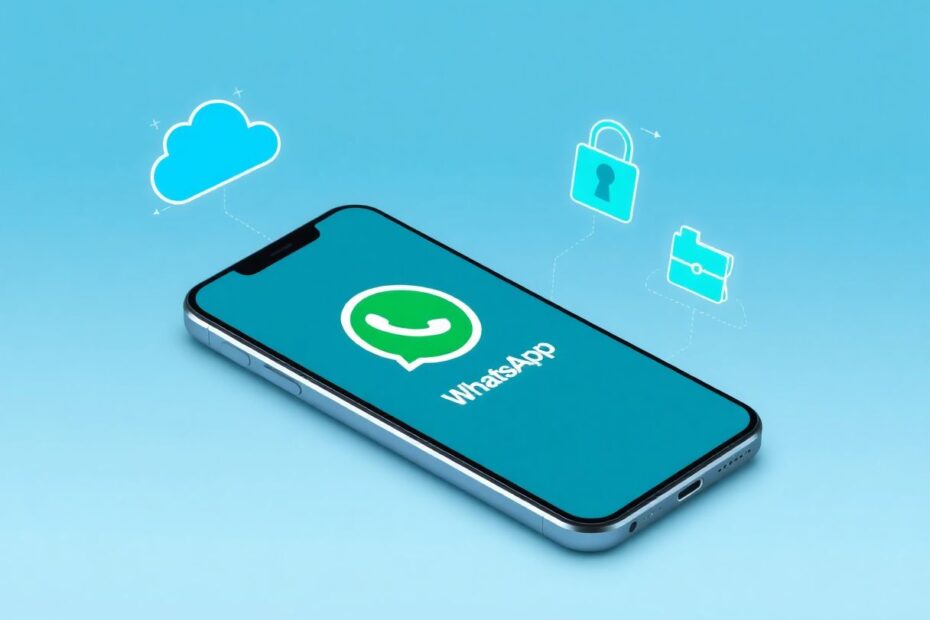WhatsApp has become an integral part of our daily communication, with over 2 billion active users worldwide. However, its default settings for saving photos can quickly lead to storage issues and privacy concerns. This comprehensive guide will walk you through the process of stopping WhatsApp from automatically saving photos on both Android and iOS devices, as well as provide in-depth tips for managing your WhatsApp media more effectively.
Understanding WhatsApp's Media Handling
Before we dive into the specifics of changing settings, it's important to understand how WhatsApp handles media. By default, WhatsApp is designed to automatically download and save media files (including photos, videos, and voice messages) to your device's storage. This behavior is intended to provide quick access to shared content, but it can have unintended consequences.
WhatsApp uses a combination of local storage and cloud storage to manage media files. When you receive a photo, it's initially stored in WhatsApp's internal storage. If auto-download is enabled, the photo is then copied to your device's gallery or camera roll. This dual storage approach ensures that media is available both within the app and through your device's native media applications.
Reasons to Stop WhatsApp from Saving Photos
There are several compelling reasons why you might want to prevent WhatsApp from automatically saving photos:
Storage Concerns: Modern smartphones come with increasingly large storage capacities, but WhatsApp can still quickly fill this space. High-resolution photos and videos can consume gigabytes of storage in a matter of weeks for active users. A study by SensorTower found that WhatsApp users spend an average of 19.4 hours per month on the app, potentially generating significant amounts of media content.
Privacy Issues: In our interconnected world, privacy has become a paramount concern. Sensitive images received via WhatsApp may end up in your gallery where others could potentially see them. This could lead to embarrassing situations or even more serious privacy breaches.
Organizational Headaches: Your photo gallery can become cluttered with unwanted WhatsApp images, making it difficult to find personal photos. This is especially problematic for users who rely on their smartphone as their primary camera.
Data Usage: Automatic downloads can use up your mobile data allowance quickly. According to a report by Ericsson, the average smartphone user consumes about 7GB of data per month, with messaging and social media apps accounting for a significant portion of this usage.
Security Risks: Automatically saved photos could potentially be accessed by malware or other security threats that target your device's media storage.
Stopping WhatsApp from Saving Photos on Android
Android devices offer granular control over WhatsApp's media saving behavior. Here's a detailed step-by-step guide:
- Open WhatsApp on your Android phone.
- Tap the three-dot menu icon in the top right corner.
- Select "Settings" from the dropdown menu.
- Tap on "Storage and Data."
- Under "Media auto-download," you'll see three options:
- When using mobile data
- When connected on Wi-Fi
- When roaming
- Tap each option and uncheck "Photos" to stop auto-downloading.
To prevent WhatsApp photos from appearing in your gallery:
- Go back to WhatsApp Settings.
- Tap on "Chats."
- Toggle off "Media visibility."
For individual chats or groups:
- Open the specific chat or group.
- Tap the contact or group name at the top.
- Scroll down and tap "Media visibility."
- Select "No" to prevent media from automatically appearing in your gallery.
It's worth noting that these settings utilize Android's Storage Access Framework, which allows apps to access specific directories without needing permission to access all of your device's storage. This framework, introduced in Android 4.4 (KitKat), provides a more secure way for apps to interact with your device's file system.
Stopping WhatsApp from Saving Photos on iPhone
The process for iOS devices is slightly different, reflecting Apple's approach to app permissions and storage management:
- Open WhatsApp on your iPhone.
- Tap "Settings" in the bottom right corner.
- Select "Storage and Data."
- Under "Media Auto-Download," tap on "Photos."
- Choose "Never" to disable auto-download for photos.
To stop WhatsApp images from showing in your camera roll:
- In WhatsApp Settings, tap "Chats."
- Toggle off "Save to Camera Roll."
For individual chats or groups:
- Open the chat or group.
- Tap the contact or group name at the top.
- Scroll down and tap "Save to Camera Roll."
- Select "Never."
iOS uses a different approach to file system access compared to Android. WhatsApp on iOS uses the Photos framework to interact with the device's photo library. By disabling "Save to Camera Roll," you're essentially revoking WhatsApp's permission to write new photos to your library.
Managing WhatsApp Media on Web and Desktop
WhatsApp Web and the desktop app also offer options to control auto-downloads:
- Open WhatsApp Web or the desktop app.
- Click the three-dot menu and select "Settings."
- Click on "Storage and data."
- Under "Media auto-download," uncheck the types of media you don't want to download automatically.
These settings are synchronized with your WhatsApp account, ensuring consistent behavior across devices. The web and desktop versions use WebRTC (Web Real-Time Communication) technology for media transfer, which allows for efficient peer-to-peer communication without the need for plugins or additional software.
Advanced WhatsApp Media Management Techniques
Beyond simply stopping automatic saves, there are several advanced techniques for managing WhatsApp media:
Utilize WhatsApp's Built-in Storage Management Tool: WhatsApp offers a comprehensive storage management feature that allows you to identify and delete large files or media from specific chats. To access this:
- Go to Settings > Storage and Data > Manage Storage
- Here, you can see a breakdown of storage usage by chat and file type
Implement Chat Archiving Strategies: Archiving old chats can help keep your chat list tidy without deleting conversations. Archived chats still retain their media, but they're less likely to clutter your main chat list.
Leverage Cloud Storage Integration: Some devices and operating systems offer integration with cloud storage services. For example, Google Photos can automatically back up your device's photos, including those from WhatsApp if they're saved to your gallery. This can free up local storage while still preserving your media.
Use Third-party File Management Apps: Advanced file management apps like Files by Google or DiskUsage can help you identify and manage WhatsApp media storage more effectively. These apps can provide detailed breakdowns of your storage usage and offer tools for bulk file operations.
Implement Automated Cleanup Scripts: For tech-savvy users, it's possible to create scripts or use automation apps to periodically clean up WhatsApp media folders. This can be particularly useful for removing old or large files that you no longer need.
The Technical Side of WhatsApp Media Storage
Understanding the technical aspects of how WhatsApp stores media can help you manage it more effectively:
File System Structure: On Android, WhatsApp typically stores media in the
/sdcard/WhatsApp/Media/directory. This directory contains subdirectories for different media types (e.g., WhatsApp Images, WhatsApp Video).Database Usage: WhatsApp uses SQLite databases to keep track of messages and media. The
msgstore.dbfile contains message data, whilewa.dbstores contact information. These databases are encrypted for security.Encryption: WhatsApp uses end-to-end encryption for messages and media. When media is saved to your device, it's decrypted and stored in its original format. This is why managing saved media is crucial for maintaining privacy.
Caching Mechanisms: WhatsApp uses a sophisticated caching system to balance performance and storage usage. Temporary files are stored in the app's cache directory and are periodically cleaned up.
Backup Considerations: When you back up WhatsApp, media files are included by default. However, you can exclude videos from backups to save space. Keep in mind that changing auto-download settings doesn't affect what's included in backups.
Privacy and Security Implications
Stopping WhatsApp from saving photos automatically can significantly enhance your privacy and security:
Reduced Attack Surface: By limiting the amount of data stored on your device, you reduce the potential impact of a device compromise. Cybersecurity experts often recommend minimizing data storage on devices as a basic security practice.
Enhanced Control Over Sensitive Content: Preventing automatic saves gives you more control over which images are stored on your device. This is particularly important for professionals who may receive confidential information via WhatsApp.
Mitigation of Accidental Exposure: During screen sharing or device borrowing, having fewer WhatsApp photos in your gallery reduces the risk of accidentally exposing private information.
Compliance with Data Protection Regulations: For users subject to data protection regulations like GDPR or CCPA, having greater control over media storage can help ensure compliance with data minimization principles.
Future Trends in Messaging App Media Management
As messaging apps continue to evolve, we can expect to see more advanced features for media management:
AI-Powered Media Organization: Future versions of WhatsApp may incorporate artificial intelligence to automatically categorize and manage media files, making it easier for users to find and manage their content.
Enhanced Integration with Cloud Services: We may see tighter integration between messaging apps and cloud storage services, allowing for seamless offloading of media to save local storage.
More Granular Control: Future updates might offer even more fine-grained control over media saving and storage, potentially allowing users to set rules based on sender, content type, or other factors.
Improved Compression Technologies: As image and video quality continue to improve, we can expect to see advancements in compression technologies that allow for high-quality media sharing with reduced storage impact.
Conclusion
Managing how WhatsApp handles photos and other media is crucial for maintaining control over your device's storage and protecting your privacy. By following the steps outlined in this guide and implementing advanced management techniques, you can customize WhatsApp's behavior to suit your needs, whether you're looking to save space, protect sensitive information, or simply keep your gallery organized.
Remember that these settings can be adjusted at any time, so feel free to experiment with different configurations until you find the perfect balance between convenience and control for your WhatsApp media management. As messaging technology continues to evolve, staying informed about new features and best practices will help you maintain an optimal balance between communication efficiency and data management.