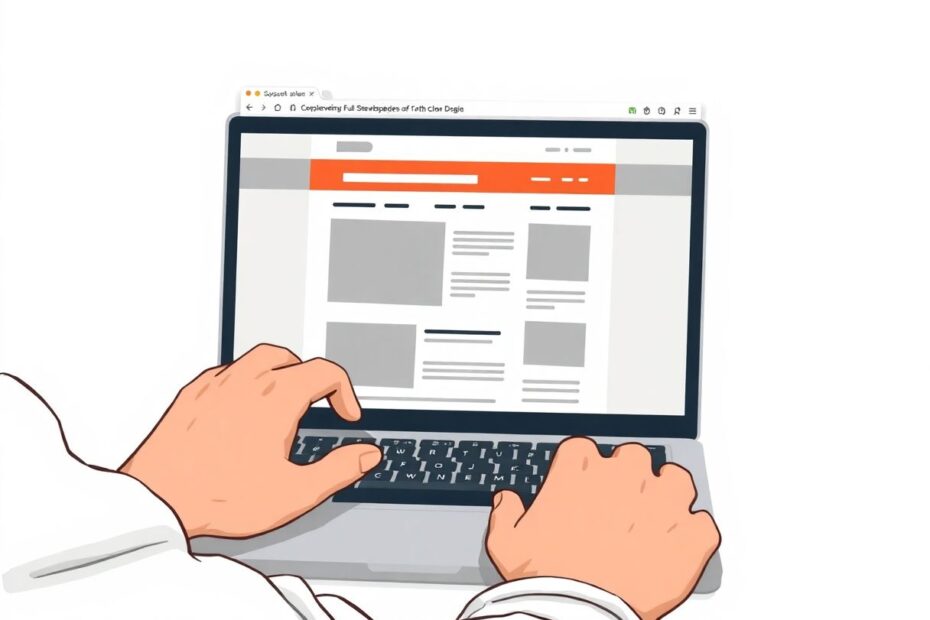In today's digital age, the ability to capture and share information quickly and efficiently is crucial. Whether you're a web developer, digital marketer, or simply someone who loves to save interesting web content, knowing how to take full-page screenshots can be an invaluable skill. This comprehensive guide will walk you through various methods to capture entire web pages in Google Chrome, along with tips, troubleshooting advice, and advanced techniques to enhance your screenshot-taking prowess.
Understanding the Importance of Full-Page Screenshots
Before we dive into the technical aspects, it's essential to understand why full-page screenshots matter. In an era where information is abundant and attention spans are short, the ability to capture an entire web page in a single image is more valuable than ever. Full-page screenshots serve multiple purposes:
Documentation: They provide a complete record of a web page's content and layout, which is crucial for archival purposes or when tracking changes over time.
Communication: When sharing information with colleagues or clients, a full-page screenshot ensures that no detail is missed, providing context that might be lost in partial captures.
Analysis: For web designers and developers, full-page screenshots offer a holistic view of a site's layout and design elements, facilitating comprehensive analysis and improvement.
Legal Protection: In some cases, full-page screenshots can serve as evidence in disputes related to online content or transactions.
Educational Resources: They can be used to create comprehensive tutorials or guides, allowing educators to showcase entire processes without the need for multiple images.
Now that we understand the significance, let's explore the methods available for capturing full-page screenshots in Google Chrome.
Method 1: Utilizing Chrome's Built-in Screenshot Tool
Google Chrome comes equipped with a powerful yet somewhat hidden screenshot tool that allows users to capture entire web pages effortlessly. This native functionality eliminates the need for third-party extensions, making it a preferred choice for many users concerned about browser performance and security.
To access this built-in tool, follow these steps:
- Open Google Chrome and navigate to the web page you wish to capture.
- Press
Ctrl + Shift + Ion Windows/Linux orCmd + Option + Ion Mac to open the Developer Tools panel. - With the Developer Tools open, press
Ctrl + Shift + P(Windows/Linux) orCmd + Shift + P(Mac) to bring up the Command Menu. - In the Command Menu, type "screenshot" to filter the available options.
- Select "Capture full size screenshot" from the list of commands.
Upon execution, Chrome will automatically scroll through the entire page, capturing all content, including elements that are not initially visible on the screen. The resulting image will be saved as a PNG file in your default downloads folder.
Advantages of Chrome's Built-in Tool:
- No additional software required, reducing potential security risks
- Seamless integration with the browser's existing functionality
- Consistent performance across different operating systems
- Regular updates alongside Chrome, ensuring compatibility with the latest web technologies
Limitations to Consider:
- Limited editing capabilities compared to specialized screenshot extensions
- May encounter issues with dynamically loaded content or infinite scrolling pages
- Requires familiarity with Developer Tools, which might intimidate less tech-savvy users
Method 2: Leveraging Chrome Extensions for Enhanced Functionality
While Chrome's built-in tool is efficient, some users may require additional features or a more user-friendly interface. This is where Chrome extensions come into play. Among the myriad of options available, the GoFullPage extension stands out for its simplicity and robust feature set.
To use GoFullPage:
- Visit the Chrome Web Store and search for "GoFullPage" or navigate directly to its page.
- Click "Add to Chrome" and confirm the installation.
- Once installed, navigate to the web page you want to capture.
- Click the GoFullPage icon in your browser's toolbar.
- The extension will automatically scroll through the page, capturing its entirety.
- After completion, a new tab will open with the captured screenshot, offering editing and saving options.
Benefits of Using GoFullPage:
- User-friendly interface accessible directly from the browser toolbar
- Advanced editing features including annotations, cropping, and text insertion
- Multiple export formats (PNG, JPG, PDF) to suit various needs
- Ability to capture specific sections of a page in addition to full-page screenshots
Considerations When Using Extensions:
- Potential impact on browser performance, especially with multiple extensions installed
- Privacy concerns related to data access permissions required by the extension
- Dependency on third-party developers for updates and maintenance
Advanced Techniques for Power Users
For those looking to take their screenshot capabilities to the next level, Chrome offers several advanced techniques:
Capturing Dynamic Content
Modern websites often use lazy loading and infinite scrolling to improve performance. To capture such content:
- Open Developer Tools (F12 or Ctrl+Shift+I)
- Navigate to the Network tab and select "Disable cache"
- Scroll manually through the entire page to load all content
- Use the built-in screenshot tool or extension as previously described
Automating Screenshot Capture
For users who need to capture multiple pages regularly, automation can be a game-changer. Tools like Selenium WebDriver allow you to script browser actions, including taking screenshots. Here's a basic Python script using Selenium to capture a full-page screenshot:
from selenium import webdriver
from selenium.webdriver.chrome.options import Options
chrome_options = Options()
chrome_options.add_argument("--headless")
driver = webdriver.Chrome(options=chrome_options)
driver.get("https://example.com")
driver.set_window_size(1920, 1080)
# Get the height of the page
height = driver.execute_script("return document.body.scrollHeight")
driver.set_window_size(1920, height)
# Take screenshot
driver.save_screenshot("full_page_screenshot.png")
driver.quit()
This script opens a headless Chrome browser, navigates to a specified URL, adjusts the window size to match the page height, and captures a full-page screenshot.
Troubleshooting Common Issues
Even with the right tools, users may encounter issues when attempting to capture full-page screenshots. Here are some common problems and their solutions:
Blank Areas in Screenshots
This often occurs with lazy-loaded content or infinite scrolling pages. To resolve:
- Manually scroll through the entire page before capturing
- Increase the delay time in your screenshot extension settings
- Use Developer Tools to disable JavaScript temporarily and capture static content
Extension Malfunctions
If your screenshot extension isn't working correctly:
- Update the extension to its latest version
- Clear your browser cache and restart Chrome
- Temporarily disable other extensions to check for conflicts
- Uninstall and reinstall the extension
Distorted or Overlapping Content
Some websites use complex layouts that don't render well in screenshots:
- Try capturing the page at different zoom levels (Ctrl + or Ctrl -)
- Use Chrome's responsive design mode in Developer Tools to simulate different screen sizes
- Consider capturing sections of the page separately and combining them in an image editor
The Future of Web Page Capture
As web technologies evolve, so too do the methods for capturing and preserving web content. Emerging technologies like Web Archives (WARC) files offer more comprehensive ways to save not just the visual representation of a page, but its entire structure and functionality. While full-page screenshots remain invaluable for quick captures and sharing, these advanced archival methods point towards a future where web preservation becomes increasingly sophisticated and complete.
Conclusion
Mastering the art of taking full-page screenshots in Google Chrome opens up a world of possibilities for documentation, communication, and analysis. Whether you choose to utilize Chrome's built-in tools or opt for the extended functionality of browser extensions, the ability to capture entire web pages effortlessly is now at your fingertips.
As you become more proficient with these techniques, you'll find yourself better equipped to handle a variety of tasks, from creating comprehensive reports to preserving important online information. Remember to stay updated with the latest browser features and extension capabilities, as the landscape of web technologies is ever-evolving.
By understanding the methods, troubleshooting common issues, and exploring advanced techniques, you've taken a significant step towards becoming a power user in the digital age. So go forth and capture those web pages with confidence, knowing that you have the skills to preserve and share online content in its fullest form.