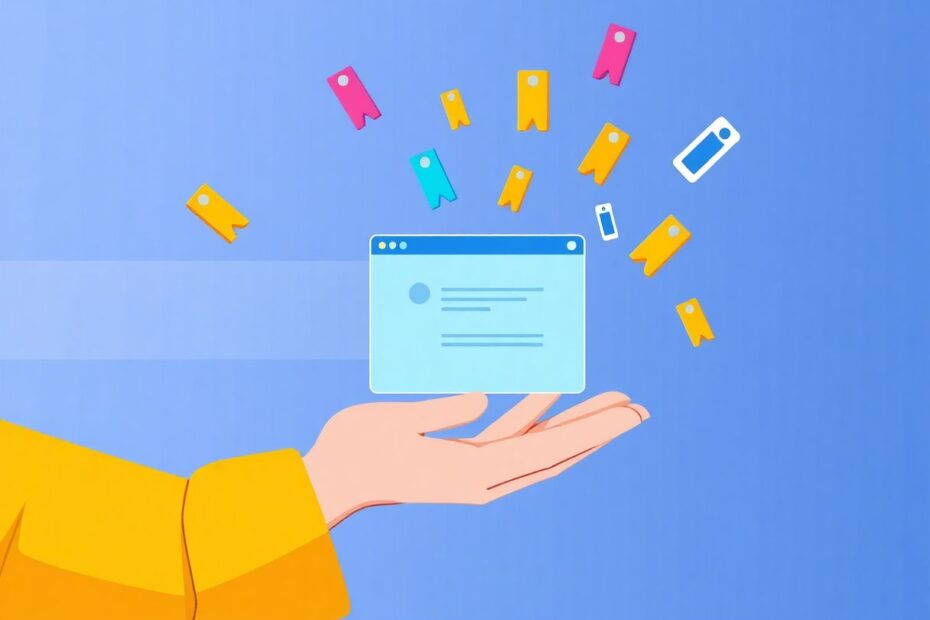In our increasingly digital world, web browsers have become our personal gateways to the internet, with bookmarks serving as our curated collection of favorite online destinations. When the time comes to switch to a new computer, preserving these carefully saved links is crucial for maintaining productivity and peace of mind. This comprehensive guide will walk you through various methods to seamlessly transfer your bookmarks, ensuring you don't lose any valuable saved links in the process.
The Importance of Bookmark Transfer
Before delving into the technical aspects, it's worth considering why transferring bookmarks is so critical. Bookmarks represent more than just a list of URLs; they embody our digital habits, interests, and workflow. They're a testament to our online journey and often contain years of accumulated knowledge and resources. Losing them can be akin to misplacing a well-worn notebook filled with important information.
From a productivity standpoint, bookmarks provide quick access to frequently used resources, saving countless hours that would otherwise be spent searching for specific websites or pages. For professionals and students alike, bookmarks often contain essential research materials, tools, and references that are integral to their work or studies.
Moreover, many users organize their bookmarks into intricate folder structures, creating a personalized system for categorizing and accessing information. Preserving this organization during a transfer is crucial for maintaining an efficient digital workspace.
Method 1: Leveraging Browser Sync Features
Modern web browsers have recognized the importance of bookmark portability and have integrated robust synchronization features. These built-in tools offer the most straightforward approach to transferring bookmarks between computers.
Google Chrome
Google Chrome, the most popular browser worldwide according to StatCounter's 2023 data, offers a seamless sync experience through Google accounts. Here's how to use it:
On your old computer:
- Click the profile icon in the top-right corner
- Select "Turn on sync"
- Sign in with your Google account
On your new computer:
- Install Chrome and sign in with the same Google account
- Your bookmarks will automatically sync
Chrome's sync feature not only transfers bookmarks but also passwords, extensions, and browsing history, providing a comprehensive solution for users deeply integrated into the Google ecosystem.
Mozilla Firefox
Firefox, known for its commitment to privacy and customization, offers a similar sync feature:
On your old computer:
- Click the menu button and select "Sign in to Firefox"
- Create a Firefox account or sign in to an existing one
On your new computer:
- Install Firefox and sign in to your Firefox account
- Your bookmarks will sync automatically
Firefox's sync encryption is particularly noteworthy, as it uses end-to-end encryption to protect your data, including bookmarks, during the transfer process.
Microsoft Edge
Microsoft Edge, the successor to Internet Explorer, has gained significant market share since its Chromium-based overhaul. Its sync feature is tightly integrated with Microsoft accounts:
On your old computer:
- Click the profile icon and select "Sign in"
- Sign in with your Microsoft account
On your new computer:
- Install Edge and sign in with the same Microsoft account
- Your bookmarks will sync across devices
Edge's sync feature is particularly beneficial for users already invested in the Microsoft ecosystem, as it integrates seamlessly with other Microsoft services.
Method 2: Manual Export and Import
For users who prefer more control over their data or are switching between different browsers, manually exporting and importing bookmarks offers a reliable alternative.
Google Chrome
On your old computer:
- Click the three-dot menu > Bookmarks > Bookmark manager
- Click the three-dot menu in the manager > Export bookmarks
- Save the HTML file
On your new computer:
- In Chrome, click the three-dot menu > Bookmarks > Import bookmarks and settings
- Choose "Bookmarks HTML File" and select your saved file
This method generates a standard HTML file, which is compatible with most browsers, ensuring maximum flexibility.
Mozilla Firefox
On your old computer:
- Click the Library button > Bookmarks > Show all bookmarks
- In the Library window, click Import and Backup > Export Bookmarks to HTML
- Save the HTML file
On your new computer:
- In Firefox, click the Library button > Bookmarks > Show all bookmarks
- Click Import and Backup > Import Bookmarks from HTML
- Select your saved HTML file
Firefox's export feature preserves the folder structure of your bookmarks, ensuring that your organizational system remains intact.
Microsoft Edge
On your old computer:
- Click the star icon to open the favorites menu
- Click the three-dot menu > Export favorites
- Save the HTML file
On your new computer:
- In Edge, click the star icon > three-dot menu > Import favorites
- Choose "Import from file" and select your saved HTML file
Edge's import feature is particularly adept at handling bookmarks from other browsers, making it an excellent choice for users transitioning from different platforms.
Method 3: Harnessing Third-Party Tools
For users with complex bookmark setups or those seeking additional features, third-party tools offer advanced solutions for bookmark management and transfer.
Xmarks (now part of LastPass)
Xmarks, a veteran in the bookmark syncing space, has been integrated into LastPass, a popular password management service. This integration offers a robust solution for users looking to manage both their bookmarks and passwords securely:
- Install the LastPass browser extension on your old computer
- Create an account and enable bookmark syncing
- On your new computer, install LastPass and sign in
- Sync your bookmarks to the new browser
The LastPass integration adds an extra layer of security to your bookmark syncing process, leveraging the company's expertise in secure data management.
Raindrop.io
Raindrop.io is a modern bookmark management service that offers advanced features like full-text search, tags, and nested collections:
- Create a Raindrop.io account
- Use their browser extension to import your existing bookmarks
- On your new computer, install the Raindrop.io extension and sign in
- Access all your bookmarks across devices
Raindrop.io's cloud-based approach ensures that your bookmarks are accessible from any device, making it an excellent choice for users who frequently switch between multiple computers or mobile devices.
Advanced Techniques and Considerations
For power users and tech enthusiasts, there are several advanced techniques to consider when transferring and managing bookmarks:
Bookmark Compression and Optimization
Before transferring bookmarks, consider using tools like the Bookmark Checker extension for Chrome to identify and remove dead links. This process can significantly reduce the size of your bookmark file and improve overall browser performance.
Version Control for Bookmarks
For users who frequently update their bookmark collection, implementing a version control system can be beneficial. Tools like Git can be used to track changes in your bookmark HTML file over time, allowing you to revert to previous versions if needed.
API Integration for Custom Solutions
Many browsers offer APIs that allow for programmatic access to bookmarks. Tech-savvy users can leverage these APIs to create custom scripts for backing up, syncing, or analyzing their bookmark collections. For instance, the Chrome Bookmarks API enables developers to create extensions that interact with bookmarks in sophisticated ways.
Cross-Browser Bookmark Management
For users who regularly use multiple browsers, consider tools like Floccus, an open-source bookmark sync addon that works across Chrome, Firefox, and other browsers. It allows for syncing bookmarks between different browser types, offering flexibility for users who prefer to use different browsers for different tasks.
Security and Privacy Considerations
When transferring bookmarks, especially when using third-party services or cloud storage, it's crucial to consider the security implications:
- Encryption: Ensure that any service you use for syncing bookmarks employs strong encryption, both in transit and at rest.
- Data Ownership: Review the privacy policies of sync services to understand how your bookmark data is used and stored.
- Regular Backups: Maintain local backups of your bookmarks in addition to cloud syncing to protect against data loss.
Conclusion
Transferring bookmarks from one computer to another is a crucial task in our digital age, preserving our curated view of the internet and maintaining productivity. Whether you choose to use built-in browser sync features, manual export/import methods, or sophisticated third-party tools, there's a solution that fits your needs and technical comfort level.
As we continue to navigate an increasingly complex digital landscape, the ability to seamlessly transfer and manage our bookmarks becomes ever more important. By understanding and utilizing these methods, you can ensure that your valuable collection of web resources moves with you, regardless of the device you're using.
Remember, your bookmarks are more than just links; they're a reflection of your digital journey. Treat them with care, and they'll continue to serve as your personal guide to the vast expanse of the internet.