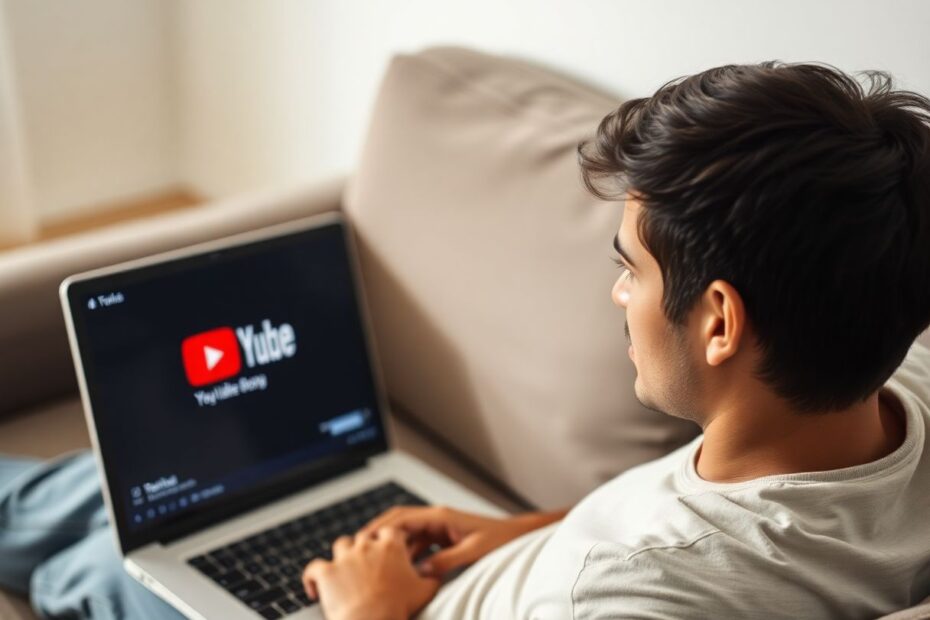YouTube has become an integral part of our daily lives, offering a vast array of content for entertainment, education, and information. However, nothing can be more frustrating than having your viewing experience interrupted by constant auto-pausing. This comprehensive guide will explore the various reasons behind this issue and provide you with practical solutions to ensure smooth, uninterrupted playback.
Understanding the Auto Pause Problem
Before diving into the solutions, it's crucial to understand why YouTube videos might pause automatically. There are several potential causes:
- Poor internet connection
- App or browser issues
- Device settings
- YouTube features like "Take a Break" reminders
- Server-side problems
- Hardware limitations
Let's explore each of these factors in detail and discuss how to address them effectively.
1. Optimizing Your Internet Connection
A stable internet connection is the foundation of a seamless YouTube experience. According to Ookla, the company behind Speedtest.net, the recommended minimum speed for streaming HD video is 5 Mbps, while 4K streaming requires at least 25 Mbps. If your connection falls below these thresholds, you're likely to experience buffering and auto-pausing.
To improve your connection:
- Run a speed test using a reputable service like Speedtest.net or Fast.com to assess your current internet speed.
- Restart your router or modem. This simple step can often resolve connectivity issues by clearing temporary glitches.
- Move closer to your Wi-Fi router or consider using a Wi-Fi extender to improve signal strength in areas with poor coverage.
- If possible, switch from Wi-Fi to a wired ethernet connection. Ethernet connections are generally more stable and offer lower latency.
- Contact your internet service provider if issues persist. They may be able to identify and resolve network problems on their end.
For mobile users, toggling between Wi-Fi and cellular data can help determine which provides better performance. Keep in mind that streaming video over cellular networks can quickly consume your data allowance, so be mindful of your plan limits.
2. Adjusting YouTube Playback Settings
YouTube has built-in features that can cause auto-pausing, often with the intention of promoting digital wellbeing. However, these features can be frustrating if you prefer uninterrupted viewing. Here's how to manage them:
To disable YouTube Break Reminders:
- Open the YouTube app
- Tap your profile picture
- Navigate to Settings > General
- Turn off "Remind me to take a break"
Managing Autoplay:
While watching a video, look for the Autoplay toggle and ensure it's turned on if you want continuous playback. Autoplay can be particularly useful for playlist viewing or when you want to discover related content automatically.
3. Clearing Cache and Data
Over time, accumulated cache data can lead to performance issues, including playback problems. Clearing this data can often resolve auto-pausing issues. Here's how to do it:
For the YouTube app:
- Go to your device's Settings > Apps > YouTube
- Tap on "Storage"
- Select "Clear Cache" and "Clear Data"
For web browsers:
- Open your browser settings
- Find the option to clear browsing data
- Select "Cached images and files"
- Click "Clear data"
It's worth noting that clearing data will sign you out of the YouTube app and delete any offline videos you've downloaded. However, this minor inconvenience is often outweighed by the improved performance you'll experience.
4. Keeping Your YouTube App and Device Updated
Software updates often include bug fixes and performance improvements that can address auto-pausing issues. Ensure both your YouTube app and device operating system are up to date.
To update YouTube:
- Open your device's app store (Google Play Store for Android or App Store for iOS)
- Search for "YouTube"
- If an update is available, tap "Update"
For device updates, check your system settings for any available software updates. Regular updates not only improve performance but also enhance security, making them crucial for overall device health.
5. Managing Device Storage and Performance
Low storage space can significantly impact app performance, including YouTube. To check and manage your device storage:
- Go to your device's Settings > Storage
- If space is low, delete unnecessary files or apps
- Consider using cloud storage services like Google Drive or iCloud for large files
Additionally, optimize your device's performance by:
- Closing unnecessary background apps
- Restarting your device regularly
- Checking for and removing malware using reputable antivirus software
6. Addressing Network and Data Saving Features
Many devices and browsers have built-in data-saving features that can interfere with video playback. While these features are designed to reduce data usage, they can sometimes cause auto-pausing issues.
On Android:
- Go to Settings > Network & Internet > Data Saver
- Turn off Data Saver
On iOS:
- Navigate to Settings > Cellular > Cellular Data Options
- Ensure Low Data Mode is off
For browsers, check for and disable any data-saving extensions or built-in features that might be affecting playback.
7. Managing Browser Extensions
If you're using YouTube in a web browser, certain extensions might cause interruptions. To troubleshoot:
- Open your browser settings
- Find the Extensions or Add-ons section
- Disable extensions one by one to identify any problematic ones
- Consider using YouTube in incognito/private mode to test without extensions
Popular browsers like Chrome, Firefox, and Safari all support extensions, which can enhance functionality but sometimes interfere with video playback. Be particularly cautious with ad-blockers or privacy-enhancing extensions, as these can sometimes conflict with YouTube's functionality.
8. Checking for YouTube Server Issues
Sometimes, the problem might be on YouTube's end. Server outages or maintenance can cause widespread playback issues. To check:
- Visit downdetector.com or similar crowdsourced outage detection websites
- Search for YouTube
- Check if other users are reporting similar issues
If there's a widespread outage, you'll need to wait for YouTube to resolve it. In such cases, following YouTube's official social media accounts can provide updates on service status and expected resolution times.
9. Exploring Alternative YouTube Apps
For Android users, alternative YouTube apps can sometimes offer better performance:
- NewPipe: An open-source, lightweight YouTube client
- YouTube Vanced: A modified version of the official YouTube app with additional features (Note: This app is no longer officially supported)
For those preferring a web-based solution, Invidious is an open-source alternative front-end for YouTube that can be accessed through a web browser.
When using third-party apps, exercise caution and ensure they comply with YouTube's terms of service to avoid potential account issues.
10. Advanced Network Troubleshooting
If you're still experiencing issues after trying the above solutions, consider these advanced network troubleshooting steps:
- Reset your network settings: This can resolve complex network configuration issues.
- Try using a VPN: This can help rule out ISP-related problems and potentially bypass regional restrictions.
- Change your DNS server: Switching to a faster DNS server like Google's (8.8.8.8) or Cloudflare's (1.1.1.1) can sometimes improve connection speed and reliability.
11. Understanding YouTube's Infrastructure
To appreciate the complexity of ensuring smooth video playback, it's worth understanding some basics of YouTube's infrastructure. YouTube uses a content delivery network (CDN) to distribute videos efficiently across the globe. This network consists of numerous servers strategically placed worldwide to reduce latency and improve streaming quality.
When you press play on a YouTube video, your device connects to the nearest CDN server to fetch the video data. If there are issues with this connection or the server itself, it can result in playback problems, including auto-pausing.
YouTube also employs adaptive bitrate streaming, which adjusts video quality based on your internet connection speed. This technology aims to provide the best possible viewing experience given your current network conditions. However, rapid fluctuations in connection speed can sometimes lead to pausing as the system adjusts.
12. The Role of Codecs in Video Playback
Video codecs play a crucial role in how efficiently YouTube can deliver content to your device. YouTube supports various codecs, including H.264, VP9, and the newer AV1. These codecs determine how video data is compressed and decompressed.
AV1, for instance, offers improved compression efficiency compared to older codecs, potentially reducing the amount of data needed to stream high-quality video. This can be particularly beneficial for users with slower internet connections. However, not all devices support the latest codecs, which can sometimes lead to playback issues.
To check which codec your YouTube video is using:
- Right-click on the video while it's playing
- Select "Stats for nerds"
- Look for the "Codecs" line in the information displayed
Understanding which codec is being used can help you troubleshoot playback issues and potentially adjust your settings for optimal performance.
13. YouTube's Quality of Service (QoS) Mechanisms
YouTube employs sophisticated Quality of Service (QoS) mechanisms to ensure the best possible viewing experience across a wide range of devices and network conditions. These mechanisms include:
- Adaptive bitrate streaming: Adjusts video quality in real-time based on available bandwidth
- Pre-buffering: Loads a portion of the video ahead of playback to reduce interruptions
- Congestion control: Manages data flow to avoid network congestion
While these mechanisms generally improve the viewing experience, they can sometimes lead to auto-pausing if they detect potential playback issues. Understanding these processes can help you appreciate the complexity of video streaming and the challenges YouTube faces in delivering content smoothly to millions of users simultaneously.
Conclusion
Auto-pausing on YouTube can be a frustrating experience, but armed with this comprehensive guide, you're now well-equipped to tackle the issue from multiple angles. Remember to start with the simplest solutions, like checking your internet connection and clearing cache, before moving on to more advanced troubleshooting steps.
By understanding the underlying technologies and mechanisms at play, you can approach the problem more systematically and effectively. Whether it's optimizing your device settings, managing your network configuration, or simply staying informed about YouTube's latest features and updates, there are numerous ways to enhance your viewing experience.
As video streaming technology continues to evolve, we can expect even more sophisticated solutions to playback issues in the future. For now, by applying the strategies outlined in this guide, you should be able to minimize interruptions and enjoy a smoother, more immersive YouTube experience. Happy watching!