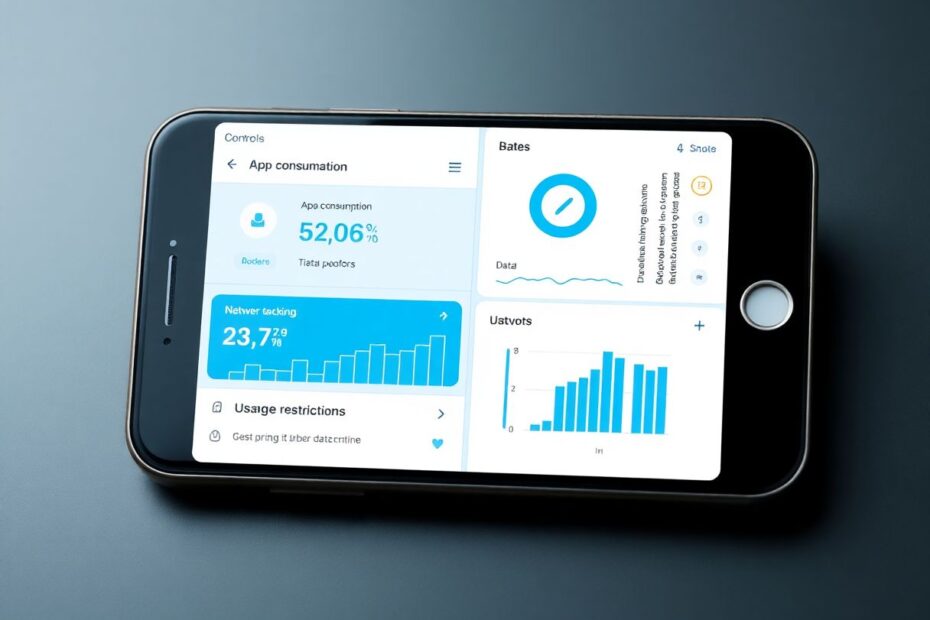In today's hyper-connected world, managing mobile data usage has become a critical skill for smartphone users. With apps constantly vying for our attention and data, it's essential to have control over which applications can access cellular networks. This guide will provide a detailed walkthrough on how to turn off cellular data for specific apps on both Android and iOS devices, along with insights into why this practice is beneficial and how it impacts overall smartphone usage.
Understanding the Importance of App-Specific Data Management
Before delving into the technical aspects, it's crucial to understand why managing cellular data on an app-by-app basis is important. In recent years, mobile data consumption has skyrocketed. According to a report by Ericsson, the average smartphone user is expected to consume 35GB of data per month by 2026, a significant increase from the 9.4GB consumed in 2020. This surge in data usage can be attributed to the proliferation of data-hungry apps and services, particularly those involving video streaming and social media.
By selectively restricting cellular data access for certain apps, users can:
- Conserve their data allowance, potentially avoiding overage charges
- Improve battery life by reducing background data usage
- Enhance privacy by limiting apps' ability to transmit data when not on Wi-Fi
- Increase productivity by restricting access to distracting apps when away from Wi-Fi
Turning Off Cellular Data for Specific Apps on Android
Android offers several methods to control cellular data usage for individual apps, reflecting the operating system's commitment to customization and user control.
Using Built-in Android Settings
The most straightforward method involves using Android's native settings:
- Open the Settings app on your Android device.
- Navigate to "Network & Internet" or "Connections" (the exact name may vary depending on your device manufacturer).
- Tap on "Data Usage" or "Mobile Data."
- Scroll down to find a list of apps and their respective data usage.
- Select the app you wish to restrict.
- Toggle off "Background data" or "Allow background data usage."
This method is particularly effective as it prevents the app from using cellular data in the background while still allowing usage when the app is actively open. It's worth noting that this feature has been present in Android since version 7.0 (Nougat) and has been refined in subsequent releases.
Leveraging Data Saver Mode
Android's Data Saver mode, introduced in Android 7.0, offers a more comprehensive approach to data management:
- Go to Settings > Network & Internet > Data Saver.
- Enable Data Saver.
- Tap on "Unrestricted data access."
- Toggle off any apps you want to restrict from using background data.
Data Saver mode works by preventing apps from sending or receiving data in the background and can significantly reduce overall data usage. According to Google, this feature can reduce data usage by up to 40% in some cases.
Advanced Methods for Rooted Devices
For users with rooted Android devices, more granular control is possible through third-party firewall apps. Popular options include AFWall+ and NetGuard. These apps allow users to create custom rules for data usage, including the ability to block cellular data access for specific apps entirely.
However, it's important to note that rooting a device can void warranties and potentially expose the device to security risks. Only users comfortable with advanced Android operations should consider this option.
Managing Cellular Data for Specific Apps on iOS
Apple's iOS provides a more streamlined approach to managing app-specific cellular data usage, reflecting the company's philosophy of simplicity and user-friendliness.
To restrict cellular data for specific apps on iOS:
- Open the Settings app on your iPhone.
- Tap on "Cellular" or "Mobile Data."
- Scroll down to see a list of apps that can use cellular data.
- Toggle off the switch next to any app you want to restrict to Wi-Fi only.
This method is comprehensive, completely preventing the selected apps from using cellular data, even when they're open and in use. It's a feature that has been present since iOS 7 and has remained largely unchanged, demonstrating its effectiveness and user acceptance.
The Impact of Restricting Cellular Data on App Functionality
While restricting cellular data can be beneficial, it's important to understand how it affects app functionality. Apps rely on internet connectivity for various features, and limiting their access to cellular data can impact their performance and usefulness.
For instance, social media apps may not load new content or send notifications until connected to Wi-Fi. Navigation apps might have limited functionality without real-time data updates, potentially affecting route calculations and traffic information. Streaming services will be unable to play content over cellular networks, and cloud storage apps won't sync files automatically when away from Wi-Fi.
Optimizing Data Usage Beyond App Restrictions
While restricting cellular data for specific apps is a powerful tool, it's just one part of a comprehensive data management strategy. Here are additional techniques to optimize data usage:
Use Wi-Fi Whenever Possible: According to OpenSignal's 2020 report, smartphone users spend about 65% of their time connected to Wi-Fi networks. Maximizing this can significantly reduce cellular data consumption.
Enable Low Data Mode: Both Android and iOS offer low data modes that restrict background activities across all apps. On iOS, this feature can reduce data usage by up to 50%, according to Apple.
Monitor Data Usage: Regularly checking data usage in device settings can help identify data-hungry apps. Many carriers also offer apps or SMS services to track data usage in real-time.
Update Apps Over Wi-Fi Only: Set your app store to download updates only when connected to Wi-Fi. This is especially important for large apps or games that can have updates in the hundreds of megabytes.
Disable Auto-Play for Videos: Many social media apps auto-play videos, which can consume significant data. Disabling this feature can lead to substantial data savings.
The Future of Cellular Data Management
As we look to the future, several trends are likely to shape how we manage cellular data:
5G Networks: While 5G promises faster speeds and lower latency, it may also lead to increased data consumption. Effective management will become even more critical as apps and services evolve to take advantage of these capabilities.
AI-Powered Data Management: Future smartphones may leverage artificial intelligence to automatically optimize data usage based on individual habits and preferences. This could involve predictive downloading of content when on Wi-Fi or intelligent throttling of non-essential background processes.
Enhanced OS-Level Controls: Both Android and iOS are likely to introduce more granular controls for data usage in future updates. This might include more sophisticated data compression techniques or smarter background app refresh systems.
Integration with Internet of Things (IoT) Devices: As more devices become connected, smartphones may need to manage data not just for themselves but for an ecosystem of connected devices. This could lead to more complex data management systems that prioritize data usage across multiple devices.
Conclusion
Managing cellular data usage for specific apps is a powerful tool in the modern smartphone user's arsenal. Whether you're using an Android device or an iPhone, the ability to selectively restrict cellular data access allows for a more personalized and efficient mobile experience.
By following the steps outlined in this guide and implementing additional data-saving strategies, users can significantly reduce their data consumption without sacrificing the core functionality of their favorite apps. As mobile technology continues to evolve, staying informed about the latest data management techniques will be crucial for maintaining control over data usage and, by extension, mobile expenses.
Remember, the key to effective data management is finding the right balance between conservation and functionality. Experiment with different settings and strategies to find what works best for your unique usage patterns and needs. With thoughtful management, you can ensure that your smartphone remains a powerful tool for productivity and entertainment without becoming a drain on your data plan or your wallet.