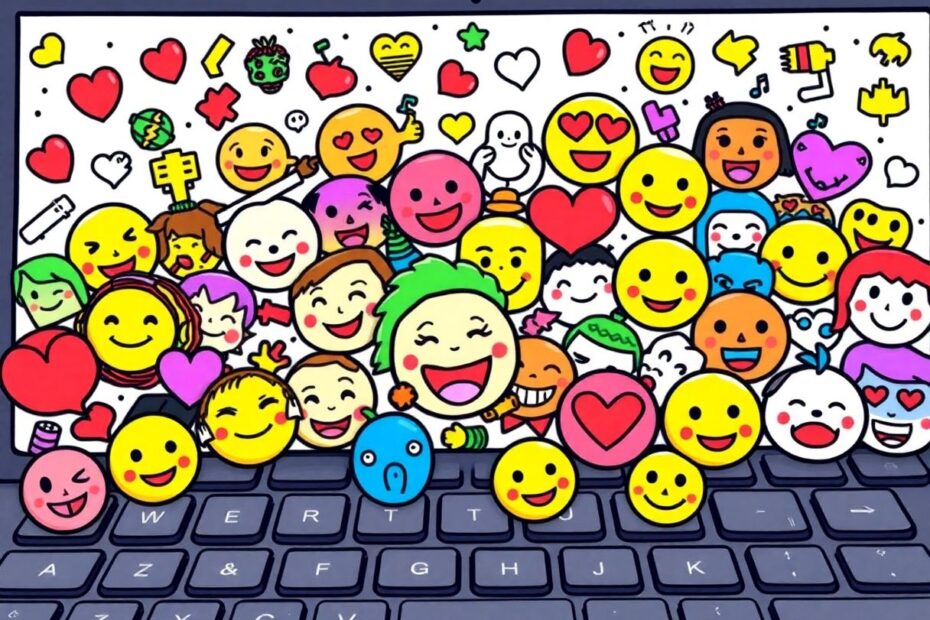Introduction
In today's digital age, emojis have become an essential part of our online communication. These small, colorful icons add depth, emotion, and nuance to our text-based conversations, bridging the gap between written and face-to-face communication. For Chromebook users, integrating emojis into daily digital interactions is not only possible but also incredibly easy once you know the right techniques. This comprehensive guide will walk you through various methods to access and use emojis on your Chromebook, ensuring you can express yourself with the full spectrum of digital emotions at your fingertips.
The Importance of Emojis in Digital Communication
Before diving into the technical aspects, it's crucial to understand why emojis have become so prevalent in our digital discourse. Emojis serve multiple purposes in our online interactions. They add emotional context to text, making messages more engaging and fun. As a form of nonverbal communication, emojis can convey tone and intent, which are often lost in plain text. This is particularly important in an era where misinterpretation of text messages can lead to misunderstandings.
Moreover, emojis have evolved into a kind of universal language, transcending linguistic barriers. A smile, a heart, or a thumbs-up can be understood globally, making communication more inclusive and accessible. In professional settings, carefully used emojis can soften the tone of formal messages, add a personal touch to customer interactions, or express enthusiasm in team collaborations.
Method 1: Keyboard Shortcut – The Speed Champion
The fastest way to access emojis on your Chromebook is through a simple keyboard shortcut. This method is favored by power users and those who prefer keeping their hands on the keyboard.
To use this method:
- Place your cursor in any text input field.
- Press the following keys simultaneously: Search (or Launcher) key + Shift + Space
This combination instantly brings up the emoji picker, allowing you to browse and select emojis quickly. The Search key, typically featuring a magnifying glass icon, is usually located where the Caps Lock key is on traditional keyboards.
It's worth noting that this shortcut is deeply integrated into Chrome OS, making it one of the most reliable methods across different versions of the operating system. According to Google's official Chromebook support documentation, this shortcut has been a standard feature since Chrome OS version 68, released in 2018.
Method 2: Context Menu – The Right-Click Wonder
For those who prefer using the trackpad or mouse, the context menu offers another straightforward way to access emojis. This method is particularly useful for users who are more comfortable with graphical interfaces or those who may have difficulty with keyboard shortcuts.
To use the context menu method:
- Right-click (or two-finger tap on the trackpad) within any text input field.
- From the context menu that appears, select the "Emoji" option.
- The emoji picker will pop up, allowing you to choose your desired emoji.
This method's advantage lies in its discoverability. Users exploring their Chromebook's features are likely to stumble upon this option naturally, making it an excellent choice for those new to the platform.
Method 3: Input Shelf – The Persistent Approach
The input shelf method provides a more permanent solution for frequent emoji users. By enabling this feature, you'll have constant access to emojis without needing to remember shortcuts or navigate menus.
To enable and use the input shelf:
- Open your Chromebook Settings.
- Navigate to Advanced > Language and inputs.
- Scroll to "Input and keyboard".
- Enable the "Show input options on the shelf" toggle.
Once enabled, you can access emojis by:
- Clicking on the input method icon on your shelf (taskbar).
- Selecting the emoji icon from the options.
- Choosing your desired emoji from the picker that appears.
This method's persistence makes it ideal for users who frequently use emojis across various applications and websites. It's particularly useful in educational or professional settings where quick access to a wide range of symbols and characters (including emojis) is beneficial.
Method 4: On-Screen Keyboard – Touch-Friendly Option
The on-screen keyboard method is particularly useful for touchscreen Chromebook users but can be used on standard models as well. This method shines in situations where physical keyboard use is impractical or for users who prefer a touch interface.
For touchscreen Chromebooks:
- Tap in any text input area to bring up the on-screen keyboard.
- Look for the emoji icon (usually a smiley face) in the left corner of the keyboard.
- Tap the emoji icon to access the full range of emojis.
- Select your desired emoji by tapping it.
To enable the on-screen keyboard on standard Chromebooks:
- Go to Settings > Accessibility > Keyboard and Text Input.
- Enable the "On-screen keyboard" option.
Once enabled, you can access it by clicking the keyboard icon on your shelf.
This method is particularly advantageous for users with mobility issues or in situations where traditional keyboard use is challenging. It also mirrors the emoji input method found on many smartphones, providing a familiar interface for users accustomed to mobile devices.
Regardless of the method used to access it, the emoji picker itself is a powerful tool with several features to enhance your emoji selection process:
Categories: Emojis are organized into intuitive categories like smileys, people, animals, food, etc. This categorization, based on the Unicode Standard, helps in quickly narrowing down your search.
Search Function: The search bar at the top of the picker allows you to find emojis by name or description. This feature uses natural language processing to interpret search terms and match them to relevant emojis.
Recently Used: The picker typically shows your recently used emojis for quick access, utilizing a simple algorithm to track and display your most frequently used emojis.
Skin Tone Variations: For human emojis, you can often long-press or right-click to access different skin tone options. This feature, introduced in Unicode 8.0, promotes inclusivity and representation in digital communication.
Advanced Emoji Tips for Chromebook Power Users
For those looking to take their emoji game to the next level, consider these advanced tips:
Keyboard Navigation: Once the emoji picker is open, you can use arrow keys to navigate and Enter to select. This method can be faster for users comfortable with keyboard shortcuts.
Emoji Combinations: Some platforms support emoji combinations, allowing you to create unique expressions by placing multiple emojis together. While support varies, experimenting with combinations can lead to creative and personalized communication.
Emojis in File Names: Chrome OS supports the use of emojis in file and folder names. This can be a creative way to organize your files visually or add personality to your file system.
Custom Emoji Shortcuts: While Chromebooks don't natively support custom emoji shortcuts, you can use text expansion apps from the Chrome Web Store to create your own shortcuts for frequently used emojis. Apps like "Auto Text Expander" or "Text Blaze" can be configured to replace text shortcuts with emojis instantly.
Emoji Etiquette and Best Practices
While emojis can greatly enhance communication, it's important to use them appropriately:
Professional Communication: In professional contexts, use emojis sparingly and judiciously. A study by the University of Amsterdam found that while emojis can enhance perceived warmth, they may reduce perceptions of competence in professional settings.
Clarity First: Ensure your message is clear even without emojis. They should enhance, not replace, your text. This is particularly important in cross-cultural communication where emoji interpretations may vary.
Cultural Sensitivity: Be aware that some emojis may have different meanings in different cultures. For instance, the thumbs-up gesture, while positive in many Western countries, can be offensive in some Middle Eastern cultures.
Avoid Overuse: A study published in the journal "Computers in Human Behavior" suggests that overuse of emojis can lead to a decrease in message credibility. Strive for a balance that enhances rather than overwhelms your communication.
Troubleshooting Common Emoji Issues on Chromebooks
Even with Chrome OS's generally smooth emoji implementation, users may occasionally encounter issues. Here are some common problems and their solutions:
Emojis Not Displaying Correctly:
- Ensure your Chromebook's operating system is up to date. Chrome OS updates often include improvements to emoji support.
- Try restarting your Chromebook to refresh system resources.
- Check if the issue persists across different apps or websites to determine if it's a system-wide or application-specific problem.
Emoji Picker Not Appearing:
- Verify you're in a text input field. The picker won't appear in non-text areas.
- Try a different method of accessing emojis to isolate the issue.
- If the problem persists, consider checking for system updates or performing a Powerwash as a last resort.
Slow Emoji Picker:
- Close unnecessary tabs and apps to free up system resources.
- Clear your browser cache and cookies to optimize performance.
- If issues continue, consider a Powerwash (factory reset) as a last resort, keeping in mind this will erase all local data.
The Future of Emojis on Chromebooks
As Chrome OS continues to evolve, we can expect further enhancements to emoji support and integration. Future updates may include:
Expanded Emoji Libraries: With each Unicode update, new emojis are introduced. Chrome OS is likely to continue incorporating these updates promptly.
Improved Predictive Emoji Suggestions: We might see more advanced AI-driven emoji suggestions based on context and user habits.
Enhanced Customization: Future versions may allow for more personalized emoji experiences, such as custom ordering or favorites lists.
Better Cross-Platform Consistency: As emojis become more standardized across platforms, Chromebooks are likely to improve in rendering emojis consistently across different applications and websites.
Conclusion
Emojis have transformed from simple smileys to a complex, nuanced form of digital communication. On Chromebooks, the integration of emojis is thoughtful and accessible, providing users with multiple methods to express themselves visually in their digital interactions.
Whether you're a student collaborating on a group project, a professional sending a quick update to your team, or simply chatting with friends, mastering the use of emojis on your Chromebook can significantly enhance your digital communication experience. By understanding the various methods to access emojis, navigating the picker effectively, and following best practices in emoji usage, you can ensure that your digital conversations are expressive, engaging, and clearly understood.
As we continue to navigate an increasingly digital world, the role of emojis in our communication is likely to grow. Chromebooks, with their user-friendly approach to emoji integration, are well-positioned to support this evolution in digital expression. So go ahead, explore the colorful world of emojis on your Chromebook, and add a new dimension to your online interactions!