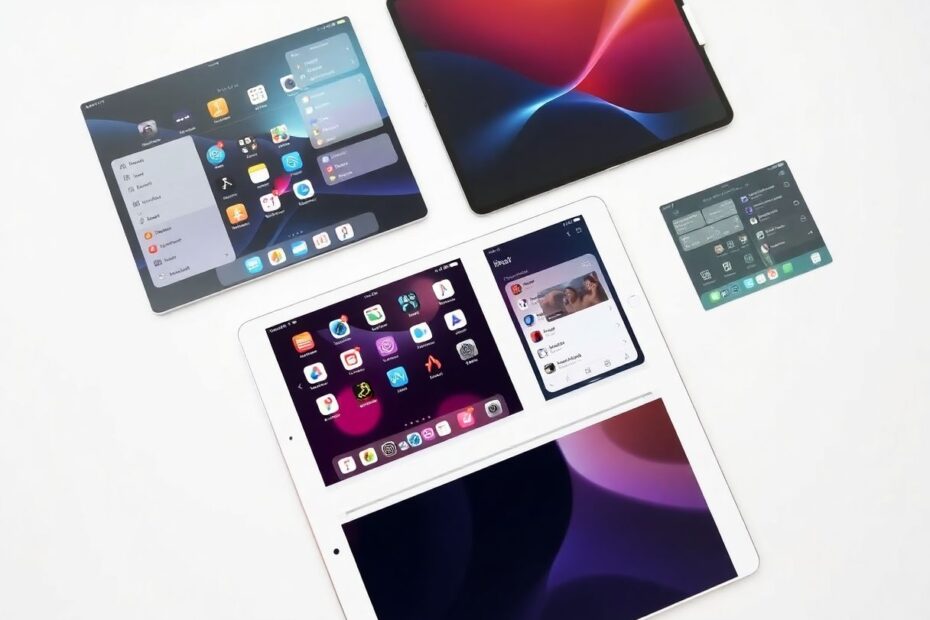The iPad has evolved from a simple tablet into a powerful productivity tool capable of rivaling many laptops. One of its most useful but underutilized features is the ability to create and switch between multiple customized home screens. This functionality allows users to tailor their iPad's interface for different contexts, boosting both efficiency and focus. In this comprehensive guide, we'll explore how to set up, optimize, and leverage multiple home screens on your iPad to transform your workflow.
Understanding the Core Technologies
To fully grasp the potential of multiple home screens, it's crucial to understand two key technologies that make this functionality possible: Focus Modes and the Shortcuts app.
Focus Modes, introduced in iPadOS 15, allow users to customize their device's behavior based on current activities or contexts. These modes can filter notifications, display only relevant apps, and even alter system settings to match your needs. While Apple provides preset modes like Work, Personal, and Sleep, the real power lies in creating custom Focus Modes tailored to your specific requirements.
The Shortcuts app, on the other hand, is Apple's powerful automation tool. It enables users to create custom actions, combine multiple steps into a single command, and automate complex workflows. When it comes to multiple home screens, Shortcuts becomes invaluable for quickly switching between different setups.
Setting Up Multiple Home Screens
Creating multiple home screens on your iPad involves several steps, each building upon the last to create a seamless, customized experience.
First, organize your apps and widgets. Begin by entering "jiggle mode" on your home screen by long-pressing an empty area. Swipe to the last page and create a new blank page. Here, you can drag and drop the apps and widgets you want for a specific home screen. Repeat this process for as many distinct home screens as you need.
Next, create custom Focus Modes to associate with each home screen. Navigate to Settings > Focus and tap the '+' icon to create a new Focus Mode. Choose 'Custom' and give your mode a name, color, and icon. In the Focus Mode settings, select 'Customize Screens' and choose the page(s) you created earlier to associate with this mode. Repeat this process for each home screen you've created.
To make switching between home screens effortless, set up shortcuts using the Shortcuts app. Create a new shortcut, search for "Set Focus" in the actions, and choose the Focus Mode you created. Set the duration to "Until Turned Off" and give your shortcut a memorable name and icon. Create a shortcut for each Focus Mode/home screen combination.
Finally, add Shortcut widgets to your home screens for quick access. Enter jiggle mode, tap the '+' button to open the widget gallery, and find the Shortcuts app widgets. Choose an appropriate size based on how many shortcuts you have and add the widget to your home screen. Customize it to display your Focus Mode shortcuts.
Optimizing Your Multiple Home Screen Setup
While the basic setup provides a solid foundation, truly optimizing your multiple home screen experience requires thoughtful consideration and ongoing refinement.
Consider theming your home screens around specific purposes or contexts. For example, you might have a "Work" home screen with productivity apps and widgets displaying your calendar and task list, a "Personal" screen with social media and entertainment apps, and a "Creative" screen with design tools and inspiration widgets.
Use folders judiciously to keep your home screens clean and organized. Group related apps into logical categories, but be careful not to hide important apps in nested folders where they're difficult to access quickly.
Leverage widgets to their full potential. iOS and iPadOS widgets have come a long way since their introduction, and many third-party apps now offer highly functional widgets. Experiment with different widget sizes and placements to find the perfect balance of information density and visual appeal.
Regularly reassess your setup as your needs and habits change. What works perfectly today might feel cumbersome in a few months. Don't be afraid to make adjustments, try new layouts, or even completely overhaul your home screens if they're not serving you optimally.
Advanced Techniques for Power Users
For those who want to take their multiple home screen setup to the next level, there are several advanced techniques to explore.
Automating Focus Mode changes can add another layer of convenience to your workflow. Use the Shortcuts app to create automations that switch Focus Modes based on time, location, or other triggers. For example, you could automatically activate your "Work" Focus Mode when you arrive at your office or when you open a specific work-related app.
Create context-aware widgets that display different information depending on the active Focus Mode. While this requires some coding knowledge or the use of third-party apps, it can significantly enhance the utility of your home screens.
Explore how third-party apps can interact with Focus Modes and Shortcuts to enhance your workflow. Many productivity apps now offer deep integration with these iOS features, allowing for powerful customizations and automations.
Overcoming Common Challenges
As with any advanced feature, users may encounter some challenges when setting up and using multiple home screens. Here are solutions to some common issues:
If your Focus Mode isn't changing your home screen as expected, double-check that you've properly associated the correct pages with each Focus Mode in the Focus settings. Sometimes, a simple oversight in configuration can prevent the system from working as intended.
If shortcuts aren't working to switch Focus Modes, ensure that you've granted the necessary permissions to the Shortcuts app. Also, verify that your shortcuts are correctly configured with the proper Focus Mode selected and duration set.
If you find that having too many home screens becomes overwhelming, consider consolidating similar themes or removing less-used apps to streamline your setup. Remember, the goal is to enhance productivity, not create additional complexity.
The Science Behind Multiple Home Screens
Research in cognitive psychology supports the efficacy of using multiple home screens. The concept aligns with the theory of context-dependent memory, which suggests that we recall information better when we're in the same context as when we learned it. By creating distinct digital environments for different tasks or modes of work, we're essentially leveraging this psychological principle to enhance our productivity and focus.
A study published in the Journal of Experimental Psychology found that participants who organized information into distinct categories (analogous to our separate home screens) were able to recall that information more quickly and accurately than those who kept everything in a single, undifferentiated list.
Furthermore, the act of switching between home screens can serve as a mental reset, helping to reduce cognitive load and mental fatigue. This aligns with research on task switching and cognitive control, which suggests that brief mental breaks between tasks can improve overall performance and reduce errors.
Looking to the Future
As Apple continues to refine iPadOS, we can expect even more powerful features for customizing and optimizing our iPad experiences. The introduction of Stage Manager in iPadOS 16 hints at Apple's commitment to enhancing multitasking and workspace management on the iPad.
In future updates, we might see more granular controls for Focus Modes, improved integration between Focus Modes and third-party apps, or even AI-driven home screen layouts that adapt to our usage patterns over time.
Conclusion
Creating and utilizing multiple home screens on your iPad is more than just a neat trick—it's a powerful way to optimize your digital workspace and boost your productivity. By leveraging Focus Modes, the Shortcuts app, and thoughtful organization, you can transform your iPad into a dynamic tool that adapts to your needs throughout the day.
Remember, the perfect setup is personal. Don't be afraid to experiment, adjust, and refine your configuration until it feels just right for you. With practice, switching between different home screens will become second nature, allowing you to focus on what's important in each moment of your day.
Embrace the flexibility that iPadOS offers, and make your iPad work smarter for you. By mastering the art of multiple home screens, you're not just organizing apps—you're optimizing your digital life.