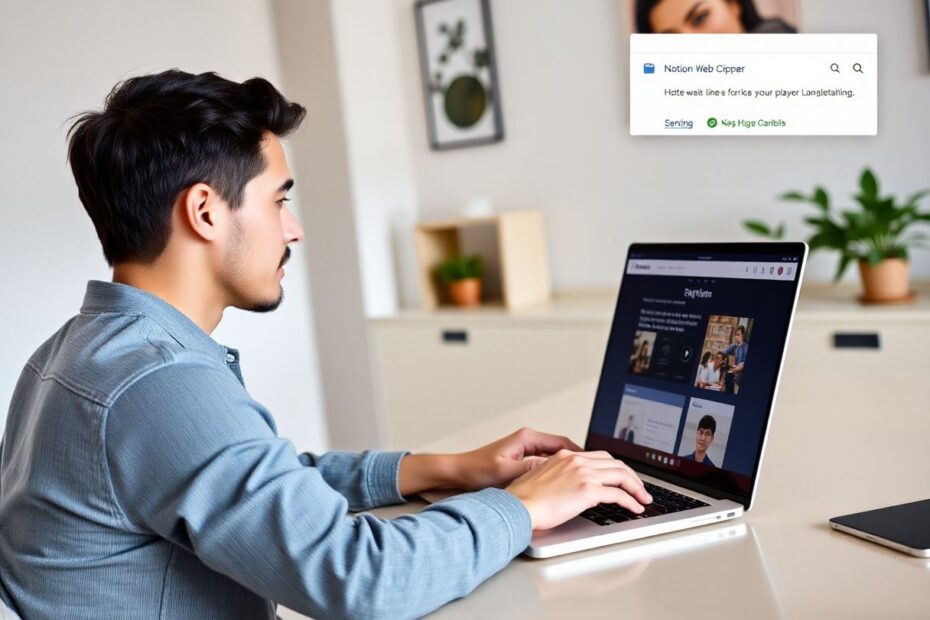Introduction
In today's digital age, information overload is a common challenge. As we navigate the vast ocean of online content, having a reliable system to capture, organize, and retrieve valuable information becomes crucial. Enter Notion Web Clipper, a powerful tool designed to seamlessly integrate with your Notion workspace and revolutionize your information management process. This comprehensive guide will explore the ins and outs of Notion Web Clipper, providing you with the knowledge and strategies to harness its full potential.
Understanding Notion Web Clipper
Notion Web Clipper is an extension for web browsers that allows users to save and organize web content directly into their Notion workspace. It's essentially a digital bridge between the internet and your personal knowledge management system. Whether you're conducting research, gathering inspiration, or building a comprehensive knowledge base, Notion Web Clipper serves as your faithful assistant, ready to capture and store information at a moment's notice.
Setting Up Notion Web Clipper
Desktop Installation
To get started with Notion Web Clipper on your desktop, follow these steps:
- Open your preferred browser (Chrome, Firefox, or Brave).
- Navigate to the browser's extension store.
- Search for "Notion Web Clipper" in the store.
- Click the "Add to [Browser Name]" or "Install" button.
- Once installation is complete, you'll see the Notion icon in your browser toolbar.
Mobile Setup
For mobile devices, the process is even simpler:
- Download the Notion app from your device's app store.
- No additional setup is required, as the web clipping feature is built into the mobile app.
Using Notion Web Clipper on Desktop
Once installed, using Notion Web Clipper on your desktop is straightforward:
- Navigate to the web page you want to save.
- Click the Notion Web Clipper icon in your browser toolbar.
- A small window will appear, offering options to customize your clip:
- Edit the title of the saved page for easy reference.
- Choose the specific workspace and page or database where you want to save the content.
- Add tags or properties if you're saving to a database for better organization.
- Click "Save Page" to add the content to your chosen location in Notion.
Leveraging Notion Web Clipper on Mobile Devices
Mobile users can enjoy the convenience of web clipping on the go:
- Open the web page you want to save in your mobile browser.
- Tap the share button, typically found in the browser's menu.
- Select "Notion" from the list of available apps.
- Choose where you want to save the content within your Notion workspace.
- Tap "Save" to add the page to your selected location in Notion.
Advanced Features and Optimization Techniques
Customizing Your Clips
Notion Web Clipper offers several ways to enhance your saved content:
- Add notes: Before saving a clip, you can add personal annotations or comments to provide context or highlight key points.
- Set reminders: Transform your saved clips into actionable tasks by adding due dates or reminders.
- Use templates: If you have specific templates set up in Notion, you can clip content directly into these pre-formatted structures.
Organizing Your Clipped Content
Effective organization is key to maximizing the value of your saved content:
- Create a dedicated database for web clips to centralize your saved information.
- Utilize tags or properties to categorize your content for easy retrieval.
- Set up automated sorting or filtering based on properties to streamline your workflow.
Troubleshooting Common Issues
Even the best tools can encounter hiccups. Here are some solutions to common problems:
- Clipper not working: Try refreshing the page or reinstalling the extension. Ensure your browser is up to date.
- Content not saving correctly: Check your internet connection and verify that you're logged into Notion.
- Missing images or formatting: Some websites may restrict content clipping due to copyright protections. In these cases, try saving just the link and adding manual notes or screenshots.
Best Practices for Notion Web Clipper
To truly master Notion Web Clipper, consider adopting these best practices:
- Be selective: Quality over quantity is key. Save only what's truly valuable to avoid cluttering your workspace.
- Organize as you go: Take a moment to properly categorize and tag your clips when saving them. This small investment of time will pay dividends in future retrieval and use.
- Review regularly: Set aside time to review and process your saved clips. This helps maintain an organized system and ensures you're actually using the information you've saved.
- Combine with other Notion features: Integrate your clipped content with Notion's other powerful tools like databases, kanban boards, and calendars for a comprehensive productivity system.
Real-World Applications
Notion Web Clipper's versatility makes it valuable across various domains:
- Academic research: Collect and organize sources, abstracts, and references for papers and projects.
- Content creation: Curate articles, images, and resources for blog posts, videos, or newsletters.
- Personal knowledge management: Build a "second brain" by saving interesting information you encounter online.
- Project planning: Gather inspiration, resources, and references for upcoming projects or design work.
- Continuous learning: Save tutorials, courses, and educational content for ongoing skill development.
Integrating Web Clipper into Your Workflow
To truly benefit from Notion Web Clipper, consider these strategies for seamless integration:
- Create a capture system: Designate a specific page or database as your "inbox" for all clipped content. This serves as a staging area for processing information.
- Develop a processing routine: Regularly review your clipped content, organizing and actioning items as needed. This could be daily, weekly, or at a frequency that suits your information flow.
- Use in conjunction with other tools: Combine Web Clipper with Notion's note-taking, task management, and project planning features for a comprehensive productivity ecosystem.
The Science Behind Effective Information Management
Research in cognitive science and knowledge management underscores the importance of tools like Notion Web Clipper. Studies have shown that our ability to retain and recall information improves significantly when we engage with it actively, such as through organizing and categorizing. This process, known as elaborative rehearsal, helps create stronger neural connections, facilitating easier retrieval of information when needed.
Furthermore, the concept of distributed cognition suggests that our cognitive processes extend beyond our brains to include external tools and artifacts. By using Notion Web Clipper to externalize information storage and organization, we're effectively expanding our cognitive capacity, allowing our minds to focus on higher-level thinking and creative problem-solving.
Comparative Analysis: Notion Web Clipper vs. Alternatives
While Notion Web Clipper is a powerful tool, it's worth exploring alternatives to find the best fit for your needs:
- Evernote Web Clipper: Offers more advanced clipping options, including simplified article views and annotation tools. However, it requires an Evernote account and may have limitations on free plans.
- OneNote Web Clipper: Integrates well with Microsoft ecosystems and offers robust page capture capabilities. It's particularly useful for those already invested in the Microsoft suite of tools.
- Pocket: Focused primarily on saving articles for later reading, with a clean interface and tagging system. It lacks the comprehensive organization features of Notion but excels in its specific use case.
Future Developments and the Evolution of Web Clipping
As technology continues to advance, we can expect web clipping tools like Notion Web Clipper to evolve. Potential future developments may include:
- AI-powered categorization: Automatic suggestion of tags and categories based on content analysis.
- Enhanced multimedia capture: Improved ability to save and organize various media types, including videos and interactive content.
- Cross-platform synchronization: Seamless integration across devices and platforms for a truly ubiquitous capture system.
- Natural language processing: Advanced summarization and key point extraction from clipped content.
Conclusion
Notion Web Clipper stands as a powerful ally in the quest for effective information management. By seamlessly bridging the gap between the vast expanse of online content and your personal knowledge base, it empowers you to curate, organize, and leverage information with unprecedented efficiency.
As we navigate an increasingly complex digital landscape, tools like Notion Web Clipper become indispensable. They not only help us manage the deluge of information but also enable us to transform raw data into actionable knowledge and insights. The key to success lies in consistent use, thoughtful organization, and regular refinement of your process.
Remember, the ultimate goal is not just to collect information, but to create a dynamic, living system that enhances your productivity, creativity, and decision-making. With Notion Web Clipper as part of your toolkit, you're well-equipped to build a robust personal knowledge management system that grows and evolves with you.
Embrace the power of efficient information capture and organization. Start clipping, start organizing, and watch as your digital workspace transforms into a treasure trove of knowledge, ready to fuel your projects, ideas, and personal growth. Happy clipping!