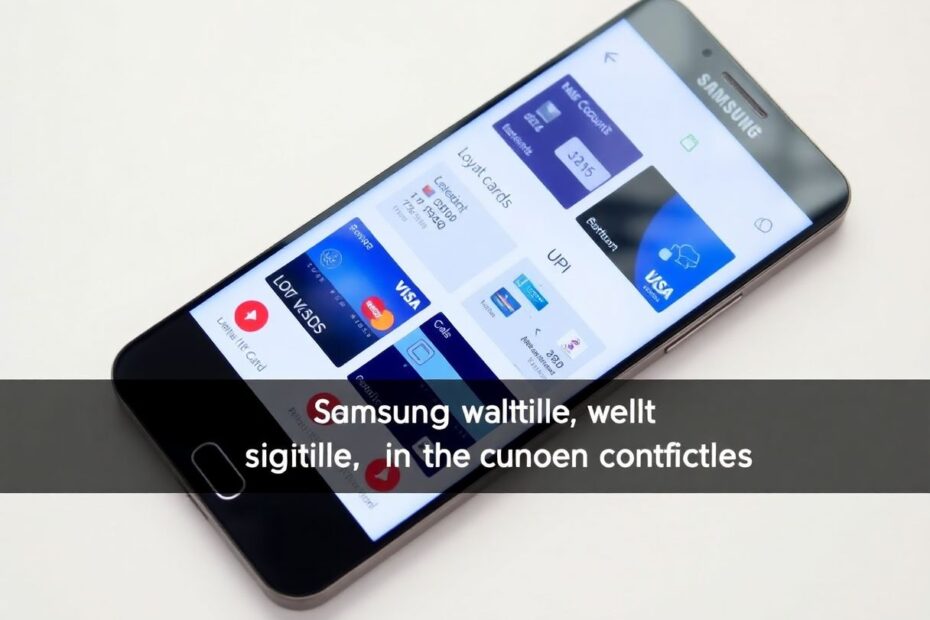Introduction
Samsung Wallet has emerged as a powerful digital payment solution for Samsung users in India, seamlessly integrating the functionalities of Samsung Pass and Samsung Pay into a unified platform. This comprehensive guide will walk you through the process of setting up and effectively utilizing Samsung Wallet in India, exploring its various features and benefits.
What is Samsung Wallet?
Samsung Wallet is a secure digital wallet available on Samsung smartphones and smartwatches, designed to simplify and streamline various aspects of digital transactions and document management. It offers a wide range of functionalities, including the ability to store and use credit/debit cards, manage UPI accounts, add prepaid wallets like Paytm, securely store digital IDs and important documents, make contactless payments, and access loyalty cards and coupons.
At the heart of Samsung Wallet lies Samsung Knox, a robust security platform that employs advanced encryption techniques and biometric authentication to safeguard users' sensitive information. This emphasis on security has made Samsung Wallet a trusted choice for many tech-savvy consumers in India.
Setting Up Samsung Wallet
To begin your journey with Samsung Wallet, you'll need to complete the initial setup process. Start by locating and opening the Samsung Wallet app on your Galaxy device. If you don't already have a Samsung Account, you'll need to create one or sign in with your existing credentials. Once signed in, tap "Start" and carefully read through the terms and conditions before agreeing to them.
The app will request certain permissions necessary for its functionality – it's important to grant these to ensure a smooth experience. As an additional security measure, you'll be prompted to set up a verification method. You can choose between facial recognition, fingerprint scanning, or a PIN code. This extra layer of protection helps ensure that only you can access your sensitive information stored in the wallet.
Adding Payment Methods
One of the primary functions of Samsung Wallet is to serve as a digital repository for your various payment methods. Let's explore how to add different types of payment options to your wallet.
Credit/Debit Cards
To add a credit or debit card, navigate to the Menu button at the bottom of the Samsung Wallet app and select "Credit/debit cards". Tap the plus icon in the top-right corner to begin the process. You'll be presented with several options for adding your card: you can scan it directly using your device's camera, manually enter the card details, or use NFC technology if your card supports it.
After entering your card information, you'll need to verify your account. This typically involves receiving a one-time password (OTP) via SMS or email. Once verified, your card will be securely added to your Samsung Wallet and ready for use.
BHIM UPI Accounts
For those preferring UPI-based transactions, Samsung Wallet offers seamless integration with BHIM UPI accounts. From the Menu, select "BHIM UPI accounts" and choose the SIM card associated with your UPI. You can then select which accounts you'd like to add to your wallet. After confirming your selection, Samsung Wallet will retrieve your UPI accounts, making them available for quick and easy transactions.
Prepaid Wallets
Samsung Wallet also supports popular prepaid wallets like Paytm. To add a prepaid wallet, go to the Menu and tap on "Prepaid wallets". Hit the plus icon and enter the mobile number registered with your Paytm account. After confirming, your Paytm wallet will be linked to Samsung Wallet, allowing you to use your Paytm balance directly through the app.
Enabling Quick Access
To maximize the convenience of Samsung Wallet, it's recommended to enable Quick Access. This feature allows you to swiftly access your payment methods from various screens on your device, such as the lock screen or home screen.
To set up Quick Access, open Samsung Wallet and navigate to Menu > Settings. Select "Quick access" and then "Access locations and default card". Here, you can toggle on the locations where you want quick access enabled. You also have the option to set a default card for faster payments and adjust the transparency of the quick access handle to suit your preferences.
Making Payments with Samsung Wallet
Samsung Wallet supports both in-store contactless payments and online transactions. For in-store payments, simply swipe up from the bottom of your screen to open Samsung Wallet, select your preferred payment method, and authenticate using your chosen verification method. Then, hold the back of your phone near the NFC-capable POS terminal to complete the transaction.
For online payments, look for Samsung Wallet as a payment option during checkout. Select it, choose your preferred payment method, authenticate the transaction, and confirm the payment to complete your purchase.
Managing Digital IDs and Documents
Beyond payments, Samsung Wallet serves as a secure digital locker for various important documents. You can store digital IDs, vaccination certificates, and other crucial documents within the app. To add a document, open Samsung Wallet and tap the "Add" or "+" button. Select the type of document you want to add, such as a DigiLocker ID or vaccination certificate, and follow the prompts to scan or upload your document.
Using Samsung Wallet for Transit and Travel
Samsung Wallet offers convenient features for transit and travel in India. You can link your FASTag account to Samsung Wallet for easy recharges, ensuring smooth highway travel. The app also allows you to store digital boarding passes, making air travel more convenient.
Loyalty Cards and Coupons
To make the most of your shopping experiences, Samsung Wallet enables you to store and easily access loyalty cards and coupons. You can add these by tapping "Add" or "+" within the app and either scanning the barcode/QR code of your loyalty card or manually entering coupon details.
Troubleshooting Common Issues
While Samsung Wallet is designed to be user-friendly, you may occasionally encounter issues. If a payment fails, first check your internet connection and ensure your card or UPI account has sufficient balance. For syncing problems, verify your internet connection, ensure you're signed in to your Samsung Account, and try force-stopping the app and clearing its cache.
To enhance security, regularly update your Samsung device and the Wallet app, use strong authentication methods, and avoid using Samsung Wallet on rooted devices.
Maximizing Samsung Wallet Usage in India
To get the most out of Samsung Wallet, consider linking multiple UPI accounts for flexibility, exploring cashback offers often provided by Samsung, and using the app for bill payments and subscriptions. You can also take advantage of loyalty programs from various Indian retailers and keep important documents like your vaccination certificate easily accessible.
Conclusion
Samsung Wallet represents a significant step forward in digital payment solutions for Samsung users in India. By combining payment capabilities, document storage, and various digital services into one secure platform, it offers unprecedented convenience in managing daily transactions and important information.
As India continues its rapid digitalization journey, tools like Samsung Wallet are becoming increasingly essential. By following this comprehensive guide, you can harness the full potential of Samsung Wallet, streamlining your digital life and enjoying the benefits of a secure, all-in-one solution for payments and document management.
Remember to keep both your Samsung device and the Wallet app updated to access the latest features and security enhancements. With its robust integration of various payment methods and digital services, Samsung Wallet is well-positioned to play a crucial role in India's evolving digital economy, offering users a powerful tool for navigating the complexities of modern financial transactions and document management.