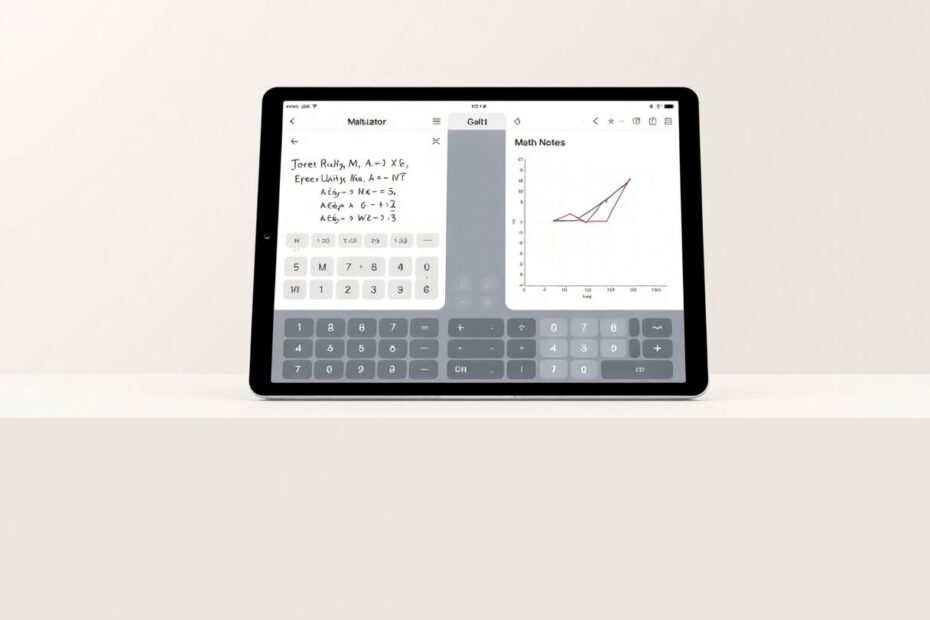In the ever-evolving landscape of digital technology, Apple's iPad has consistently pushed the boundaries of what a tablet can do. One of the most exciting recent developments is the integration of advanced mathematical capabilities into the device's core functionality. This guide will explore in depth how to harness the power of the calculator app on your iPad, with a particular focus on the groundbreaking Math Notes feature. Whether you're a student grappling with complex equations, a professional needing quick calculations, or simply someone who loves the elegance of mathematics, this comprehensive overview will help you unlock the full potential of your iPad's mathematical prowess.
Understanding the iPad Calculator App
The calculator app on iPad is far more than just a digital version of a handheld calculator. It's a sophisticated tool that combines basic arithmetic functions with advanced scientific calculations and the innovative Math Notes feature. Available on iPadOS 18 and later versions, this app represents a significant leap forward in mobile computing capabilities.
At its core, the app offers both standard and scientific calculator modes, allowing users to switch seamlessly between simple calculations and more complex mathematical operations. However, what truly sets it apart is the Math Notes feature, which allows for handwritten calculations and equation solving directly on the iPad's screen.
Diving into Math Notes
Math Notes is a revolutionary feature that bridges the gap between traditional pen-and-paper calculations and digital computing. It allows users to write equations and solve math problems using natural handwriting, which is then interpreted and processed by the iPad's advanced algorithms.
To access Math Notes, users have two primary pathways. The first is through the Calculator app itself:
- Open the Calculator app on your iPad
- Tap the calculator icon in the top left corner
- Select "Math Notes" from the menu
Alternatively, Math Notes can be accessed through the Apple Notes app, integrating mathematical capabilities into your regular note-taking process:
- Open the Notes app
- Create a new note or open an existing one
- Tap the three-dot menu in the toolbar
- Select "Math Results"
- Choose "Insert Results" or "Suggest Results"
This dual-access approach underscores Apple's commitment to seamless integration of advanced features across its ecosystem.
Mastering Basic Operations in Math Notes
The beauty of Math Notes lies in its intuitive interface. To perform basic calculations, simply write your equation using your finger or Apple Pencil, ensuring you include an equals sign (=) at the end. The app will automatically calculate and display the result.
For instance, writing "12 + 34 =" will quickly yield the result "46". This natural input method feels remarkably similar to writing on paper, but with the added benefit of instant computational power.
Tackling Complex Equations
Where Math Notes truly shines is in its ability to handle a wide range of mathematical operations beyond simple arithmetic. The system can interpret and solve complex equations from various mathematical disciplines:
Algebra: Writing "2x + 5 = 15" will prompt the app to solve for x, displaying the result x = 5.
Trigonometry: Inputting "sin(30°)" will yield the precise value of 0.5.
Logarithms: Entering "log(100)" will result in 2, demonstrating the app's understanding of logarithmic functions.
Calculus: Even integral calculus is within reach, with inputs like "∫(x^2)dx" resulting in the correct antiderivative "x^3/3 + C".
To solve these more complex equations:
- Write the equation clearly, using standard mathematical notation
- Allow the app a moment to process and display the result
- For more intricate problems, tap on the result to access step-by-step solutions
This step-by-step feature is particularly valuable for students or anyone looking to understand the problem-solving process, not just the final answer.
Graphical Capabilities of Math Notes
Beyond numerical calculations, Math Notes also boasts impressive graphing capabilities. Users can plot graphs for various equations, providing a visual representation of mathematical functions. Here's how to utilize this feature:
- Enter a function, such as "y = x^2"
- Look for and select the "Insert Graph" option
- Tap to place the graph on your note
- Resize or move the graph as needed within your document
The resulting graph is not just a static image but an interactive tool. Users can:
- Pinch to zoom in or out, allowing for detailed examination of specific areas of the graph
- Drag to pan across the graph, exploring different regions of the function
- Tap on points to see exact coordinates, useful for precise analysis
This graphing functionality transforms Math Notes from a mere calculation tool into a comprehensive mathematical visualization platform.
Customization and Personalization in Math Notes
Apple has ensured that Math Notes is not a one-size-fits-all solution but a flexible tool that can be tailored to individual needs. Users can customize their Math Notes experience in several ways:
- Change numerical values: By tapping a number and using the provided slider, users can adjust values and see how they affect the overall equation or graph.
- Copy equations or results: Long-pressing on any element allows for easy copying, facilitating the transfer of work to other applications or documents.
- Translate or straighten handwritten text: For those times when handwriting might be a bit messy, long-pressing offers options to clean up or translate handwritten input into typed text.
These customization options ensure that Math Notes can adapt to various working styles and preferences, enhancing its utility across different scenarios.
Optimizing Your Math Notes Experience
To get the most out of Math Notes, consider the following tips:
- Prioritize clear handwriting: While the app's recognition algorithms are impressive, clearer handwriting leads to more accurate interpretation of equations.
- Leverage the Apple Pencil: While finger input is supported, the precision of the Apple Pencil significantly enhances the writing experience and accuracy.
- Explore diverse equation types: Don't hesitate to input complex problems; Math Notes supports a wide range of mathematical operations and notations.
- Utilize automatic saving: Math Notes seamlessly integrates with the Apple Notes app, ensuring your work is automatically saved and easily accessible later.
- Combine with other note-taking features: For comprehensive study materials or project planning, use text, drawings, and Math Notes in conjunction.
Troubleshooting and Support
While Math Notes is designed to be intuitive, users may occasionally encounter issues. If you're experiencing difficulties:
- Verify that your iPad is running iPadOS 18 or a later version, as Math Notes requires this system or newer.
- Ensure that Math Results is enabled in your Notes settings.
- Try force-quitting and reopening the Calculator or Notes app.
- If problems persist, a device restart often resolves lingering issues.
For more persistent problems, Apple's support documentation and community forums are excellent resources for troubleshooting and guidance.
Advanced Features for Power Users
For those looking to push the boundaries of what Math Notes can do, several advanced features are worth exploring:
- Keyboard shortcuts: When using an external keyboard, learning specific shortcuts can significantly speed up equation entry and manipulation.
- Scientific notation: Math Notes fully supports complex scientific calculations, including exponential notation and advanced functions.
- Cross-app integration: While somewhat limited, results from Math Notes can be copied and pasted into other apps for further analysis or inclusion in more comprehensive documents.
These advanced features cater to power users, allowing for more efficient and sophisticated use of the tool.
Real-World Applications
The practical applications of Math Notes extend far beyond the classroom or research lab. Here are some real-world scenarios where this tool proves invaluable:
- Budgeting and financial planning: Quickly calculate expenses, savings rates, or investment returns.
- Home improvement projects: Estimate materials needed, calculate paint coverage, or design room layouts.
- Cooking and recipe management: Easily scale ingredients up or down for different serving sizes.
- Travel planning: Convert currencies, calculate distances, or estimate fuel consumption for road trips.
These practical applications demonstrate how Math Notes can be an everyday tool for problem-solving and decision-making across various aspects of life.
The Future of Math Notes
As impressive as Math Notes is in its current form, it's exciting to consider future developments. Apple has a track record of continually improving its software, and we can anticipate enhancements such as:
- Improved handwriting recognition for even more complex mathematical notations
- Enhanced 3D graphing capabilities
- Integration with augmented reality for visualizing mathematical concepts in real space
- Expanded collaboration features for shared problem-solving in educational or professional settings
While these are speculative, they align with Apple's ongoing commitment to pushing the boundaries of what mobile devices can do.
Conclusion
The Math Notes feature on iPad represents a significant leap forward in mobile computing for mathematics. By combining the intuitive nature of handwritten calculations with the power of digital processing, Apple has created a tool that is both accessible and profoundly capable. Whether you're a student tackling complex homework, a professional performing quick calculations, or simply someone who appreciates the beauty of mathematics, Math Notes offers a seamless and powerful experience.
As with any tool, the key to mastering Math Notes lies in regular use and experimentation. The more you engage with its features, the more comfortable and efficient you'll become in leveraging its capabilities. So, grab your iPad, open up the Calculator app, and start exploring the vast world of possibilities that Math Notes has to offer. You may find that it not only simplifies your mathematical tasks but also inspires new ways of thinking about and interacting with numbers and equations in your daily life.