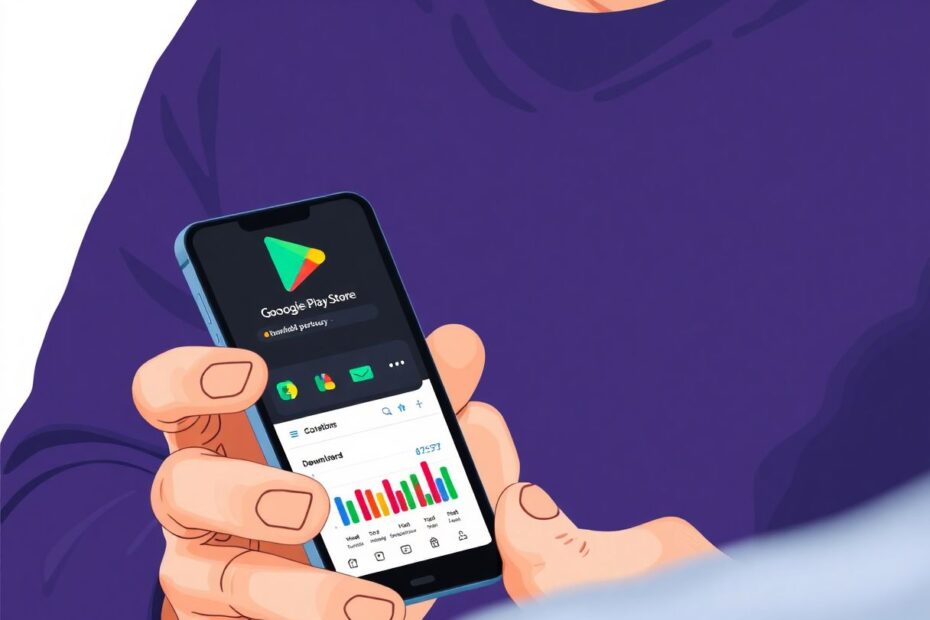Introduction
As an Android user, you've likely downloaded countless apps and games from the Google Play Store over the years. Keeping track of your digital purchases and downloads can be challenging, but it's an essential part of managing your mobile experience. This comprehensive guide will walk you through various methods to view your Google Play Store download history, with a particular focus on accessing your purchase history. We'll explore the reasons why this information is valuable, provide step-by-step instructions for different approaches, and offer insights into managing your digital footprint on the Google Play platform.
The Importance of Tracking Your Google Play Store History
Before delving into the methods for viewing your download history, it's crucial to understand why this information is valuable. As a tech enthusiast, I've found several compelling reasons to keep tabs on my Google Play Store activity:
App Rediscovery: Over time, you may have installed and uninstalled numerous apps. Being able to access your download history allows you to rediscover apps you once found useful but might have forgotten about.
Financial Management: Tracking your purchase history helps you monitor your spending on apps, games, and in-app purchases. This is particularly important for budgeting and identifying any unexpected or recurring charges.
Subscription Management: Many apps now offer subscription-based services. Reviewing your history can help you identify and manage active subscriptions, preventing unwanted renewals.
Account Security: Regular checks of your download history can alert you to any unauthorized purchases or suspicious activity on your account.
Digital Organization: For those who value a well-organized digital life, having access to a complete history of downloads provides a comprehensive overview of your app usage and preferences over time.
Method 1: Using the Google Play Store App
The most straightforward way to view your purchase history is directly through the Play Store app on your Android device. This method is convenient and provides quick access to your recent activity.
To access your history:
- Open the Google Play Store app on your Android device.
- Tap your profile icon located in the top-right corner of the screen.
- From the menu, select "Payments & subscriptions."
- Tap on "Budget & history" to view your complete purchase history.
This list will include both paid and free apps you've downloaded, giving you a comprehensive overview of your Play Store activity. The interface is designed to be user-friendly, allowing you to scroll through your history chronologically.
One advantage of using the app is that it provides real-time updates to your history. As soon as you make a new purchase or download a free app, it will appear in this list. However, the mobile interface may not offer as many filtering options as the web version, which we'll explore next.
Method 2: Using the Google Play Store Website
For a more detailed view and enhanced filtering options, the Google Play Store website is an excellent resource. Accessing your history through a web browser on your computer offers a larger screen and potentially more powerful tools for analyzing your download patterns.
To view your history on the web:
- Open your preferred web browser and navigate to the Google Play Store website.
- Sign in with the Google account associated with your Android device.
- Click on your profile icon in the top-right corner of the page.
- From the dropdown menu, select "Payments & subscriptions."
- Click on the "Budget & order history" tab.
The web interface provides a more comprehensive view of your purchase history. One of the key advantages here is the ability to use dropdown menus to filter your history by category. This allows you to separate your app purchases from other content types like books, movies, or music.
As a tech enthusiast, I find the web interface particularly useful for data analysis. You can easily export your purchase history to a spreadsheet, allowing for more in-depth tracking of your spending patterns or app usage over time.
Method 3: Leveraging Google Pay for Purchase Insights
While the previous methods focus on the Play Store itself, Google Pay offers another avenue for viewing your purchase history, with a specific emphasis on paid transactions. This method is particularly useful for those who want to focus solely on their financial activity within the Google ecosystem.
To access your history through Google Pay:
- Open a web browser and visit the Google Pay website.
- Sign in using your Google account credentials.
- Navigate to the "Activity" tab at the top of the page.
The Google Pay interface provides a clean, transaction-focused view of your purchase history. It's important to note that this method only shows items you've actually paid for, excluding free downloads. This makes it an excellent tool for financial tracking and budgeting purposes.
One of the advantages of using Google Pay is its integration with other Google services. You can easily link your purchase history to Google Sheets for more advanced financial analysis, or set up alerts for large purchases or suspicious activity.
Understanding Your Purchase History in Detail
When viewing your purchase history through any of these methods, you'll encounter various types of entries. These typically include:
- Paid apps and games
- In-app purchases
- Subscription charges
- Free app downloads (in some views)
Each entry in your history usually provides the following information:
- The name of the app or item purchased
- The date of the transaction
- The price paid
- The payment method used
Understanding these details is crucial for effective management of your digital purchases. For instance, recurring subscription charges might be easy to overlook, but they can add up over time. By regularly reviewing your history, you can identify any subscriptions you no longer need and take action to cancel them.
Advanced Management of Purchases and Subscriptions
As your app collection grows, so does the need for more advanced management techniques. Here are some key areas to focus on:
Canceling Subscriptions
To cancel a subscription:
- In the Play Store app, navigate to "Subscriptions" under "Payments & subscriptions."
- Locate the subscription you wish to cancel and tap on it.
- Select "Cancel subscription" and follow the on-screen prompts.
It's worth noting that canceling a subscription doesn't always take effect immediately. In most cases, you'll continue to have access to the service until the end of your current billing cycle.
Requesting Refunds
For recent purchases that you're unsatisfied with, Google offers a refund process:
- Go to your purchase history in the Play Store app or website.
- Find the item for which you want a refund.
- Select "Request a refund" or "Report a problem" and follow the instructions provided.
It's important to understand that refund policies can vary depending on the type of purchase and the time elapsed since the transaction. Generally, Google is more likely to approve refund requests made within 48 hours of the purchase.
Family Library and Purchase Sharing
For those who share their Google account with family members, the Family Library feature can be a useful tool. This allows you to share purchased apps, games, and other content with up to five family members without additional charges.
To set up Family Library:
- Go to the Play Store app or website.
- Access the account menu and select "Family."
- Follow the prompts to set up your family group and invite members.
This feature not only helps in managing purchases across multiple users but also allows for better control over what content is accessible to younger family members.
Tips for Efficient Google Play Store Management
Based on my experience as a tech enthusiast, here are some advanced tips for managing your Google Play Store activity effectively:
Use Labels and Categories: Create a system to categorize your apps. This can be done mentally or by using folders on your device. Categorizing apps by purpose (e.g., productivity, entertainment, utilities) can help you quickly identify which apps you're using most frequently.
Implement Regular Audits: Set a recurring reminder (monthly or quarterly) to review your purchase history and installed apps. This practice helps in identifying unused apps or subscriptions that can be removed or canceled.
Leverage Google Opinion Rewards: This app allows you to earn Google Play credits by completing short surveys. It's a great way to offset app costs and can make you more mindful of your app purchases.
Enable Purchase Approval Requirements: If you share your account with family members, especially children, set up purchase approval requirements. This adds an extra layer of security and prevents unauthorized purchases.
Utilize Google Play Gift Cards: For better budget control, consider using Google Play gift cards for purchases instead of linking your credit card directly.
Keep Receipts Organized: Google sends email receipts for all purchases. Create a dedicated folder in your email client to keep these organized for easy reference and potential tax purposes.
Monitor Free Trial Periods: When signing up for free trials, make a note of the expiration date. You can use Google Calendar to set reminders a day or two before the trial ends, giving you time to cancel if needed.
Troubleshooting Common Issues
Even with these methods at your disposal, you might encounter some challenges when trying to view or manage your Google Play Store history. Here are solutions to some common issues:
Missing Purchases in Your History
If you can't find a specific purchase:
- Double-check that you're signed in with the correct Google account. It's not uncommon for users to have multiple accounts.
- Verify the date range you're searching within. Some views may have default date ranges that don't include older purchases.
- Check if the purchase was made on a different platform (e.g., iOS if you've switched from an iPhone).
Difficulty Locating Receipts
If you're having trouble finding receipts for your purchases:
- Search your Gmail inbox for emails from "googleplay-noreply@google.com".
- Check your spam or promotions folders, as these emails might be filtered there.
- If you still can't find a receipt, you can request a copy through Google Play support.
If you notice unauthorized purchases in your history:
- Immediately change your Google account password.
- Enable two-factor authentication if it's not already active.
- Review your account's security settings and remove any unfamiliar devices or apps with access.
- Contact Google Play support to report the issue and inquire about possible refunds.
The Future of App Management and Digital Purchases
As we look to the future, it's clear that app ecosystems like the Google Play Store will continue to evolve. We're likely to see more advanced features for managing digital purchases and subscriptions. Some potential developments might include:
- AI-powered recommendations for app management, suggesting which apps to keep or remove based on usage patterns.
- More granular control over in-app purchases and subscription management.
- Enhanced integration with financial management tools and budgeting apps.
- Improved family controls and sharing options for digital content.
As tech enthusiasts, staying informed about these developments will help us make the most of our digital experiences and manage our app ecosystems more effectively.
Conclusion
Managing your Google Play Store download and purchase history is an essential skill for any Android user, particularly those of us who are passionate about technology. By regularly reviewing your history, you can keep your digital life organized, secure, and financially sound.
The methods outlined in this guide – using the Play Store app, the web interface, and Google Pay – provide comprehensive access to your download and purchase information. Each approach offers unique benefits, from the convenience of mobile access to the detailed analysis possible through web interfaces.
Remember to leverage the additional management tools available, such as subscription controls, refund requests, and family sharing features. By implementing regular audits and following best practices for digital purchase management, you can ensure that your Android experience remains optimized and aligned with your needs and preferences.
As the digital landscape continues to evolve, staying informed about new features and management tools will be crucial. Keep exploring, stay curious, and don't hesitate to dive deep into the settings and options available in the Google Play ecosystem. Your digital life will be all the better for it.