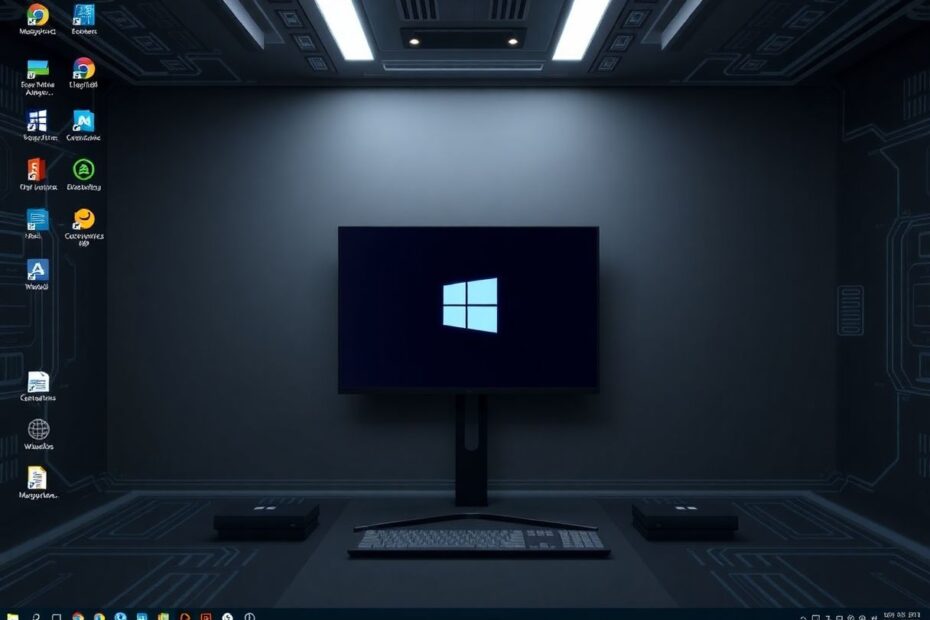Introduction
Windows 11, Microsoft's latest operating system, has generated significant buzz in the tech community with its sleek interface and enhanced features. However, its strict hardware requirements have left many users with older processors unable to upgrade through official channels. This comprehensive guide will walk you through the process of installing Windows 11 on systems with unsupported CPUs, allowing you to experience the new OS without purchasing new hardware. We'll delve into the technical details, potential risks, and alternatives to consider, providing you with all the information needed to make an informed decision.
Understanding Windows 11's Hardware Requirements
Before we dive into the installation process, it's crucial to understand why Microsoft has implemented these stringent requirements. Windows 11 officially requires:
- TPM (Trusted Platform Module) version 2.0
- 7th generation Intel Core or 2nd generation AMD Ryzen CPU (or newer)
- 4GB RAM (minimum)
- 64GB storage (minimum)
These specifications, particularly the CPU and TPM requirements, are designed to enhance system security and performance. TPM 2.0 provides hardware-based cryptographic functions, while newer CPUs offer improved power efficiency and support for modern instruction sets that Windows 11 leverages for enhanced performance and security features.
The Risks and Considerations
It's important to note that as of October 2021, Microsoft has stated that upgrading a PC with unsupported hardware to Windows 11 may result in the loss of warranty. More critically, the company has indicated it may not provide security updates to such PCs in the future. This stance underscores the potential risks involved in this process.
From a technical perspective, running Windows 11 on unsupported hardware could lead to:
- Reduced performance due to lack of optimized drivers and hardware support
- Potential instability and system crashes
- Increased vulnerability to security threats if updates are indeed withheld
- Possible data loss or corruption if the system becomes unstable
Despite these risks, many tech enthusiasts and users with otherwise capable hardware have successfully installed and run Windows 11 on unsupported CPUs with minimal issues. The decision to proceed should be based on a careful evaluation of the risks versus the benefits for your specific use case.
Detailed Installation Process
Step 1: Obtaining the Windows 11 ISO
The first step is to acquire the official Windows 11 installation media. This can be done by visiting the Microsoft Windows 11 download page. Here, you'll find the option to "Download Windows 11 Disk Image (ISO)". Select your preferred language, and download the 64-bit version. The ISO file is substantial, approximately 5.1GB, so ensure you have a stable internet connection and adequate storage space.
Step 2: Modifying the Windows Registry
This crucial step involves bypassing the CPU check during installation by making a small modification to the Windows Registry. Here's how to do it:
- Open the Registry Editor by pressing
Windows + R, typingregedit, and hitting Enter. - Navigate to:
Computer\HKEY_LOCAL_MACHINE\SYSTEM\Setup\MoSetup - Right-click in the right pane, select "New > DWORD (32-bit) Value".
- Name the new value:
AllowUpgradesWithUnsupportedTPMorCPU - Double-click the new value and set "Value data" to
1.
This registry modification tells the Windows 11 installer to ignore the CPU compatibility check. It's a simple yet effective method that has been widely tested and verified by the tech community.
Step 3: Running the Windows 11 Setup
With the registry modified, you can now proceed with the installation:
- Mount the ISO file by double-clicking it in Windows Explorer.
- Run
setup.exefrom the mounted ISO. - Follow the on-screen prompts, accepting the license terms and choosing what data to keep.
- On the "What needs your attention" screen, you'll see a warning about installing on unsupported hardware. Carefully read and acknowledge the risks before proceeding.
- Click "Install" to begin the process.
The installation process may take some time and involve multiple restarts. It's crucial to maintain a stable power supply throughout this process, especially for laptop users.
Post-Installation Considerations
After successfully installing Windows 11, there are several important steps to take:
Check for updates: Despite Microsoft's statements about potentially withholding updates, it's worth checking for any available patches or security updates.
Backup your data: Given the potential for instability, implementing a robust backup strategy is more important than ever. Consider using both local and cloud-based backup solutions.
Monitor system performance: Keep a close eye on your system's performance, watching for any signs of instability or unexpected behavior. Tools like Windows Performance Monitor can provide detailed insights into your system's operation.
Optimize for older hardware: Consider disabling some of Windows 11's more resource-intensive features, such as visual effects or background apps, to improve performance on older CPUs.
Alternatives to Consider
While installing Windows 11 on unsupported hardware is possible, it's not the only option available:
Continuing with Windows 10: Microsoft has committed to supporting Windows 10 until October 2025, providing ample time for many users to naturally upgrade their hardware.
Exploring Linux distributions: Many Linux distributions offer a modern computing experience with lower hardware requirements. Options like Ubuntu or Linux Mint provide user-friendly interfaces that can breathe new life into older hardware.
Virtual machine experimentation: For those curious about Windows 11 but hesitant to fully commit, running it in a virtual machine on your existing OS allows for safe exploration without risking your primary system.
Technical Deep Dive: Why CPU Generations Matter
The CPU generation requirement for Windows 11 isn't arbitrary. Newer CPU generations bring several key improvements that Windows 11 leverages:
Improved power efficiency: Modern CPUs use more sophisticated power management techniques, crucial for Windows 11's enhanced sleep and resume capabilities.
Advanced security features: Features like Mode-based Execute Control (MBEC) in newer Intel CPUs provide hardware-level protection against certain types of malware.
Support for newer instruction sets: Instructions like AVX-512 in recent Intel CPUs can significantly accelerate certain types of calculations, improving performance in tasks like video encoding or scientific simulations.
Integrated graphics improvements: For systems without dedicated GPUs, newer CPUs often include more capable integrated graphics, important for Windows 11's graphics-intensive interface.
Understanding these technical aspects helps explain Microsoft's stance on hardware requirements and the potential trade-offs when using older CPUs.
Conclusion
Installing Windows 11 on an unsupported CPU is a testament to the ingenuity and determination of the tech community. While it opens up the possibility of experiencing Microsoft's latest OS on older hardware, it's a decision that shouldn't be taken lightly. The potential risks to system stability, security, and long-term support must be carefully weighed against the benefits of upgrading.
For tech enthusiasts and those with a deep understanding of their system's capabilities, this process can be an exciting way to extend the life of older hardware. However, for mission-critical systems or those used for sensitive tasks, adhering to Microsoft's official requirements may be the more prudent choice.
As we move forward, it will be interesting to see how Microsoft's stance on unsupported hardware evolves, and whether the tech community continues to find ways to push the boundaries of what's possible with Windows 11. Whatever path you choose, staying informed about the latest developments and maintaining good backup practices will ensure you're prepared for whatever challenges or opportunities arise in the ever-evolving world of personal computing.