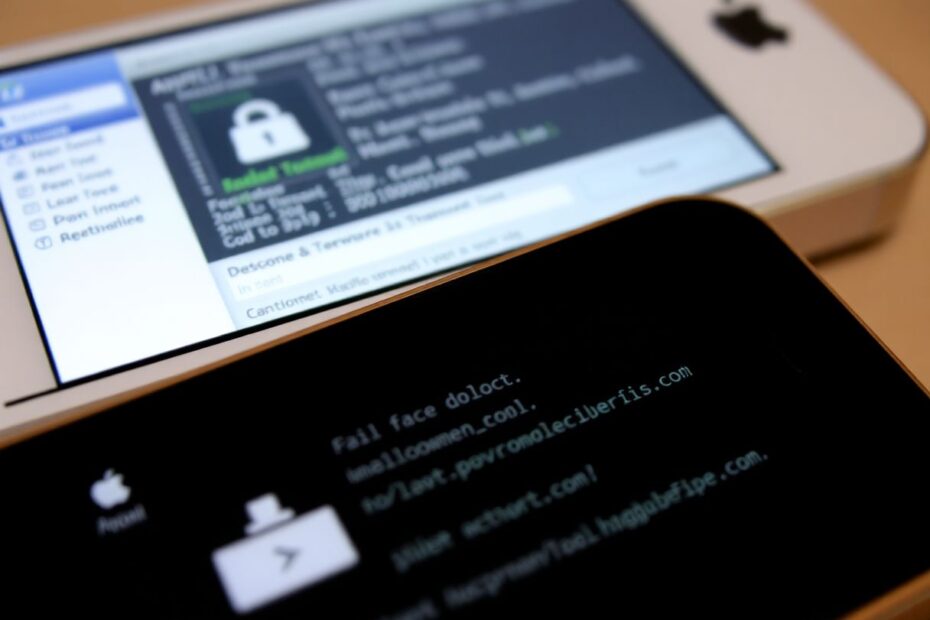Introduction
The world of iOS customization has long been a fascinating realm for tech enthusiasts and power users alike. At the forefront of this customization frontier lies the practice of jailbreaking, a process that unlocks the full potential of Apple's mobile devices. This comprehensive guide delves into the intricacies of jailbreaking iOS 4 on the iPhone 3G and iPod Touch 2G using Redsn0w 0.9.5b5-3, a powerful tool developed by the iPhone Dev Team.
Understanding Jailbreaking
Jailbreaking, in essence, is the process of removing software restrictions imposed by Apple on iOS devices. This allows users to gain root access to the iOS operating system, enabling the installation of software and modifications that are not available through the official App Store. The term "jailbreaking" itself is a reference to freeing the device from its "jail," which is the limitation of only being able to run software authorized by Apple.
The practice of jailbreaking has a rich history dating back to the early days of the iPhone. It has evolved alongside iOS, with each new version of the operating system presenting new challenges for jailbreak developers. The iPhone Dev Team, a group of skilled hackers and developers, has been at the forefront of jailbreak development since the inception of iOS.
The Power of Redsn0w 0.9.5b5-3
Redsn0w 0.9.5b5-3 is a particularly significant release in the jailbreaking community. Developed by the iPhone Dev Team, this version of Redsn0w is specifically tailored for iOS 4 devices, including the iPhone 3G and iPod Touch 2G. The "0.9.5b5-3" in its name denotes its version number, indicating that it's the third revision of the fifth beta of version 0.9.5.
This tool utilizes a combination of exploits to bypass Apple's security measures and gain root access to the device. It's worth noting that Redsn0w is an "untethered" jailbreak, meaning that once the process is complete, the device can be rebooted without needing to be connected to a computer to maintain its jailbroken state.
Benefits of Jailbreaking iOS 4
Jailbreaking iOS 4 on an iPhone 3G or iPod Touch 2G opens up a world of possibilities that were previously locked away by Apple's restrictions. Here are some of the key benefits:
Customization: Jailbreaking allows users to completely overhaul the look and feel of their device. Custom themes, icon packs, and system-wide visual modifications become possible through tweaks available on alternative app stores like Cydia.
Enhanced Functionality: Many jailbreak tweaks add features that Apple didn't include in iOS 4. For example, users can enable multitasking on devices that didn't officially support it, or add gesture controls for quicker navigation.
App Freedom: Jailbreaking gives access to Cydia, an alternative app store filled with applications and tweaks that wouldn't be allowed on the official App Store due to Apple's strict policies.
Improved System Control: Jailbroken devices allow for deeper system access, enabling users to modify system files, change default applications, and even overclock the device's processor for improved performance.
Carrier Unlocking: While not directly related to jailbreaking, many tools that allow carrier unlocking require a jailbroken device to function.
Risks and Precautions
While the benefits of jailbreaking are numerous, it's crucial to understand and consider the risks involved:
Warranty Voiding: Jailbreaking typically voids the device's warranty. However, restoring the device to its original state through iTunes usually reverses this.
Security Vulnerabilities: Jailbreaking removes some of Apple's security measures, potentially exposing the device to malware or other security threats.
Stability Issues: Some jailbreak tweaks may cause system instability or conflicts with other applications.
Update Complications: Jailbroken devices often can't be updated through the standard methods without losing the jailbreak.
Bricking Risk: Although rare, there's a small risk of "bricking" the device if something goes wrong during the jailbreak process.
To mitigate these risks, it's essential to follow jailbreaking instructions carefully, backup all data before proceeding, and only install tweaks from reputable sources.
Compatible Devices and Prerequisites
This guide focuses specifically on jailbreaking two devices running iOS 4:
- iPhone 3G
- iPod Touch 2G
It's crucial to note that jailbreaking methods are highly specific to both the device model and iOS version. Attempting to use this method on incompatible devices or iOS versions could lead to unexpected results or even damage to the device.
Before proceeding with the jailbreak, ensure you have the following:
- A compatible device (iPhone 3G or iPod Touch 2G) running iOS 4
- A computer running Windows or macOS with internet access
- The latest version of iTunes installed
- A USB cable to connect your device to the computer
- The Redsn0w 0.9.5b5-3 jailbreaking tool, downloaded from a reputable source
The Jailbreaking Process
The process of jailbreaking using Redsn0w 0.9.5b5-3 involves several steps, each crucial to the success of the operation. Let's break down the process in detail:
1. Preparation
Before initiating the jailbreak, it's vital to prepare both your device and your computer:
a) Backup your device using iTunes or iCloud. This ensures that all your data is safe in case anything goes wrong during the jailbreak process.
b) Download Redsn0w 0.9.5b5-3 for your specific operating system (Windows or macOS) from a trusted source, preferably the official iPhone Dev Team website.
c) Extract the downloaded file to a location on your computer where you can easily access it.
d) Disable any antivirus software temporarily, as it might interfere with the jailbreak process.
2. Entering DFU Mode
DFU (Device Firmware Upgrade) mode is a state where the device is powered on but hasn't booted the operating system. This state is necessary for Redsn0w to interact with the device at a low level. Here's how to enter DFU mode:
a) Connect your device to the computer using the USB cable.
b) Turn off your device completely.
c) Press and hold the Power button for exactly 3 seconds.
d) Without releasing the Power button, press and hold the Home button for 10 seconds.
e) Release the Power button but continue holding the Home button for another 15 seconds.
f) If successful, your device's screen should remain black, indicating it's in DFU mode.
3. Running Redsn0w
With your device in DFU mode, it's time to run Redsn0w:
a) Launch the Redsn0w application on your computer.
b) Click on the "Jailbreak" button in the main interface.
c) Redsn0w should automatically detect your device in DFU mode. If it doesn't, repeat the DFU mode process.
d) You'll be presented with a list of options. For a standard jailbreak, ensure the following are selected:
- Install Cydia
- Enable battery percentage
- Enable multitasking
e) Click "Next" to begin the jailbreak process.
4. The Jailbreak Process
During this phase, Redsn0w will execute a series of commands to jailbreak your device:
a) You'll see various messages on your computer screen indicating the progress of the jailbreak.
b) Your device's screen will display a pineapple logo (the symbol of the jailbreak community) and scrolling text, indicating that the jailbreak is in progress.
c) It's crucial not to disconnect your device or interrupt the process during this stage.
5. Finishing Up
Once the jailbreak process is complete:
a) Your device will automatically reboot.
b) Upon reboot, you should see the Cydia app icon on your home screen. This is the alternative app store for jailbroken devices.
c) Open Cydia and allow it to prepare the filesystem. This may take a few minutes.
Post-Jailbreak Configuration
After successfully jailbreaking your device, there are several steps you should take to ensure optimal performance and security:
Update Cydia Packages: Open Cydia and update all available packages. This ensures you have the latest versions of all installed tweaks and utilities.
Install Essential Tweaks: Consider installing some essential jailbreak tweaks like "SBSettings" for quick toggles, "WinterBoard" for theming, and "MobileSubstrate" which many other tweaks depend on.
Security Measures: Install a tweak like "PasswordPilot" to enhance the security of your device, especially important now that you've removed some of Apple's default security measures.
Explore Cydia: Take some time to explore the various packages available in Cydia. Remember to read descriptions and user reviews before installing any tweaks.
Battery Management: Jailbreak tweaks can sometimes impact battery life. Install a battery management tweak like "BatteryDoctorPro" to monitor and optimize your device's power consumption.
Troubleshooting Common Issues
Even with careful execution, you may encounter some issues during or after the jailbreak process. Here are solutions to some common problems:
Device Not Recognized by Redsn0w
If Redsn0w fails to detect your device:
- Ensure you're using an official Apple USB cable.
- Try different USB ports on your computer.
- Reinstall iTunes and restart your computer.
- Make sure your device is properly in DFU mode.
Stuck at Apple Logo
If your device gets stuck at the Apple logo after jailbreaking:
- Force restart your device by holding the Power and Home buttons until you see the Apple logo.
- If the issue persists, you may need to restore your device in iTunes and attempt the jailbreak again.
Cydia Crashes on Launch
If Cydia crashes immediately after jailbreaking:
- Reboot your device.
- If the problem continues, you may need to re-run the jailbreak process.
- In some cases, you might need to perform a "Reset All Settings" on your device (note that this doesn't remove the jailbreak).
Boot Loop
If your device is stuck in a boot loop (continuously restarting):
- Enter Recovery Mode by holding the Home button while connecting to iTunes.
- Restore your device using iTunes.
- After restoring, you can attempt the jailbreak process again.
Maintaining Your Jailbroken Device
To keep your jailbroken device running smoothly:
- Regular Updates: Keep your jailbreak tweaks updated through Cydia.
- Avoid Conflicting Tweaks: Be cautious about installing tweaks that might conflict with each other.
- Stay Informed: Follow jailbreak news sources to stay updated on any security issues or important updates.
- Backup Regularly: Use tools like "PkgBackup" to save your jailbreak setup in case you need to restore.
Reverting to Stock iOS
If you decide to remove the jailbreak:
- Backup your device (note that restoring a backup made while jailbroken might reintroduce jailbreak files).
- Restore your device using iTunes.
- Set up as a new device or restore from a pre-jailbreak backup.
The Future of Jailbreaking
As we reflect on jailbreaking iOS 4 on these older devices, it's worth considering the evolution of jailbreaking. With each iOS release, Apple has made it increasingly difficult to jailbreak devices, leading to longer waits between jailbreak releases and more complex processes.
However, the jailbreak community remains resilient, continually finding new exploits and developing tools to unlock the full potential of iOS devices. The motivations for jailbreaking have also evolved, with many features that were once exclusive to jailbroken devices now being incorporated into stock iOS.
Conclusion
Jailbreaking an iPhone 3G or iPod Touch 2G running iOS 4 using Redsn0w 0.9.5b5-3 is a powerful way to extend the capabilities of these older devices. While the process requires careful attention to detail and carries some risks, the rewards in terms of customization and functionality can be significant for tech enthusiasts and power users.
As with any modification to your device's operating system, it's crucial to proceed with caution, stay informed about the latest developments in the jailbreak community, and always prioritize the security and stability of your device.
Remember, the world of jailbreaking is a testament to the ingenuity and passion of the iOS developer community. Whether you choose to jailbreak or not, understanding this process provides valuable insights into the workings of mobile operating systems and the ongoing balance between user freedom and system security.