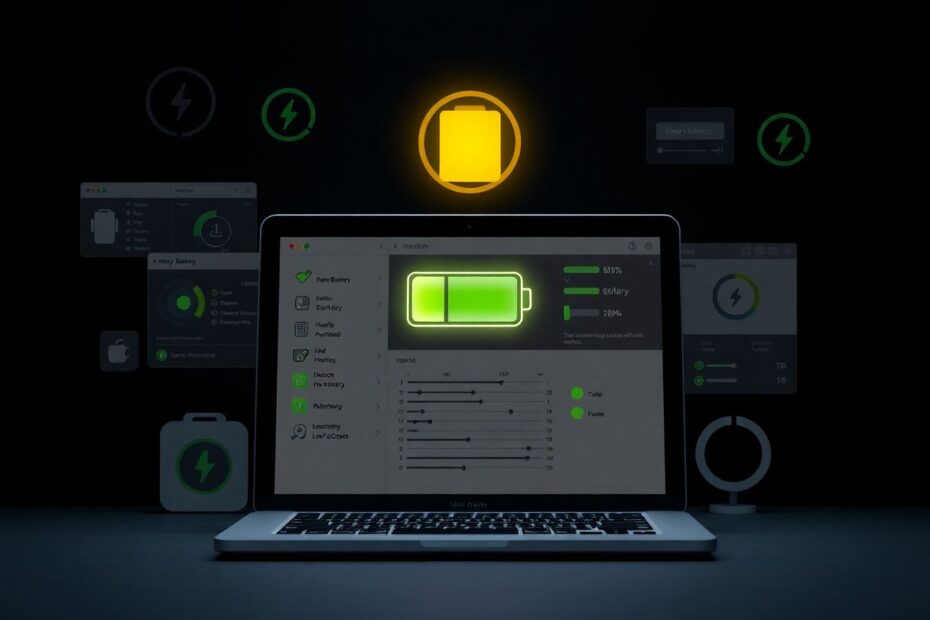Is your MacBook's battery mysteriously depleting while in sleep mode? You're not alone. Many users face this frustrating issue, but fortunately, there are several effective solutions. In this comprehensive guide, we'll explore the causes of sleep mode battery drain and provide step-by-step fixes to help you maximize your MacBook's battery life.
Understanding Sleep Mode Battery Drain
Sleep mode is designed to conserve battery power when your MacBook isn't in use. Ideally, your device should lose very little charge while sleeping. When functioning correctly, a MacBook in sleep mode consumes only about 0.1-0.3% of battery per hour. If you're experiencing a significantly higher drain rate, it often indicates an underlying issue that needs addressing.
The sleep process, known as Power Nap in macOS, allows your MacBook to perform certain background tasks while conserving energy. However, when this process malfunctions or is improperly configured, it can lead to excessive battery consumption.
Assessing Your MacBook's Battery Health
Before diving into solutions, it's crucial to evaluate your MacBook's overall battery health. Modern lithium-ion batteries, like those used in MacBooks, typically have a lifespan of about 1000 charge cycles. After this point, battery capacity begins to diminish noticeably.
To check your battery health:
- Click the Apple menu and select "System Settings"
- Choose "Battery" from the left sidebar
- Click the "i" icon next to "Battery Health"
Here, you'll see your battery's maximum capacity. If it's below 80%, your battery may need replacement. Apple considers a battery to be consumed when it reaches 80% of its original capacity.
Common Causes of Sleep Mode Battery Drain
Several factors can contribute to excessive battery drain while your MacBook sleeps:
Background Processes and Apps: Some applications continue to run in the background, consuming power even when your MacBook is asleep.
Outdated Software: Bugs or inefficiencies in older versions of macOS or applications can lead to increased power consumption.
Connected Accessories: External devices left connected during sleep mode may draw power from your MacBook.
Enabled Features: Certain macOS features like Power Nap or Wake for Network Access can cause your MacBook to periodically wake up, using battery power.
Malware Infections: Malicious software can run continuously, draining your battery even during sleep mode.
Hardware Issues: In some cases, faulty hardware components can cause excessive power drain.
Let's explore solutions to address these issues and more, providing you with a comprehensive strategy to tackle sleep mode battery drain.
1. Restart Your MacBook
Sometimes, a simple restart can resolve temporary glitches causing battery drain. This process clears the system memory and terminates all running processes, potentially eliminating any software-related issues contributing to battery drain.
To restart:
- Click the Apple menu
- Select "Restart"
- Allow your MacBook to fully shut down and restart
While this may seem like a basic step, it's often overlooked and can be surprisingly effective in resolving various system issues, including abnormal battery drain.
2. Update macOS and Apps
Keeping your operating system and applications up-to-date is crucial for maintaining optimal performance and energy efficiency. Apple regularly releases updates that include bug fixes and performance improvements, many of which can directly impact battery life.
To update macOS:
- Open System Settings
- Select "General" > "Software Update"
- Install any available updates for macOS
For app updates:
- Open the App Store
- Click on your profile picture in the bottom left
- Scroll down to see available updates
- Click "Update All" or update individual apps as needed
It's worth noting that major macOS updates can sometimes introduce new issues. If you're running a stable version and experience problems after updating, you may want to consider rolling back to the previous version until Apple addresses any new bugs.
3. Enable Low Power Mode
Low Power Mode, introduced in macOS Monterey, can significantly extend your battery life by reducing energy consumption. This mode adjusts various system settings, including reducing screen brightness, limiting background app refreshes, and disabling some visual effects.
To enable Low Power Mode:
- Open System Settings
- Select "Battery"
- Choose "Always" or "Only on Battery" for Low Power Mode
While this mode can greatly extend battery life, it may impact performance for demanding tasks. Consider using it situationally when battery conservation is your primary concern.
4. Disable Power Nap and Wake for Network Access
Power Nap allows your MacBook to periodically wake to perform tasks like checking for emails or updating iCloud data. While useful, this feature can contribute to battery drain during sleep.
For Intel-based Macs:
- Open System Settings
- Select "Battery"
- Uncheck "Enable Power Nap while on battery power"
For Apple Silicon Macs:
- Open System Settings
- Select "Battery" > "Options"
- Set "Wake for network access" to "Disable" or "Only on Power Adapter"
By disabling these features, you ensure your MacBook remains in a deeper sleep state, conserving more battery power.
5. Manage Login Items and Background Processes
Applications that start automatically when you log in can continue to run in the background, consuming power even when your MacBook is asleep. Managing these login items and background processes can significantly reduce unnecessary battery drain.
To manage login items:
- Open System Settings
- Select "General" > "Login Items"
- Remove unnecessary items from "Open at Login"
- Under "Allow in the Background," disable toggles for apps you don't need running constantly
It's important to be discerning when managing these items. While some background processes are necessary for system functionality, many are not essential and can be safely disabled.
6. Check for Energy-Hungry Apps
Some applications are more power-hungry than others, and identifying these can help you make informed decisions about which apps to keep open or running in the background.
Use Activity Monitor to identify power-consuming apps:
- Open Activity Monitor (use Spotlight or find it in Applications > Utilities)
- Click the "Energy" tab
- Look for apps with high energy impact
- Quit or uninstall unnecessary, power-hungry apps
Pay special attention to apps that show high energy impact even when they're not actively being used. These are prime candidates for quitting or uninstalling if they're not essential to your workflow.
7. Disable Unnecessary Features
Modern MacBooks come with a variety of features that, while useful, can contribute to battery drain. Disabling these when not needed can help conserve power:
- Bluetooth: Click the Control Center icon in the menu bar and toggle off Bluetooth
- Wi-Fi: Similarly, toggle off Wi-Fi when not in use
- Location Services: System Settings > Privacy & Security > Location Services > Turn off
Additionally, consider adjusting your display brightness and keyboard backlight, as these can significantly impact battery life. Auto-brightness (found in System Settings > Displays) can help optimize screen brightness based on ambient light conditions.
8. Unplug Accessories Before Sleep
External devices connected to your MacBook can draw power even when the computer is sleeping. This is particularly true for devices that don't have their own power source.
- Disconnect USB devices, external drives, and other peripherals before putting your Mac to sleep
Some devices, like external SSDs or high-powered USB hubs, can be particularly power-hungry. If you must keep devices connected, consider using a powered USB hub to reduce the load on your MacBook's battery.
9. Reset the System Management Controller (SMC)
The System Management Controller (SMC) is responsible for many low-level functions on Intel-based Macs, including power management. Resetting the SMC can often resolve persistent power-related issues.
For Intel-based Macs:
- Shut down your MacBook
- Press and hold Shift + Control + Option and the power button for 10 seconds
- Release all keys and power on your MacBook
Note that Apple Silicon Macs do not have an SMC and do not require this step. Instead, a simple restart is usually sufficient to reset power management on these models.
10. Check for Malware
Malware can cause a variety of issues, including excessive battery drain. While macOS has built-in security features, additional protection can be beneficial.
- Install a reputable anti-malware tool like Malwarebytes
- Run a full system scan
- Remove any detected threats
Regular scans can help ensure your system remains free from power-draining malicious software. However, be cautious about installing multiple security tools, as they can conflict with each other and potentially impact system performance.
11. Optimize Notification Settings
Frequent notifications can cause your MacBook to wake from sleep, consuming battery power. Adjusting your notification settings can help mitigate this issue.
- Open System Settings
- Select "Notifications"
- Disable "Allow notifications when the display is sleeping"
- Consider using Do Not Disturb mode during sleep periods
You can also customize notification settings for individual apps, allowing only essential notifications to come through while your MacBook is sleeping.
12. Manage iCloud Syncing
While iCloud syncing is a valuable feature, constant syncing can drain your battery, especially if you have large amounts of data to sync.
- Open System Settings
- Click on your Apple ID
- Select "iCloud"
- Disable syncing for services you don't need updating constantly
Consider limiting iCloud syncing to when your MacBook is connected to power or to specific times of day when you're likely to be using your device actively.
13. Adjust Mail Fetch Settings
The Mail app's default settings can cause it to frequently check for new messages, potentially waking your MacBook from sleep and consuming battery power.
- Open the Mail app
- Go to Mail > Settings
- In the General tab, set "Check for new messages" to a longer interval or "Manually"
By increasing the interval between checks or opting for manual checks, you can significantly reduce the frequency of network activity and associated battery drain.
14. Consider Battery Replacement
If your battery health is poor and these solutions don't help, it may be time to consider a battery replacement. Apple provides battery service for MacBooks, either under warranty or for a fee.
- Check your warranty status on Apple's website
- Contact Apple Support or visit an Apple Store for battery replacement options
A new battery can dramatically improve your MacBook's performance and resolve persistent sleep mode battery drain issues.
15. Use Optimized Battery Charging
Optimized Battery Charging is a feature introduced in macOS Catalina that helps reduce battery aging by delaying charging past 80% in certain situations.
- Open System Settings
- Select "Battery"
- Click the "i" next to Battery Health
- Enable "Optimized Battery Charging"
This feature learns from your daily charging habits to reduce the time your MacBook spends fully charged, which can extend the overall lifespan of your battery.
Preventing Future Battery Drain Issues
To maintain optimal battery health and prevent future issues:
- Keep your MacBook updated with the latest version of macOS
- Regularly quit unused apps and close unnecessary browser tabs
- Avoid exposing your MacBook to extreme temperatures
- Perform occasional full discharge cycles (use your MacBook until it goes to sleep, then charge it to 100%)
When to Seek Professional Help
If you've tried these solutions and still experience significant battery drain:
- Run Apple Diagnostics to check for hardware issues
- Contact Apple Support for further assistance
- Consider visiting an Apple Store or Authorized Service Provider for hands-on diagnostics
Remember, while DIY solutions can often resolve battery drain issues, some problems may require professional intervention. Don't hesitate to seek expert help if these steps don't alleviate your battery concerns.
By following these comprehensive steps, you should be able to significantly reduce or eliminate battery drain while your MacBook is in sleep mode. A healthy MacBook battery should retain most of its charge during sleep periods, allowing you to return to work without unexpected power losses. With proper care and management, your MacBook's battery can provide reliable performance for years to come.