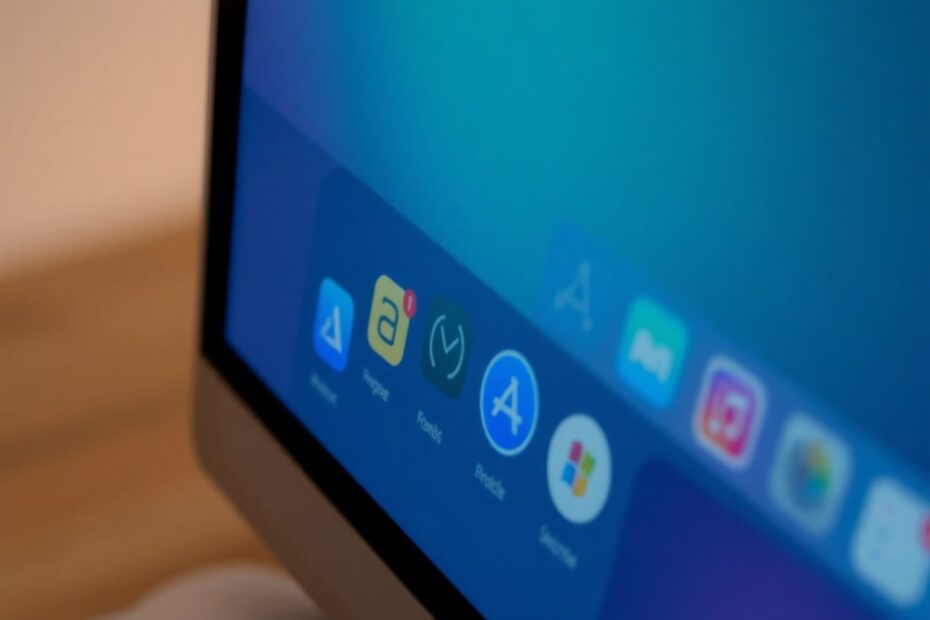The Dock is an integral part of the macOS user interface, serving as a quick launch pad for frequently used applications, files, and folders. When Dock icons suddenly vanish, it can significantly disrupt your workflow and cause frustration. This comprehensive guide will explore the reasons behind missing Dock icons and provide detailed, step-by-step solutions to restore them.
Understanding the Problem
Before delving into solutions, it's crucial to understand why Dock icons might disappear. Several factors can contribute to this issue:
Software glitches or conflicts are often the primary culprits. As macOS has evolved, its complexity has increased, leading to potential conflicts between system processes and third-party applications. These conflicts can manifest in various ways, including missing Dock icons.
Corrupted system files can also lead to Dock issues. Over time, system files may become damaged due to improper shutdowns, power outages, or software conflicts. When these files relate to the Dock's functionality, icon display problems can occur.
Insufficient system resources, particularly in older Macs or those running resource-intensive applications, can cause the Dock to malfunction. The Dock requires a certain amount of RAM and CPU power to function correctly, and when these resources are constrained, visual elements like icons may fail to load properly.
Accidental user actions, such as inadvertently dragging icons off the Dock or modifying system settings without fully understanding their implications, can result in missing icons. This is particularly common among less experienced Mac users who may be exploring system customization options.
Third-party app interference is another potential cause. Some applications, particularly those that modify system behavior or appearance, can inadvertently affect the Dock's functionality. This is why it's essential to be cautious when installing system modification tools and to keep all software up to date.
Quick Fixes for Missing Dock Icons
Before moving on to more advanced solutions, it's worth trying some quick fixes that often resolve the issue without requiring extensive troubleshooting:
Restarting your Mac is often the simplest and most effective solution. This action clears the system's RAM, terminates all running processes, and allows the operating system to start fresh. To restart, simply click the Apple menu () in the top-left corner of the screen and select "Restart."
Relaunching the Dock is another straightforward fix. Open Terminal (found in Applications > Utilities) and type killall Dock followed by pressing Enter. This command forces the Dock to restart, potentially resolving any temporary glitches affecting icon display.
Checking for hidden icons is also worth considering. Right-click on the Dock separator (the vertical line that divides apps from files and folders) and ensure that "Turn Hiding Off" is selected. Sometimes, the Dock may be set to hide automatically, giving the impression that icons are missing.
Verifying app status is another important step. Ensure that the application whose icon is missing is actually running. If not, relaunch the app to see if the icon reappears in the Dock.
Clearing RAM and freeing up storage can also help. Quit unnecessary applications to free up memory, and delete unused files to ensure sufficient storage space. macOS requires a certain amount of free space to function optimally, and low storage can lead to various system issues, including Dock problems.
Updating your apps is another crucial step. Open the App Store and check for updates. Installing the latest versions can fix compatibility issues that may be causing Dock icon problems.
Advanced Solutions for Missing Dock Icons
If the quick fixes don't resolve the issue, it's time to explore more advanced solutions:
Resetting Dock preferences can often solve persistent problems. Corrupted preference files can cause various Dock issues. To reset them, open Finder and press Cmd + Shift + G. Enter ~/Library/Preferences/ and click Go. Find the files com.apple.dock.plist and com.apple.dock.extra.plist (if present) and move them to the Desktop. Restart your Mac. If the issue is resolved, you can delete these files from your Desktop.
Rebuilding the Dock is another effective solution. Open Terminal and enter the following command: defaults delete com.apple.dock; killall Dock. This command deletes the Dock's preferences and forces it to restart, effectively rebuilding it from scratch.
Clearing icon caches can resolve display issues caused by corrupted cache files. In Terminal, enter the following commands one at a time:
sudo rm -rfv /Library/Caches/com.apple.iconservices.store
sudo find /private/var/folders/ \*/\*/com.apple.dock.iconcache -delete
sudo find /private/var/folders/ \*/\*/com.apple.iconservices -delete
You'll need to enter your admin password when prompted. After running these commands, restart your Mac.
Performing a Safe Boot can help identify and resolve system issues. To do this, shut down your Mac and turn it on while holding the Shift key (for Intel Macs) or by pressing and holding the power button, selecting your startup disk, pressing and holding Shift, then clicking "Continue in Safe Mode" (for Apple Silicon Macs). Release the Shift key when you see the login screen. Use your Mac normally and check if the Dock icons are restored. Restart your Mac to exit Safe Mode.
Resetting NVRAM/PRAM can resolve various system issues, including Dock problems. Shut down your Mac, then turn it on and immediately press and hold Option + Command + P + R. Hold these keys for about 20 seconds, releasing them when you hear the startup sound a second time (on Intel Macs) or see the Apple logo appear and disappear for the second time (on Apple Silicon Macs).
Using Disk Utility to repair disk permissions can also help. Open Disk Utility (found in Applications > Utilities), select your startup disk, click "First Aid," and then "Run." Wait for the process to complete and restart your Mac.
As a last resort, reinstalling macOS (without erasing data) can resolve persistent issues. First, backup your data using Time Machine. Then, restart your Mac and hold Command + R to enter Recovery Mode. Select "Reinstall macOS" and follow the prompts, choosing to install macOS without erasing your disk.
Preventing Future Dock Icon Issues
To minimize the risk of future Dock icon problems, consider implementing these best practices:
Keep your macOS and apps up to date. Apple regularly releases updates that include bug fixes and performance improvements. Staying current with these updates can prevent many system issues, including Dock problems.
Avoid force quitting apps frequently. While force quitting can be necessary in some situations, doing it regularly can lead to data corruption and system instability. Always try to quit apps normally through the menu bar or by right-clicking the Dock icon and selecting "Quit."
Be cautious when using third-party system modification tools. While these tools can offer enhanced functionality or aesthetics, they can also interfere with core system processes. Only use reputable tools from trusted developers, and be prepared to uninstall them if you experience system issues.
Regularly clean up your Mac to prevent resource constraints. Use built-in tools like Storage Management (Apple menu > About This Mac > Storage > Manage) to identify and remove unnecessary files. Consider using reputable third-party cleaning apps for more thorough system maintenance.
Create periodic backups using Time Machine. Regular backups ensure that you can quickly restore your system to a working state if severe issues occur. Time Machine makes this process simple and automatic, providing peace of mind and data security.
By following these guidelines and implementing the solutions provided, you should be able to resolve most Dock icon issues and maintain a smooth, efficient Mac experience. Remember, if you're ever unsure about performing any of these steps or if problems persist after trying these solutions, don't hesitate to seek professional assistance from Apple Support or an authorized service provider. With proper care and maintenance, your Mac's Dock should remain a reliable and essential part of your daily workflow.