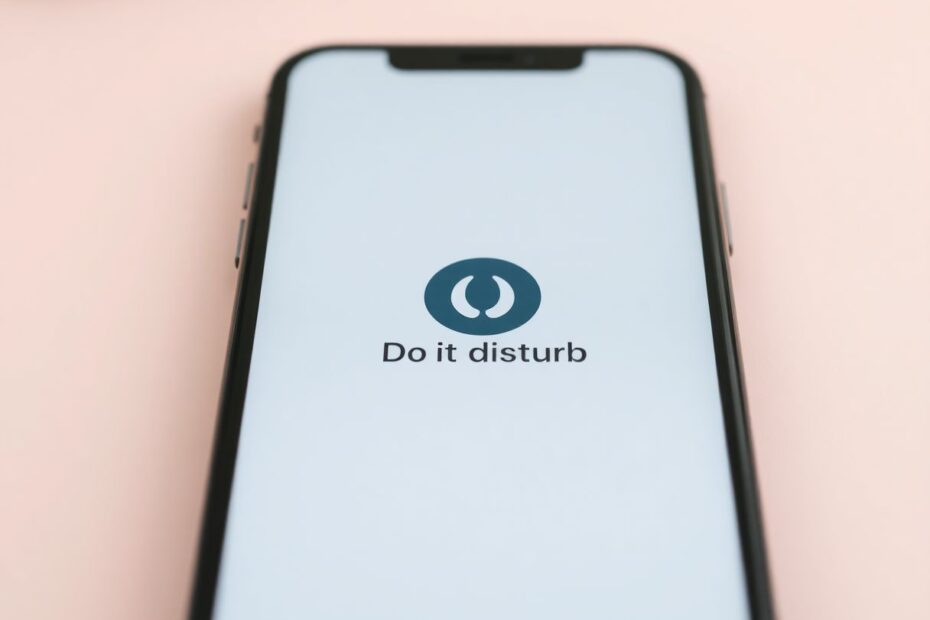In our hyperconnected digital age, finding moments of tranquility and focus can be increasingly challenging. The constant barrage of notifications, calls, and messages can disrupt our workflow, sleep patterns, and overall well-being. This is where the Do Not Disturb (DND) feature on your iPhone becomes an invaluable tool for managing your digital life. In this comprehensive guide, we'll explore everything you need to know about using DND mode effectively, from its location to advanced customization options.
Locating Do Not Disturb on Your iPhone
Apple has evolved the placement of Do Not Disturb over recent iOS updates, integrating it more seamlessly into the user experience. Here are the primary ways to access this feature:
Control Center Access
For iPhone X and later models, access the Control Center by swiping down from the top-right corner of your screen. If you're using an iPhone 8 or earlier, swipe up from the bottom of the screen. Look for the Focus icon, represented by a crescent moon symbol. This icon serves as your gateway to Do Not Disturb and other Focus modes.
Open the Settings app and scroll down to find the "Focus" option. Tapping on Focus will reveal a list of modes, including Do Not Disturb. This method provides access to more detailed settings and customization options.
Lock Screen Shortcuts
Apple has made it even more convenient to enable Do Not Disturb directly from your lock screen. Simply long-press on the lock screen and tap the Focus icon at the bottom center. This quick-access method is perfect for spontaneous moments when you need immediate quiet.
Siri Integration
Leveraging the power of Apple's virtual assistant, you can activate Do Not Disturb hands-free. Just say, "Hey Siri, turn on Do Not Disturb," and your iPhone will comply, silencing notifications without you needing to touch the device.
The Evolution from Do Not Disturb to Focus Mode
With the introduction of iOS 15, Apple significantly expanded the concept of Do Not Disturb, incorporating it into a broader feature set called Focus mode. This evolution represents a more nuanced approach to managing notifications and screen time.
Focus mode includes several preset profiles, with Do Not Disturb being one of them. Other default profiles include Personal, Work, and Sleep, each designed to filter notifications based on different contexts in your daily life. The beauty of Focus mode lies in its flexibility – users can create custom profiles tailored to specific scenarios, such as studying, gaming, or family time.
This shift from a single Do Not Disturb option to a suite of Focus modes reflects Apple's recognition of the diverse ways users interact with their devices throughout the day. It's a testament to the company's commitment to digital well-being and productivity.
Enabling Do Not Disturb: Multiple Methods for Maximum Convenience
Apple has ensured that activating Do Not Disturb is a seamless process, regardless of your preferred interaction method with your iPhone. Here's a detailed look at the various ways to enable this feature:
Control Center Method:
Open the Control Center and tap the Focus tile. From the available options, select "Do Not Disturb." This method is ideal for quick toggles when you need immediate silence.Settings App Approach:
Navigate to Settings > Focus > Do Not Disturb and toggle the switch to enable it. This route offers more granular control over your DND settings.Lock Screen Activation:
Long-press on your lock screen, tap the Focus icon, and choose "Do Not Disturb" from the presented options. This is perfect for activating DND without fully unlocking your device.Siri Voice Command:
Simply say, "Hey Siri, turn on Do Not Disturb." This hands-free method is particularly useful when your hands are occupied or your phone isn't within reach.
Advanced Scheduling: Automating Your Digital Peace
One of the most powerful aspects of Do Not Disturb is the ability to schedule it, ensuring consistent periods of uninterrupted time without manual activation. Here's how to set up automated DND schedules:
- Go to Settings > Focus > Do Not Disturb.
- Scroll to "Set A Schedule" and tap "Add Schedule."
- Choose from Time, Location, or App-based triggers.
For time-based schedules, you can set specific start and end times. This is particularly useful for regular quiet periods, such as nightly sleep hours or daily work focus times.
Location-based triggers allow you to automatically enable DND when you enter specific geographic areas. This could be your workplace, a study area, or any location where you consistently need fewer distractions.
App-based triggers are a unique feature that activates DND when you open certain apps. This is ideal for maintaining focus during specific activities, like reading e-books or using productivity apps.
Customizing Do Not Disturb: Tailoring Silence to Your Needs
The true power of Do Not Disturb lies in its customizability. Apple has provided a range of options to fine-tune your DND experience:
Allowing Notifications from VIPs
- In DND settings, navigate to the "People" tab.
- Choose "Allow Notifications From."
- Add contacts to your allowed list. These individuals will be able to break through your DND barrier.
This feature ensures that you never miss critical communications from key people in your life, even when you're in Do Not Disturb mode.
Permitting App Notifications
- In DND settings, go to the "Apps" tab.
- Select "Allow Notifications From."
- Add apps that should be allowed to send notifications even during DND.
This is particularly useful for apps that provide time-sensitive or critical information, such as home security systems or health monitoring apps.
Implementing Focus Filters (iOS 16 and later)
Focus Filters are a sophisticated addition to the DND toolkit, allowing for even more granular control over your digital experience:
- In DND settings, scroll to "Focus Filters."
- Tap "Add Filter."
- Choose between app filters or system filters.
- Customize how apps behave when DND is active.
These filters can modify app behavior during DND periods. For example, you could set your email app to only show work-related messages during work hours, or have your calendar display only personal events during leisure time.
Creating a Suite of Do Not Disturb Profiles
Recognizing that different scenarios call for different levels of disconnection, Apple allows users to create multiple DND profiles. Here's how:
- Go to Settings > Focus.
- Tap the plus icon in the top right corner.
- Select "Custom" or choose a preset.
- Name your new profile and select an icon.
- Customize the settings as needed.
This feature allows you to have distinct profiles for various situations – perhaps a strict "Deep Work" profile that blocks all notifications, a "Family Time" profile that only allows messages from immediate family, and a "Night" profile that permits emergency calls to come through.
Removing Custom Do Not Disturb Profiles
As your needs change, you may find that certain custom profiles are no longer necessary. Removing them is straightforward:
- Navigate to Settings > Focus.
- Select the profile you want to remove.
- Scroll down and tap "Delete Focus."
- Confirm by tapping "Delete Focus" again.
This keeps your Focus options streamlined and relevant to your current lifestyle.
Disengaging Do Not Disturb: Reconnecting with the Digital World
When you're ready to re-engage with your notifications:
- Open Control Center.
- Tap the Focus tile to disable DND.
- Alternatively, ask Siri to "Turn off Do Not Disturb."
The ease of toggling DND on and off ensures that you can quickly switch between focused and connected states as needed throughout your day.
Advanced Tips for Do Not Disturb Mastery
To truly harness the full potential of Do Not Disturb, consider these advanced strategies:
Emergency Bypass: For absolutely critical contacts, you can set their ringtone to "Emergency Bypass" in their contact card. This allows their calls to come through even in the strictest DND mode, ensuring you never miss a truly important call.
Repeated Calls Feature: Enable "Allow Repeated Calls" in DND settings. This clever feature allows a second call from the same person within 3 minutes to break through, based on the assumption that repeated calls likely indicate an urgent matter.
Driving Focus: Customize the "Do Not Disturb While Driving" feature in Settings > Focus > Driving. This specialized mode can automatically activate when your iPhone detects that you're in a moving vehicle, enhancing safety by minimizing distractions.
Cross-Device Syncing: If you own multiple Apple devices, enable "Share Across Devices" in Focus settings. This ensures a consistent DND experience across your entire Apple ecosystem, maintaining your peace across all your screens.
Smart Auto-Replies: Set up personalized auto-reply messages for different Focus modes. This thoughtful feature automatically informs others that you're unavailable, managing expectations and reducing potential anxiety for both parties.
Troubleshooting Common Do Not Disturb Issues
Even with its sophisticated design, users may occasionally encounter issues with DND. Here are solutions to common problems:
Issue: DND doesn't seem to be silencing notifications as expected.
Solution: Review your DND settings to ensure you haven't inadvertently allowed too many exceptions. Sometimes, overly permissive settings can make it seem like DND isn't working at all.
Issue: Important alarms aren't sounding during DND.
Solution: By default, alarms should override DND settings. If this isn't happening, verify that your alarm settings are correct and that your iPhone's operating system is up to date. Apple occasionally releases updates that address such functional issues.
Issue: Unable to locate the DND option.
Solution: If you're using an older version of iOS, the DND feature might be in a different location. Try using the search function within the Settings app to locate it. If it's still not appearing, ensure your iOS is updated to the latest version compatible with your device.
The Science Behind Digital Disconnection
The importance of features like Do Not Disturb extends beyond mere convenience – it's rooted in cognitive science and mental health research. Studies have shown that the constant interruptions from digital notifications can significantly impact our ability to focus and our overall stress levels.
A 2016 study published in the Journal of Experimental Psychology found that even brief interruptions can double the rate of errors in a sequence-based task. Furthermore, research from the University of California, Irvine, revealed that it takes an average of 23 minutes and 15 seconds to fully regain focus after an interruption.
These findings underscore the importance of creating periods of uninterrupted focus, which is exactly what Do Not Disturb facilitates. By allowing users to customize their notification settings and create scheduled quiet periods, DND directly addresses the cognitive challenges posed by our hyper-connected world.
Moreover, the American Psychological Association has highlighted the concept of "technostress" – the negative psychological link between people and the introduction of new technologies. Features like Do Not Disturb and the broader Focus mode suite are technological solutions to a problem technology itself has created, offering users a way to regain control over their digital interactions and reduce technostress.
Conclusion: Mastering Digital Wellbeing
Do Not Disturb is more than just a feature on your iPhone – it's a powerful tool for digital wellbeing and productivity management. By mastering its location, customization options, and various features, you can tailor your iPhone experience to perfectly suit your lifestyle and needs.
The evolution from a simple Do Not Disturb toggle to the comprehensive Focus mode system reflects a growing understanding of the nuanced ways we interact with our devices. It acknowledges that our needs for connection and disconnection vary throughout the day and across different contexts of our lives.
As we navigate an increasingly digital world, tools like Do Not Disturb become essential for maintaining a healthy relationship with our technology. They allow us to be intentional about our availability, helping us strike a balance between staying connected and carving out necessary spaces for focus, rest, and genuine human interaction.
Remember, the key to effective use of Do Not Disturb is regular adjustment based on your changing needs. Experiment with different settings, schedules, and Focus modes to find the configuration that best supports your digital wellbeing and productivity goals. With this comprehensive guide, you're now equipped to take full control of your notifications and create the ideal balance between staying informed and enjoying uninterrupted focus time.
In an age where our devices are both indispensable tools and potential sources of distraction, mastering features like Do Not Disturb is not just about tech savviness – it's about reclaiming our time, attention, and peace of mind. Use these tools wisely, and let technology serve you, rather than the other way around.