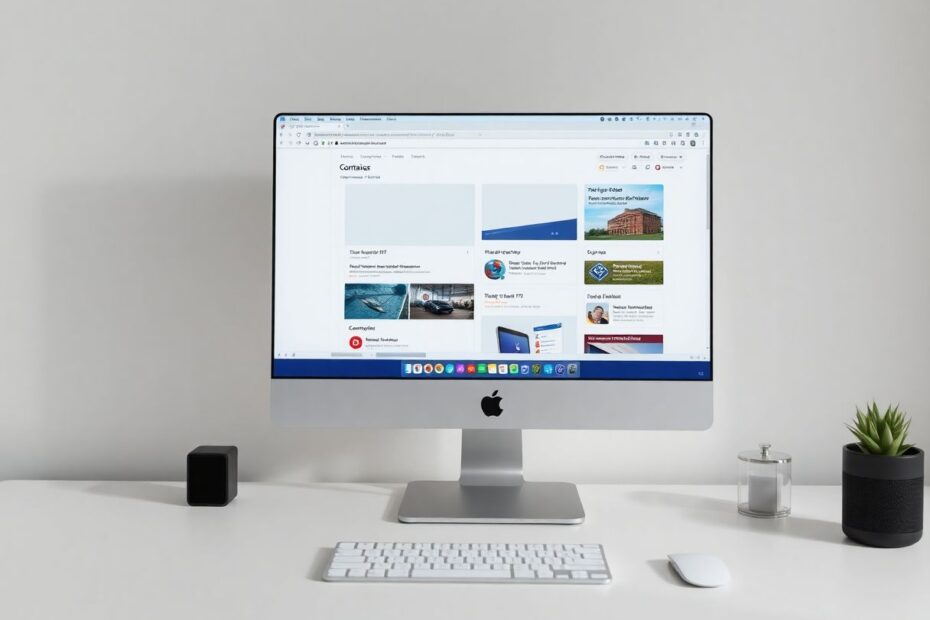In today's interconnected digital world, maintaining online privacy and organizing our digital lives has become increasingly challenging. As we navigate through a sea of websites, social media platforms, and online services, the need for a more compartmentalized browsing experience grows ever more pressing. Enter Firefox Container Tabs – a powerful feature that offers users a solution to these modern web browsing challenges. This comprehensive guide will delve deep into the world of Firefox Container Tabs, exploring their functionality, benefits, and advanced usage techniques.
Understanding Firefox Container Tabs
Firefox Container Tabs represent a significant leap forward in browsing technology. At its core, this feature allows users to create isolated browsing environments within a single Firefox window. Each container maintains its own separate set of cookies, cache, and other site data, effectively creating a barrier between different parts of your online life.
To truly appreciate the power of containers, it's essential to understand the technical underpinnings. When you create a container, Firefox generates a unique identity for that container. This identity is then associated with all the tabs opened within that container. The browser's internal systems, particularly those handling cookies and local storage, use this identity to segregate data. This means that a website opened in one container cannot access or manipulate data from another container, even if it's the same website.
This isolation is achieved through a combination of processes:
- Contextual Identity Management: Firefox assigns a unique contextual identity to each container.
- Cookie Partitioning: Cookies are stored separately for each container, preventing cross-container tracking.
- Local Storage Isolation: Web storage APIs are containerized, ensuring data doesn't leak between contexts.
- Network Isolation: Certain network connections are isolated to prevent cross-container resource sharing.
The Evolution of Browser Privacy
To appreciate the significance of Firefox Container Tabs, it's worth examining the historical context of browser privacy features. In the early days of the internet, browsers offered minimal privacy protections. As concerns about online tracking and data collection grew, browser developers began implementing features like private browsing modes (e.g., Chrome's Incognito mode, introduced in 2008).
However, these modes had limitations. They were temporary and didn't allow for persistent, separated browsing contexts. Firefox Containers, first introduced as an experimental feature in 2016 and later released as a stable add-on, represented a new approach to browser privacy and organization.
Setting Up Firefox Container Tabs
Getting started with Firefox Container Tabs is a straightforward process, but it's worth exploring in detail to ensure optimal setup.
Install the Add-on:
- Open Firefox and navigate to the Firefox Add-ons website.
- Search for "Firefox Multi-Account Containers" or go directly to the add-on page.
- Click "Add to Firefox" and confirm the installation when prompted.
- Once installed, you'll see a new icon in your toolbar that looks like a box.
Initial Configuration:
- After installation, take some time to familiarize yourself with the add-on's options.
- Click on the container icon in the toolbar and select "Manage Containers."
- Here, you can create, edit, and delete containers.
Creating Your First Container:
- In the "Manage Containers" menu, click "New Container."
- Choose a name that reflects the container's purpose (e.g., "Work," "Personal," "Finance").
- Select a color and icon for easy visual identification.
- Click "OK" to create the container.
It's worth noting that Firefox comes with four default container types: Personal, Work, Banking, and Shopping. While these are a good starting point, don't hesitate to create custom containers that suit your specific needs.
Advanced Usage Techniques
Once you've set up your initial containers, you can explore more advanced techniques to enhance your browsing experience.
Automatic Site Assignment
One of the most powerful features of Firefox Containers is the ability to automatically assign specific websites to particular containers. This ensures that you're always using the right context for each site.
To set this up:
- Visit the website you want to assign.
- Click the container icon in the address bar.
- Select the container you want to associate with this site.
- Choose "Always open in" followed by the container name.
This feature is particularly useful for sites you visit frequently in a specific context, such as your work email or personal social media accounts.
Container Network Isolation
For users with advanced privacy needs, Firefox offers an experimental feature called "Total Cookie Protection with Network Partitioning." This feature, when enabled, provides even stronger isolation between containers by partitioning network connections.
To enable this:
- Type "about:config" in the address bar and press Enter.
- Search for "privacy.partition.network_state".
- Set the value to "true" by double-clicking it.
Be aware that this feature is experimental and may cause compatibility issues with some websites.
Enhancing Productivity with Containers
While privacy is a significant benefit of Firefox Containers, they also offer substantial productivity advantages. Here are some strategies to leverage containers for improved workflow:
Project-Based Containers:
Create containers for specific projects or clients. This allows you to keep all related research, tools, and resources isolated and easily accessible.Focus Containers:
Set up a "Focus" container with bookmarks to productivity tools and websites. Use this container when you need to minimize distractions and concentrate on important tasks.Learning Containers:
Establish a dedicated container for online courses, educational resources, and research materials. This keeps your learning environment separate from your day-to-day browsing.Temporary Containers:
For short-term projects or one-time research tasks, create temporary containers. These can be easily deleted once the task is complete, maintaining a clean browsing environment.
Privacy Implications and Best Practices
While Firefox Containers offer significant privacy benefits, it's important to understand their limitations and use them in conjunction with other privacy practices.
Containers and Fingerprinting:
Containers can help mitigate some forms of browser fingerprinting, but they don't provide complete protection. Use additional anti-fingerprinting measures like the Firefox "Privacy" mode for maximum protection.Regular Container Audits:
Periodically review your containers and the sites assigned to them. Remove unnecessary containers and reassign sites as needed to maintain optimal organization and privacy.Combining Containers with VPNs:
For enhanced privacy, consider using different VPN connections for different containers. This adds an extra layer of separation between your online identities.Password Management:
Use a password manager that supports container-aware autofill. This ensures that login credentials are only used in the appropriate contexts.
The Future of Compartmentalized Browsing
As we look to the future, it's clear that the concept of compartmentalized browsing introduced by Firefox Containers will continue to evolve. Browser developers and privacy advocates are already exploring new ways to enhance user privacy and control.
Some potential future developments include:
Enhanced Sync Capabilities:
Improved synchronization of container settings across devices, allowing for a consistent multi-device experience.AI-Assisted Container Management:
Machine learning algorithms could help users optimize their container usage by suggesting new containers or site assignments based on browsing patterns.Integration with Decentralized Identity Systems:
As Web3 technologies advance, containers could potentially integrate with decentralized identity solutions, offering even greater control over online personas.Cross-Browser Standards:
The success of Firefox Containers may lead to the development of cross-browser standards for compartmentalized browsing, benefiting users across different platforms.
Conclusion: Embracing a New Paradigm in Web Browsing
Firefox Container Tabs represent more than just a feature; they embody a paradigm shift in how we approach web browsing. By offering users the ability to compartmentalize their online activities, Firefox has provided a powerful tool for enhancing privacy, improving productivity, and regaining control over our digital lives.
As we navigate an increasingly complex online landscape, the importance of tools like Firefox Containers cannot be overstated. They empower users to create distinct, purpose-driven spaces within their browser, mirroring the way we compartmentalize different aspects of our offline lives.
Whether you're a privacy enthusiast, a busy professional juggling multiple roles, or simply someone looking for a more organized online experience, Firefox Containers offer a flexible and robust solution. As you incorporate containers into your daily workflow, you'll discover new ways to tailor your browsing experience to your specific needs.
Remember, mastering Firefox Container Tabs is an ongoing process. Experiment with different setups, explore various use cases, and continuously refine your container strategy. With practice and thoughtful implementation, you'll navigate the web with greater confidence, knowing that your online activities are neatly compartmentalized and secure.
In an era where our digital footprints are increasingly scrutinized and monetized, tools like Firefox Containers stand as a testament to the ongoing efforts to preserve user privacy and agency online. By embracing this technology, we not only enhance our own browsing experience but also contribute to a broader movement towards a more privacy-respecting internet.
As we look to the future, it's clear that the principles behind Firefox Containers – isolation, compartmentalization, and user control – will play a crucial role in shaping the next generation of web browsers and online experiences. By understanding and utilizing these powerful tools today, we prepare ourselves for the evolving digital landscape of tomorrow.