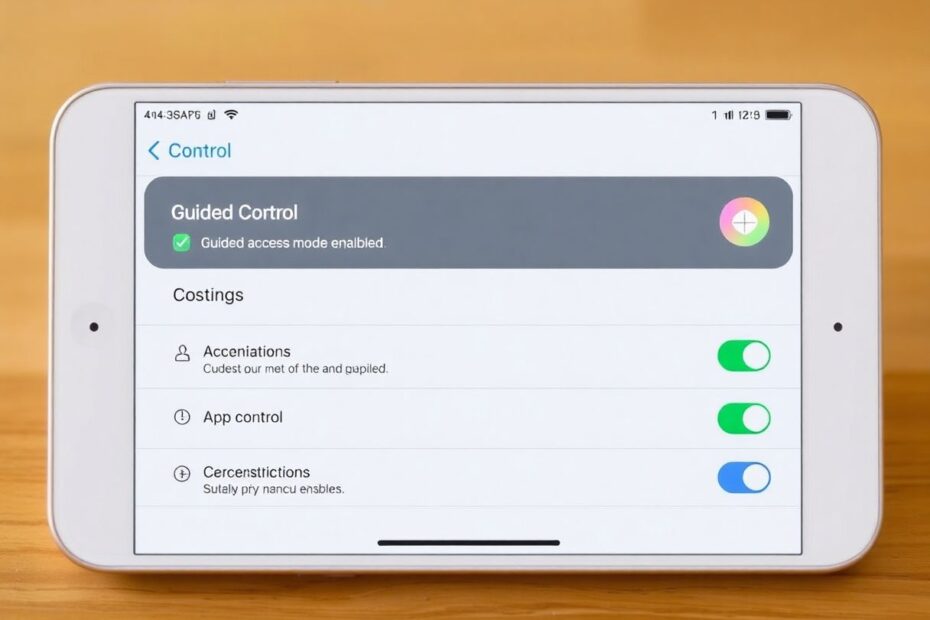Introduction
In our increasingly digital world, the ability to control and limit device usage has become more important than ever. Apple's Guided Access feature, available on iPhones and iPads, offers a powerful solution for those seeking to restrict device functionality to a single app. This comprehensive guide will explore the ins and outs of Guided Access, providing detailed instructions, practical applications, and expert insights to help you make the most of this versatile feature.
What is Guided Access?
Guided Access is an accessibility feature designed to help users focus on a specific task by temporarily restricting their iOS device to a single app. This feature goes beyond simple app locking by allowing users to disable certain screen areas and hardware buttons, effectively customizing the user experience for various scenarios.
The applications of Guided Access are diverse and far-reaching. Parents can use it to create a safe, controlled environment for their children to use specific apps without accidentally accessing other parts of the device. Educators find it invaluable in classroom settings, ensuring students remain focused on educational content during lessons. Businesses utilizing iPads for point-of-sale systems or customer interactions can limit access to relevant applications only. Additionally, individuals seeking to improve their productivity can use Guided Access to minimize distractions and focus on important tasks.
Setting Up Guided Access
Setting up Guided Access on your iPhone or iPad is a straightforward process that begins in the Settings app. Here's a detailed walkthrough:
- Open the Settings app and navigate to Accessibility.
- Scroll down to the "General" section and tap on "Guided Access."
- Toggle the switch next to "Guided Access" to enable the feature.
- Tap on "Passcode Settings" to set up a dedicated Guided Access passcode. This should be different from your device's main passcode for added security.
- If your device supports Face ID or Touch ID, you can enable these for quicker access to Guided Access controls.
It's worth noting that the Guided Access passcode serves as an additional layer of security, preventing unauthorized users from disabling the feature. This is particularly important in scenarios where the device might be shared among multiple users, such as in educational or business settings.
Starting a Guided Access Session
Once Guided Access is set up, initiating a session is simple:
- Open the app you wish to use in Guided Access mode.
- Triple-click the side button (on devices without a home button) or the home button (on older models).
- Tap "Options" in the bottom left corner to customize your session.
- Choose which features to allow during the session, such as touch input, motion sensors, keyboards, and volume buttons.
- If desired, use your finger to draw around areas of the screen you wish to disable.
- Tap "Start" in the top right corner to begin the Guided Access session.
This process allows for a high degree of customization, ensuring that the Guided Access experience can be tailored to specific needs and scenarios.
Advanced Guided Access Features
While the basic functionality of Guided Access is powerful on its own, Apple has included several advanced features that enhance its versatility:
Time Limits
For parents or educators who want to limit app usage to a specific duration, the Time Limit feature is invaluable. To set this up:
- Go to Settings > Accessibility > Guided Access > Time Limits.
- Choose a sound to play when the time limit approaches.
- Set how long before the sound plays (options include 30 seconds, 1 minute, or 5 minutes).
This feature helps in managing screen time effectively, encouraging breaks and promoting healthier device usage habits.
Display Auto-Lock
To conserve battery life and add an extra layer of privacy, you can configure the Display Auto-Lock feature:
- In Guided Access settings, tap "Display Auto-Lock."
- Choose how long before the display automatically locks during a session.
This ensures that the device doesn't remain active indefinitely if left unattended during a Guided Access session.
Using Siri with Guided Access
For hands-free operation, Siri can be used to initiate Guided Access:
- Enable Siri in Guided Access settings.
- When in the desired app, say "Hey Siri, turn on Guided Access."
This feature is particularly useful for users with mobility impairments or in situations where hands-free operation is preferred.
Practical Applications of Guided Access
The versatility of Guided Access lends itself to numerous real-world applications:
Educational Settings
In classrooms, teachers can use Guided Access to:
- Limit students to specific educational apps during lessons
- Prevent access to distracting features or content
- Customize the learning experience for students with special needs
Parental Control
Parents can leverage Guided Access to:
- Create a safe browsing environment for children
- Limit game time to predetermined durations
- Prevent accidental purchases or access to sensitive information
Business Applications
In retail or customer service environments, Guided Access can:
- Secure point-of-sale systems to prevent unauthorized access
- Create interactive kiosks for customer information or surveys
- Limit device functionality for employee use in specific scenarios
Productivity Enhancement
Individuals seeking to improve focus can use Guided Access to:
- Limit distractions while reading or studying
- Focus on writing or content creation without interruptions
- Practice mindfulness or meditation with minimized disruptions
Guided Access on Different iOS Devices
While the core functionality of Guided Access remains consistent across iOS devices, there are some hardware-specific considerations:
iPhone Models
On newer iPhone models without a home button (iPhone X and later), Guided Access is activated by triple-clicking the side button. These models also support Face ID for authentication, adding an extra layer of convenience and security.
iPad Models
iPads offer a larger screen real estate, allowing for more complex area restrictions within apps. Additionally, some iPad models support Apple Pencil, which can be separately enabled or disabled in Guided Access options. This is particularly useful in educational or creative settings where stylus input may or may not be desired.
Older iOS Devices
On devices with a home button, Guided Access is activated by triple-clicking the home button. While these devices may not support the latest biometric authentication methods, they still offer the core Guided Access functionality.
Troubleshooting Guided Access
Even with its robust design, users may occasionally encounter issues with Guided Access. Here are some common problems and their solutions:
Unable to Exit Guided Access
If you find yourself unable to exit a Guided Access session:
- Try using Face ID or Touch ID if enabled.
- If biometric authentication fails, perform a force restart:
- On devices with Face ID: Quickly press and release the volume up button, then the volume down button, and finally press and hold the side button until the Apple logo appears.
- On devices with a Home button: Press and hold both the Home and the Top (or Side) buttons until the Apple logo appears.
Guided Access Not Activating
If triple-clicking doesn't activate Guided Access:
- Ensure it's enabled in Settings > Accessibility > Guided Access.
- Check if the triple-click speed is set correctly in Settings > Accessibility > Side Button (or Home Button).
- If issues persist, try restarting your device or updating to the latest iOS version.
Privacy and Security Considerations
While Guided Access offers significant control over device usage, it's essential to consider broader privacy and security implications:
- Guided Access is not a substitute for robust device security. Always use a strong device passcode and enable biometric authentication where available.
- Regularly review and update your Guided Access settings to ensure they align with your current needs and security requirements.
- When using Guided Access with children, maintain active supervision and engage in ongoing discussions about digital literacy and online safety.
- In business settings, ensure that Guided Access is part of a comprehensive device management strategy that includes regular security audits and employee training.
Conclusion
Guided Access stands as a testament to Apple's commitment to accessibility and user control. By mastering this feature, users can enhance focus, productivity, and device sharing capabilities across various scenarios. Whether you're a parent, educator, business owner, or simply someone looking to minimize distractions, Guided Access offers a flexible, powerful solution.
As technology continues to evolve, features like Guided Access play an increasingly important role in helping us maintain control over our digital experiences. By understanding and utilizing this tool effectively, we can create safer, more focused, and more productive digital environments tailored to our specific needs.
Remember, the key to maximizing the benefits of Guided Access lies in experimentation and customization. Take the time to explore different settings and configurations to find the setup that works best for your unique situation. With practice, Guided Access can become an invaluable tool in your digital toolkit, helping you navigate the complexities of our technology-driven world with greater ease and control.