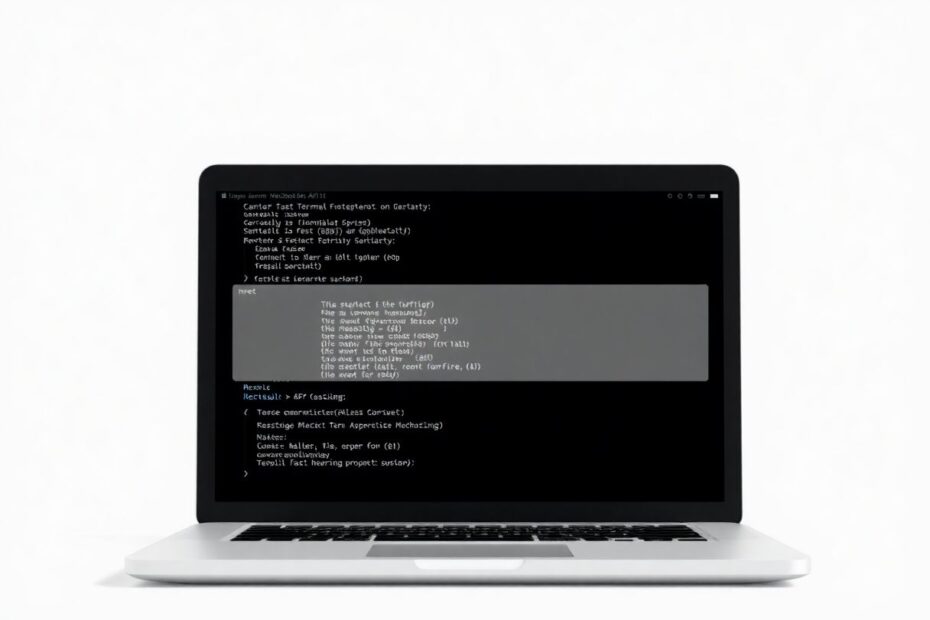In the world of computing, few tools offer as much power and flexibility as the command line interface. For MacBook Air users and other macOS enthusiasts, the Terminal application is a gateway to unprecedented control over your system. This comprehensive guide will explore essential macOS Terminal commands that can significantly boost your productivity and provide you with a deeper understanding of your machine's inner workings.
The Power of the Terminal
Before we delve into specific commands, it's crucial to understand why the Terminal is such a valuable tool. While the graphical user interface (GUI) of macOS is renowned for its user-friendliness, the Terminal offers a level of precision and efficiency that's simply unattainable through point-and-click interactions. Many system administrators, developers, and power users prefer the Terminal for its ability to execute complex operations with a single line of text, automate repetitive tasks, and access advanced features that aren't exposed through the GUI.
At the heart of Terminal usage is the ability to navigate and manipulate the file system. The most fundamental commands for this purpose are pwd (print working directory), ls (list directory contents), and cd (change directory). These commands form the backbone of file system navigation in Unix-like systems, including macOS.
For instance, typing pwd in the Terminal will display your current location within the file system, typically starting with /Users/yourusername. The ls command lists the contents of the current directory, while cd allows you to move between directories. Advanced users often combine these with options for more detailed information. For example, ls -la provides a long format listing that includes hidden files, file permissions, and other metadata.
File and Directory Operations
Beyond navigation, the Terminal excels at file and directory manipulation. The mkdir command creates new directories, while touch can create new files or update timestamps on existing ones. For removal, the rm command is used, but it should be handled with caution, especially when combined with recursive options like -r.
Copying and moving files are accomplished with cp and mv respectively. These commands are incredibly versatile, allowing for operations on multiple files, directories, and even across different volumes. For instance, cp -R /source/directory /destination/directory would copy an entire directory structure, preserving all subdirectories and files.
Text Editing in the Terminal
While graphical text editors are popular, editing files directly in the Terminal can be incredibly efficient. Two of the most common text editors available in macOS Terminal are Nano and Vim. Nano is generally considered more user-friendly for beginners, with commands displayed at the bottom of the screen. Vim, on the other hand, offers more powerful features but has a steeper learning curve.
To edit a file with Nano, simply type nano filename.txt. Navigation is done with arrow keys, and common operations like saving and exiting are performed with control key combinations. Vim, accessed via vim filename.txt, operates in different modes (command and insert) and requires specific commands for navigation and editing.
System Information and Management
The Terminal provides numerous commands for monitoring and managing system resources. The top command offers a real-time view of running processes and system resource usage. For a more user-friendly alternative, many users install htop via Homebrew, which provides an interactive process viewer with color coding and mouse operation support.
Disk usage can be checked with df -h, which displays free space on all mounted filesystems in a human-readable format. Memory usage is viewable with vm_stat, macOS's equivalent to the Linux free command, providing detailed statistics about system memory utilization.
Network Commands and Diagnostics
Network-related tasks are another area where the Terminal shines. The ifconfig command displays detailed information about network interfaces, including IP addresses and hardware (MAC) addresses. For testing network connectivity, ping is invaluable, allowing users to check if a particular host is reachable and measure round-trip times for packets.
More advanced network diagnostics can be performed with tools like netstat, which displays network connections, routing tables, and interface statistics. The lsof -i command lists all network connections and the processes using them, which can be particularly useful for troubleshooting or security auditing.
Package Management with Homebrew
Homebrew has become an indispensable tool for many macOS power users. It simplifies the installation and management of software packages that aren't included with the operating system. Basic commands include brew install for package installation, brew update for updating Homebrew itself, and brew upgrade for upgrading all installed packages.
What makes Homebrew particularly powerful is its extensive library of formulas (installation scripts for command-line software) and casks (installation scripts for graphical applications). This allows users to install a wide range of tools, from development environments to productivity applications, all from the command line.
Customizing the Terminal Experience
One of the joys of using the Terminal is the ability to customize it to suit your preferences and workflow. This customization often begins with the shell itself. While macOS has traditionally used Bash, newer versions default to Zsh. Both can be extensively customized through configuration files like .bash_profile or .zshrc.
Common customizations include setting up aliases for frequently used commands, modifying the prompt to display useful information, and configuring environment variables. For example, adding alias ll='ls -la' to your shell configuration file allows you to type ll as a shortcut for a detailed directory listing.
Automating Tasks with Shell Scripts
Shell scripting is where the true power of the Terminal becomes apparent. By combining commands into scripts, users can automate complex workflows, perform system maintenance, and create powerful tools tailored to their specific needs.
A simple shell script might look like this:
#!/bin/bash
echo "Performing system update..."
sudo softwareupdate -i -a
echo "Updating Homebrew packages..."
brew update && brew upgrade
echo "Cleaning up..."
brew cleanup
echo "Update complete!"
This script, when executed, would update both the macOS system software and all Homebrew-installed packages, providing a one-command solution for system maintenance.
Security and Permissions
Understanding and managing file permissions is crucial for system security and proper functioning. The chmod command is used to change file permissions, while chown changes file ownership. For instance, chmod 755 script.sh would make a script readable and executable by everyone, but only writable by the owner.
It's important to note that many system-level operations require elevated privileges. The sudo command is used to execute commands with superuser privileges, but it should be used judiciously to avoid accidentally damaging system files or compromising security.
Conclusion
Mastering the macOS Terminal is a journey that opens up new possibilities for interacting with your computer. From basic file operations to complex system management and automation, the command line interface provides a level of control and efficiency that's hard to match with graphical tools alone.
As you become more comfortable with these commands, you'll likely find yourself discovering new ways to optimize your workflow and solve problems more efficiently. Remember that the commands and concepts covered here are just the tip of the iceberg. The world of Unix and Linux commands is vast, and many of these tools have extensive options and use cases that are worth exploring further.
Ultimately, the goal is not just to memorize commands, but to understand the underlying principles of how your system works. With this knowledge, you'll be better equipped to troubleshoot issues, optimize performance, and truly make your MacBook Air work for you in ways you might never have imagined.