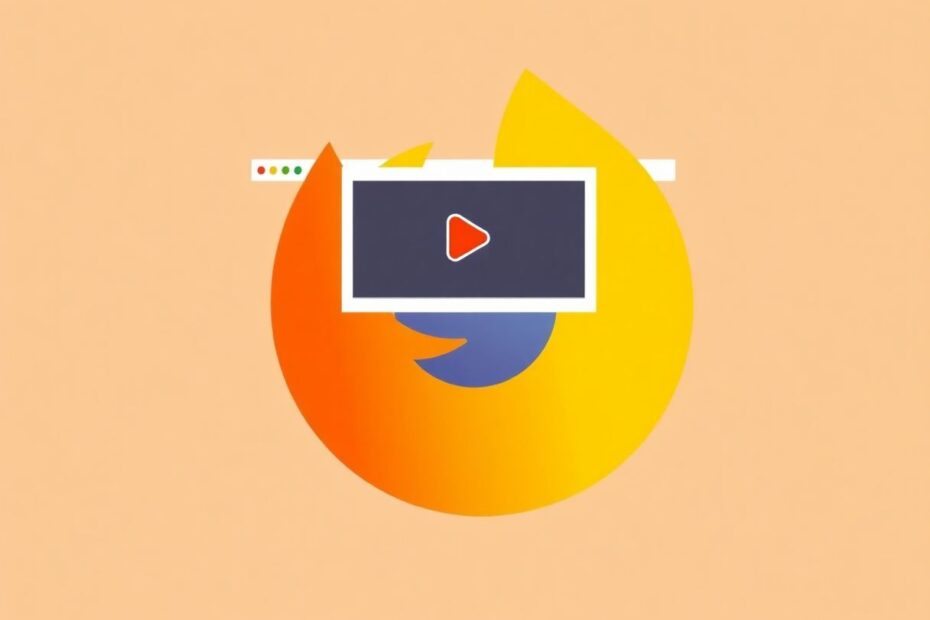Introduction
Picture-in-Picture (PiP) has revolutionized the way we consume video content while multitasking on our computers. As a tech enthusiast, I'm excited to delve into the intricacies of this feature in Mozilla Firefox, one of the most popular web browsers available today. This comprehensive guide will not only walk you through the basics of enabling and disabling PiP but also explore advanced features, troubleshooting techniques, and ways to optimize your PiP experience.
Understanding Picture-in-Picture Technology
Picture-in-Picture is more than just a convenient feature; it's a testament to the evolving nature of our digital interactions. At its core, PiP allows a video to be detached from its web page into a separate, floating window that remains visible even when switching tabs or applications. This functionality is built on advanced windowing systems and video rendering technologies that enable seamless playback outside the original context.
From a technical standpoint, PiP in Firefox utilizes the browser's powerful rendering engine to create a separate compositional layer for the video content. This layer is then managed by the operating system's window manager, allowing it to float above other applications. The implementation relies on HTML5 video standards and Firefox's custom APIs to ensure smooth playback and minimal resource usage.
Enabling Picture-in-Picture in Firefox
By default, Picture-in-Picture comes enabled in recent versions of Firefox. However, if you're using an older version or have inadvertently disabled it, the process to turn it on is straightforward. Navigate to the Firefox Settings by clicking the menu icon (three horizontal lines) in the top-right corner and selecting "Settings." In the General tab, scroll down to the "Browsing" section. Look for the "Enable Picture-in-Picture video controls" option and ensure the toggle is switched on.
It's worth noting that Firefox's implementation of PiP is designed to be as unintrusive as possible. The browser doesn't force PiP on users but instead provides subtle cues when the feature is available. This design philosophy aligns with Mozilla's commitment to user-centric features that enhance browsing without overwhelming the user interface.
Utilizing Picture-in-Picture
Once enabled, using PiP is intuitive. When you encounter a video on a web page, simply hover your mouse over it. A blue PiP icon will appear, typically in the right corner of the video frame. Clicking this icon will pop the video out into its own window. Alternatively, right-clicking on the video and selecting "Watch in Picture-in-Picture" from the context menu achieves the same result.
The PiP window itself is a marvel of user interface design. It provides essential controls without cluttering the small space. You can play/pause, skip forward or backward by 10 seconds, and adjust volume directly from the PiP window. The window is also resizable, allowing you to find the perfect balance between visibility and unobtrusiveness.
Advanced Picture-in-Picture Features
Firefox Labs, Mozilla's testing ground for experimental features, offers additional enhancements to the PiP experience. One particularly useful feature is the "Picture-in-Picture: auto-open on tab switch" option. When enabled, this automatically pops out videos when you switch tabs, ensuring you never miss a moment of your video content while multitasking.
To access these experimental features, navigate to the Firefox Settings, scroll down, and click on "Firefox Labs" in the left sidebar. Here, you can toggle various experimental features, including PiP enhancements. It's important to note that these features are still in development and may not be as stable as the core PiP functionality.
Troubleshooting Common Picture-in-Picture Issues
As with any technology, users may encounter issues with PiP. One common problem is the PiP icon not appearing when hovering over videos. This can often be resolved by ensuring PiP is enabled in settings, refreshing the page, or checking if the website allows PiP (some streaming services may block it for copyright reasons). If all else fails, the keyboard shortcut Ctrl+Shift+] (Windows/Linux) or Cmd+Shift+] (Mac) can be used to toggle PiP mode.
Video quality issues in PiP mode are another concern users might face. These are often related to window size or internet connectivity. Resizing the PiP window to be larger or lowering the video quality on the original page before entering PiP mode can help mitigate these issues. For audio desync problems, closing and reopening the PiP window or refreshing the original page usually resolves the issue.
Optimizing Your Picture-in-Picture Experience
To truly master PiP in Firefox, it's crucial to understand and utilize keyboard shortcuts. The most important ones to remember are Ctrl+Shift+] to toggle PiP mode, Esc to close the PiP window, and Space to play/pause the video. These shortcuts can significantly speed up your interactions with PiP windows.
While Firefox doesn't offer built-in size presets for PiP windows, the browser does remember your last used size. This means you can set your preferred size once, and Firefox will use it for future PiP sessions, streamlining your workflow.
For users with multiple monitors, PiP offers a particularly powerful multitasking solution. You can pop out a video on your primary monitor and drag it to a secondary screen, maximizing your working space while keeping the video content easily accessible.
Picture-in-Picture in the Context of Modern Browsing
As we increasingly rely on our browsers for both work and entertainment, features like PiP become more than just conveniences—they're essential tools for managing our digital lives. PiP in Firefox stands out for its smooth implementation and relatively low resource usage compared to similar features in other browsers.
When compared to other multitasking methods like split-screen or always-on-top windows, PiP offers a more flexible and video-specific solution. It's particularly well-suited for scenarios where you need to reference video content while working in other applications, such as following along with tutorials or keeping an eye on live streams.
The Future of Picture-in-Picture in Firefox
Mozilla's commitment to improving the browsing experience suggests that PiP will continue to evolve. Future updates may include more advanced control options directly in the PiP window, integration with Firefox's robust tracking protection for enhanced privacy, and potentially support for multiple PiP windows simultaneously.
As web technologies advance, we might also see PiP functionality extend beyond traditional video content. For instance, there's potential for PiP to work with live-streaming applications or even interactive elements like web-based games.
Conclusion
Picture-in-Picture in Firefox represents a perfect blend of utility and simplicity. It enhances the browsing experience without complicating it, allowing users to consume video content more flexibly than ever before. By mastering PiP, you're not just learning a browser feature; you're optimizing your entire digital workflow.
As we continue to push the boundaries of what's possible in web browsers, features like PiP remind us of the importance of user-centric design. They show us that sometimes, the most impactful innovations are those that seamlessly integrate into our existing habits, making our digital lives just a little bit easier and more enjoyable.