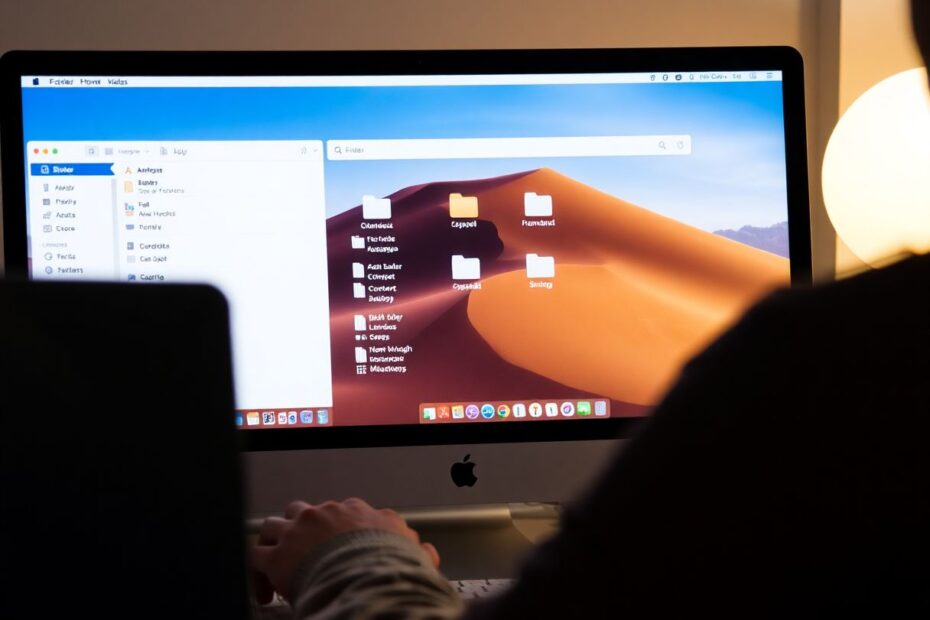Introduction to Spring-Loaded Folders
Spring-loaded folders are a powerful yet often overlooked feature in macOS that can significantly boost your productivity when managing files. This guide will walk you through everything you need to know about spring-loaded folders, from basic setup to advanced techniques, helping you become a file management expert on your Mac.
Understanding Spring-Loaded Folders
Spring-loaded folders allow you to navigate through your Mac's folder structure quickly and efficiently when moving files. Instead of opening multiple Finder windows or repeatedly clicking through folders, you can simply hover over a folder while dragging files to reveal its contents. This intuitive feature, first introduced in Mac OS X, has evolved to become an essential tool for power users and casual Mac users alike.
Enabling and Customizing Spring-Loaded Folders
To ensure spring-loaded folders are active on your Mac, you'll need to access the System Preferences. Open System Preferences, click on Accessibility, and select Pointer Control under the Motor section. Here, you'll find the checkbox for "Spring-loading delay." Enabling this option activates the spring-loaded folders feature system-wide.
The spring-loading delay determines how long you need to hover over a folder before it opens. You can adjust this delay using the slider under "Spring-loading delay" in the same Accessibility settings. Moving it left creates a shorter delay, while moving it right increases the wait time. It's worth experimenting to find the perfect balance for your workflow. Some users prefer a quick response, while others may want a longer delay to avoid accidental folder openings.
Basic Usage and Advanced Techniques
Using spring-loaded folders is straightforward. Select the file(s) or folder(s) you want to move, begin dragging them with your mouse or trackpad, hover over the destination folder, wait for the folder to spring open, and release to drop the items in their new location. You can continue this process through multiple levels of folders, allowing for quick navigation through complex directory structures.
Advanced users can combine spring-loaded folders with other macOS features for even greater efficiency. For instance, you can use spring-loaded folders with Stacks in the Dock. Simply drag files over a stack, and it will spring open, showing its contents. This technique is particularly useful for quickly accessing recent documents or downloads.
The Finder sidebar also plays well with spring-loaded folders. By dragging files over sidebar items, you can quickly access frequently used locations without navigating through your entire file system. This combination of features allows for a highly customized and efficient file management experience.
Keyboard Shortcuts and Efficiency Tips
Mac power users know that keyboard shortcuts can significantly speed up workflows. When using spring-loaded folders, pressing the Space bar while hovering will instantly open a folder without waiting for the delay. Additionally, holding the Command key while spring-loading opens the folder in a new window, which can be useful for comparing contents or setting up a more complex file move.
To further enhance your efficiency, consider organizing your folders logically to make navigation easier. Use color labels or tags to quickly identify important folders, and create shortcuts in the Finder sidebar for frequently accessed locations. These practices, combined with spring-loaded folders, can transform your file management approach.
Troubleshooting and Customization
If you're experiencing issues with spring-loaded folders, there are several troubleshooting steps you can take. First, ensure the feature is enabled in System Preferences. If it's already enabled, try toggling the setting off and on again. Adjusting the delay time can also help, as a very long delay might make it seem like the feature isn't working. As a last resort, restarting Finder (Option + Right-click on the Finder icon in the Dock, then select Restart) can often resolve persistent issues.
Customizing Finder can enhance your spring-loaded folder experience. Enable "Show Path Bar" in Finder to always see your current location, which can be particularly helpful when navigating through multiple levels of folders. Using Column View provides a more visual representation of your folder hierarchy, making it easier to understand where you are in the file system as you use spring-loaded folders.
Real-World Applications and Use Cases
Spring-loaded folders have practical applications across various professions. Photographers can efficiently organize photos by year, month, and event without opening multiple folders. Developers find it invaluable for quickly moving files between project directories and subfolders. Writers can organize research materials, drafts, and final documents across nested folder structures with ease.
In the realm of data science and scientific research, spring-loaded folders can be a game-changer for managing large datasets, experiment results, and research papers. The ability to quickly navigate complex folder structures can save valuable time when dealing with extensive research projects or when organizing data from multiple experiments.
Advanced File Management Techniques
For those looking to take their file management skills to the next level, spring-loaded folders offer some advanced techniques. You can create new folders on the fly while in the middle of a drag operation. Start dragging your files, spring-load to the desired location, then press Command+Shift+N to create a new folder. Name the folder and drop your files, all in one smooth operation.
Spring-loaded folders also work well with Smart Folders, allowing you to quickly categorize files based on custom criteria. This can be particularly useful for scientists and researchers who need to organize files based on specific parameters or metadata.
Accessibility and Inclusive Design
Apple has always been at the forefront of accessibility in technology, and spring-loaded folders are no exception. For users with motor control difficulties, the ability to increase the spring-loading delay provides easier navigation. Furthermore, Voice Control commands can be used in combination with spring-loaded folders, offering alternative ways to manage files for those who may have difficulty using traditional input methods.
The Evolution and Future of File Management on Mac
While the core functionality of spring-loaded folders has remained largely unchanged since its introduction, newer macOS versions have brought improvements such as smoother animations, better integration with other Finder features, and improved performance on newer hardware.
Looking to the future, we can expect to see further advancements in file management on Mac. The integration of machine learning and AI could lead to more intelligent file organization systems that adapt to user behavior. We might see more gesture-based navigation options, taking advantage of the advanced trackpads on MacBooks and Magic Trackpads. Additionally, improved integration with cloud storage services could make managing files across local and cloud storage even more seamless.
Security Considerations
In an era where data security is paramount, it's important to consider the security implications of file management techniques. When working with sensitive files, users should be cautious when spring-loading into shared or network folders. For an extra layer of security, enabling FileVault, Apple's full-disk encryption feature, can protect your entire system, including all your files and folders.
Conclusion: Mastering Your Mac's File System
Spring-loaded folders are more than just a convenient feature; they're a powerful tool that can transform how you interact with your Mac's file system. By mastering this feature, you can significantly reduce the time spent organizing files and increase your overall productivity. The key is to practice and experiment with different techniques to find the workflow that best suits your needs.
As we've explored in this comprehensive guide, spring-loaded folders offer a blend of simplicity and power that caters to both casual users and professionals. Whether you're a scientist managing research data, a creative professional organizing projects, or simply someone looking to keep their digital life in order, spring-loaded folders provide a flexible and efficient way to navigate your Mac's file system.
Remember, the most effective file management system is one that you use consistently. By incorporating spring-loaded folders into your daily workflow and combining them with other macOS features, you're well on your way to becoming a file management expert. With practice, you'll find yourself navigating complex folder structures with ease, saving time, and reducing the frustration often associated with file organization.
As Apple continues to innovate and improve macOS, we can look forward to even more powerful and intuitive file management tools. But for now, mastering spring-loaded folders puts you at the forefront of efficient file management on your Mac. So go ahead, start practicing, and watch as your productivity soars and your digital workspace becomes more organized than ever before.