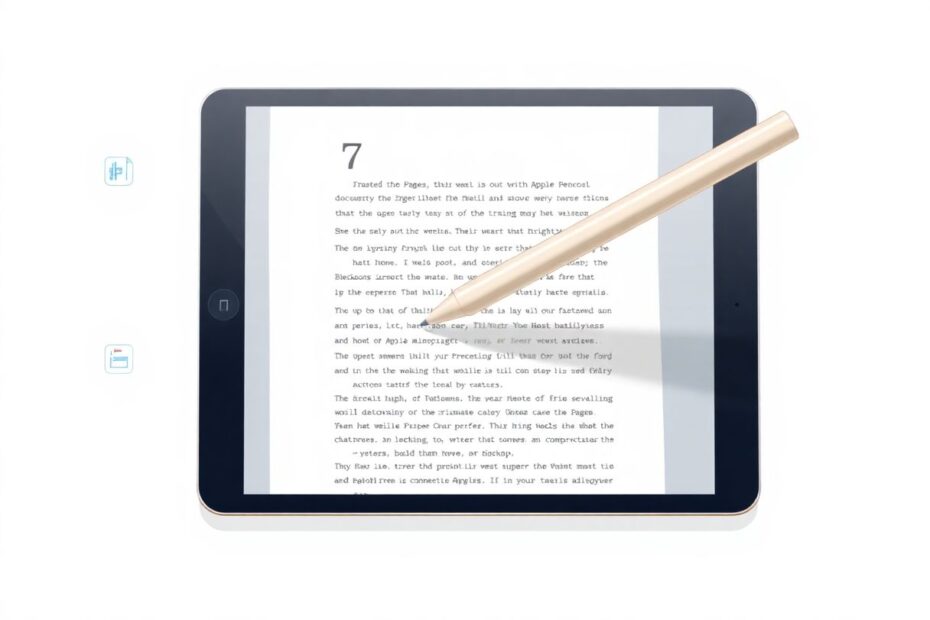Introduction
The Apple Pencil has revolutionized the way we interact with iPads, transforming them from consumption devices into powerful creation tools. When paired with Apple's Pages app, the Pencil becomes an indispensable instrument for document creation, editing, and annotation. This comprehensive guide will explore the myriad ways tech enthusiasts can leverage the Apple Pencil in Pages, from basic functionality to advanced techniques, while providing insights into its technological underpinnings and future potential.
The Technology Behind Apple Pencil
Before delving into its applications in Pages, it's crucial to understand the sophisticated technology that powers the Apple Pencil. The device uses a combination of pressure sensors, tilt detection, and low-latency wireless communication to provide a near-instantaneous writing experience. The Pencil's tip contains electrodes that work in conjunction with the iPad's display to detect position, angle, and force with remarkable precision. This level of sensitivity allows for an incredibly natural writing and drawing experience, mimicking the feel of traditional writing instruments.
Getting Started with Apple Pencil and Pages
Setting up your Apple Pencil for use with Pages is a straightforward process. Ensure your iPad model is compatible with either the first or second generation Apple Pencil. The pairing process involves simply attaching the Pencil to the magnetic connector on compatible iPads or plugging it into the Lightning port for older models. Once paired, the Apple Pencil is ready to use with Pages.
It's worth noting that the second-generation Apple Pencil offers additional features, such as double-tap functionality to switch tools, which can be customized in the iPad's settings. This seamless integration is a testament to Apple's ecosystem approach, where hardware and software work in tandem to provide an optimal user experience.
Basic Apple Pencil Functions in Pages
Drawing and Sketching
The Apple Pencil's primary function in Pages is to enable freeform drawing and sketching directly within documents. To access this feature, users can tap the "+" icon in the top right corner of the Pages interface and select "Drawing" from the menu. This action creates a new drawing canvas within the document where the Pencil can be used to create illustrations, diagrams, or handwritten notes.
The drawing tools in Pages offer a range of options for line thickness, color, and opacity. These can be adjusted using the toolbar at the bottom of the screen. The Apple Pencil's pressure sensitivity comes into play here, allowing users to create varying line widths based on the amount of pressure applied to the screen. This feature is particularly useful for creating detailed illustrations or adding emphasis to certain parts of a sketch.
Smart Annotations
One of the most powerful features of the Apple Pencil in Pages is Smart Annotations. This functionality allows users to make handwritten notes that remain anchored to specific portions of text, even as the document is edited or reformatted. To use Smart Annotations, select the feature from the "+" menu and begin writing or drawing anywhere on the document with the Apple Pencil.
The technology behind Smart Annotations is impressive. Pages uses advanced algorithms to analyze the document's structure and the position of annotations, ensuring that notes stay connected to the relevant text even when paragraphs are moved or the document layout changes. This feature is invaluable for collaborative editing and document review processes.
Advanced Techniques for Power Users
Creating and Modifying Custom Shapes
For tech-savvy users looking to push the boundaries of what's possible with the Apple Pencil in Pages, creating and modifying custom shapes offers a playground for creativity. Start by using the shape tool to create a basic geometric form. Once the shape is on the canvas, tap to select it, then use the Apple Pencil to manipulate its points and curves with precision.
This feature leverages the Apple Pencil's high-resolution input capabilities, allowing for minute adjustments that would be difficult to achieve with finger touch alone. The ability to create custom shapes opens up possibilities for unique diagrams, flowcharts, and infographics directly within Pages documents.
Precision Selections and Object Manipulation
The Apple Pencil's fine tip makes it an excellent tool for precise selections within Pages. Users can employ the selection tool and use the Pencil to draw around specific elements they wish to select. This level of accuracy is particularly useful when working with complex layouts or documents with multiple overlapping elements.
Once selected, objects can be adjusted, moved, or copied with ease. The Pencil's pressure sensitivity can also come into play here, with some actions responding to the amount of force applied. This granular control over document elements showcases the Apple Pencil's potential as a precision input device, far surpassing the capabilities of traditional touch interfaces.
Enhancing Workflow Efficiency
To truly master the Apple Pencil in Pages, users should focus on optimizing their workflow. Creating custom templates with designated annotation areas can streamline the document creation process. Consider using color-coding for different types of notes or edits to maintain organization in complex documents.
The Apple Pencil's palm rejection technology is a key feature that enhances the writing experience. This sophisticated algorithm distinguishes between intentional Pencil input and accidental palm contact with the screen, allowing users to rest their hand naturally on the iPad while writing or drawing. Mastering palm rejection techniques can significantly improve comfort and efficiency during extended writing sessions.
Comparative Analysis: Pages vs. Other Apps
While Pages offers robust Apple Pencil support, it's important to consider how it stacks up against other apps in the productivity space. Apps like GoodNotes and Notability offer more advanced handwriting recognition capabilities, which can be beneficial for users who frequently need to convert handwritten notes to text. Microsoft Word for iOS provides similar annotation features but requires a subscription for full functionality.
Pages distinguishes itself through its deep integration with the Apple ecosystem and its free availability to all iOS users. The seamless synchronization across Apple devices via iCloud and the ability to easily share documents with other Apple users give Pages a significant advantage in certain workflows.
Real-World Applications and Case Studies
The combination of Apple Pencil and Pages has found applications across various fields. In education, students are using the tools to annotate lecture slides, create illustrated study guides, and collaborate on group projects with real-time annotations. The precision of the Apple Pencil allows for the creation of detailed scientific diagrams or mathematical equations directly within documents.
In professional settings, the Apple Pencil and Pages duo has proven invaluable for tasks such as contract markup, design document review, and the creation of illustrated reports or presentations. Architects and engineers are leveraging the tools to sketch concepts and annotate blueprints, while medical professionals use them for patient notes and diagram annotations.
A case study from a leading design firm reported a 30% increase in document review efficiency after implementing iPad Pro devices with Apple Pencils and Pages for their workflow. The ability to quickly mark up and share documents in real-time significantly reduced the turnaround time for project iterations.
Future Developments and Potential Enhancements
As technology continues to evolve, there are several exciting possibilities for future enhancements to the Apple Pencil and Pages integration. While Apple has not officially announced specific plans, industry experts speculate on potential improvements based on current technological trends:
Advanced handwriting recognition: Future updates may include built-in handwriting recognition for annotations, potentially leveraging machine learning algorithms to improve accuracy over time.
Gesture-based editing: Enhanced gesture recognition could allow for more intuitive editing actions, such as striking through text to delete or circling to select.
Haptic feedback: Integration of haptic technology could provide tactile feedback when writing or drawing, further mimicking the feel of writing on paper.
AR integration: With Apple's push into augmented reality, future versions of Pages could potentially allow for 3D annotations or AR-enhanced document elements manipulated by the Apple Pencil.
Enhanced cross-application functionality: Improved integration with other productivity apps in the Apple ecosystem could allow for seamless transfer of handwritten content between applications.
Conclusion
The Apple Pencil, when used in conjunction with Pages, represents a significant leap forward in digital document creation and manipulation. Its precision, pressure sensitivity, and tilt recognition capabilities open up new possibilities for both creative and professional work. While there is still room for improvement, particularly in areas like handwriting recognition, the current feature set offers substantial benefits for a wide range of users.
As technology continues to advance, we can expect the integration between Apple Pencil and Pages to become even more sophisticated, potentially blurring the lines between digital and traditional document workflows. For tech enthusiasts and professionals alike, mastering the use of Apple Pencil in Pages is not just about improving productivity—it's about embracing the future of digital content creation and collaboration.
By understanding the underlying technology, exploring advanced features, and continuously adapting to new capabilities, users can harness the full potential of this powerful combination. The Apple Pencil and Pages partnership demonstrates how thoughtful integration of hardware and software can transform the way we interact with digital documents, setting a new standard for creativity and productivity in the digital age.