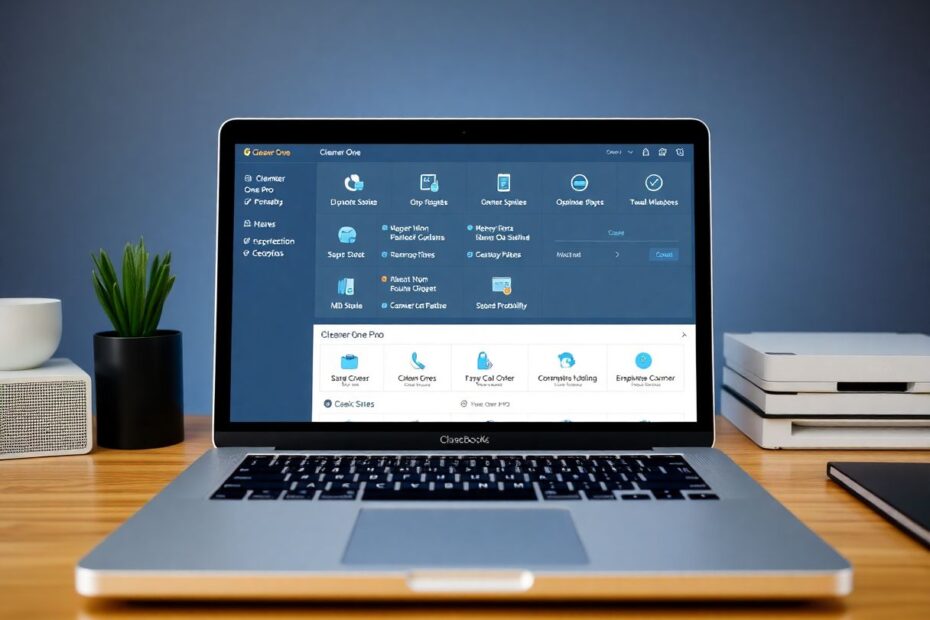In today's fast-paced digital world, maintaining the performance of our computers is crucial for productivity and efficiency. Mac users, in particular, often pride themselves on the reliability and speed of their machines. However, even the most robust systems can slow down over time due to the accumulation of junk files, unnecessary applications, and suboptimal system settings. Enter Cleaner One Pro, a powerful suite of tools designed to help you regain your Mac's speed and efficiency. This comprehensive guide will explore how to leverage Cleaner One Pro's features to optimize your Mac's performance, diving deep into the technical aspects and providing expert insights.
Understanding Cleaner One Pro
Cleaner One Pro, developed by the renowned cybersecurity company Trend Micro, is an all-in-one disk cleaning and optimization tool. It's specifically engineered to help Mac users visualize their disk usage, clean unnecessary data, and manage system resources effectively. The software utilizes advanced algorithms to scan your system, identify potential issues, and provide solutions to improve overall performance.
Key Features for Mac Optimization
1. Smart Scan: The Core of Cleaner One Pro
At the heart of Cleaner One Pro lies the Smart Scan feature, a sophisticated tool that combines storage cleaning, optimization, and system diagnosis into one comprehensive solution. This feature employs a multi-threaded scanning engine, allowing it to quickly analyze your entire system without significantly impacting your Mac's performance during the process.
To use Smart Scan, simply open Cleaner One Pro, select "Smart Scan" from the left sidebar, and click the "Scan" button. The scan typically takes between 5 to 15 minutes, depending on your Mac's specifications and the amount of data to be analyzed. Once complete, it provides a detailed breakdown of results in three main categories: Storage, Diagnostics, and Applications.
2. Junk Files Cleaner: Reclaiming Valuable Disk Space
The Junk Files Cleaner is a crucial component of Cleaner One Pro, targeting various types of unnecessary files that accumulate over time. This feature uses intelligent pattern recognition to identify system caches, application logs, uninstalled application leftovers, and browser caches.
According to data from Trend Micro, the average Mac user can reclaim 10-15 GB of disk space using this feature alone. The Junk Files Cleaner is particularly effective at removing language files for unsupported languages, which can save up to 1 GB per application in some cases.
3. Big Files Finder: Identifying Space-Hogging Culprits
The Big Files feature employs an efficient indexing system to quickly scan your Mac and locate large files consuming significant disk space. This tool categorizes files based on size, making it easy to identify and manage space-hogging culprits.
Research has shown that up to 70% of a typical user's disk space is often occupied by files larger than 1 GB, many of which may be forgotten or unnecessary. The Big Files Finder helps users easily identify these files, providing quick access to delete or move them as needed.
4. Duplicate Files Remover: Eliminating Redundancy
Duplicate files can be a significant source of wasted disk space. Cleaner One Pro's Duplicate Files Remover uses advanced file comparison algorithms to identify exact duplicates across your Mac. This feature compares file content rather than just names, ensuring accurate detection of duplicates even if they've been renamed.
Studies have indicated that the average user's Mac contains about 5-10% duplicate files, which can translate to several gigabytes of wasted space on modern systems with large storage capacities.
5. Similar Photos Detector: Streamlining Your Image Library
Building on the concept of duplicate file removal, the Similar Photos Detector uses image recognition technology to identify nearly identical photos. This feature is particularly useful for photographers or anyone with large photo collections.
The tool employs perceptual hashing algorithms to compare images, allowing it to detect not just exact duplicates but also very similar shots taken in burst mode or with slight variations. Users have reported reducing their photo libraries by up to 30% using this feature, significantly freeing up storage space and making photo management more efficient.
6. Quick Optimizer: Instant Performance Boost
The Quick Optimizer is a unique menu bar tool that allows users to free up system resources with a single click. This feature works by intelligently managing active processes, clearing inactive memory, and optimizing disk caches.
When activated, the Quick Optimizer can free up to 25% of your Mac's RAM in seconds, providing an instant performance boost. This is particularly useful when running multiple resource-intensive applications or when you need a quick performance improvement without rebooting your system.
Step-by-Step Guide to Optimizing Your Mac with Cleaner One Pro
To fully leverage the power of Cleaner One Pro, follow this detailed step-by-step guide:
- Begin with a Smart Scan to get a comprehensive overview of your Mac's status.
- Clean junk files to reclaim valuable disk space and improve system efficiency.
- Manage big files to identify and remove space-hogging items you no longer need.
- Remove duplicate files to eliminate redundancy and further optimize storage.
- Clean up similar photos to streamline your image library and free up more space.
- Uninstall unused applications to reduce clutter and potential system resource drain.
- Optimize startup items to improve boot times and overall system responsiveness.
Each of these steps utilizes Cleaner One Pro's advanced features to target specific aspects of your Mac's performance, resulting in a comprehensive optimization process.
Best Practices for Ongoing Mac Optimization
To maintain your Mac's performance over time, consider implementing these best practices:
- Perform regular Smart Scans, ideally on a monthly basis, to keep your Mac clean and efficient.
- Use the Big Files feature quarterly to identify and manage large, unnecessary files that accumulate over time.
- Run the Similar Photos detector after importing large batches of photos to maintain an organized and efficient photo library.
- Regularly review your installed applications and remove those you no longer use to prevent unnecessary resource consumption.
- Check your Startup Manager periodically, especially after installing new software, to ensure only essential items are launching at startup.
- Utilize the Quick Optimizer feature when you notice your Mac slowing down during intensive tasks for an instant performance boost.
By incorporating these practices into your routine, you can ensure that your Mac maintains optimal performance over its lifetime.
Troubleshooting Common Issues
While Cleaner One Pro is designed to be user-friendly and effective, users may occasionally encounter issues. Here are some common problems and their solutions:
If your Mac is still slow after cleaning, it's worth checking for resource-intensive background processes using Activity Monitor. In some cases, upgrading your RAM or switching to an SSD can provide significant performance improvements, especially for older Macs.
If a Cleaner One Pro scan is taking an unusually long time, ensure you have enough free disk space for temporary files and try closing other applications during the scan. If issues persist, restarting your Mac and running the scan again often resolves the problem.
In the rare event that an important file is accidentally deleted, check your Trash bin immediately. If you're using Time Machine, you can restore from a backup. To prevent such issues in the future, always review items carefully before deletion and consider keeping important backups of your data for added security.
Conclusion
Cleaner One Pro offers a comprehensive set of tools to keep your Mac running at peak performance. By regularly utilizing its features to clean junk files, manage storage, and optimize system resources, you can maintain your Mac's speed and efficiency over time. The software's advanced algorithms and user-friendly interface make it accessible to both novice users and tech enthusiasts alike.
Remember that while automatic tools like Cleaner One Pro are incredibly useful, they should be used in conjunction with good computing habits. Regularly backing up your data, being mindful of the applications you install, and staying on top of macOS updates are all crucial components of maintaining a healthy Mac ecosystem.
With these tips and the power of Cleaner One Pro, you're well-equipped to keep your Mac in top shape, ensuring smooth performance for all your computing needs. Whether you're a professional relying on your Mac for work or a casual user enjoying your digital life, optimizing your system with Cleaner One Pro can significantly enhance your overall Mac experience.