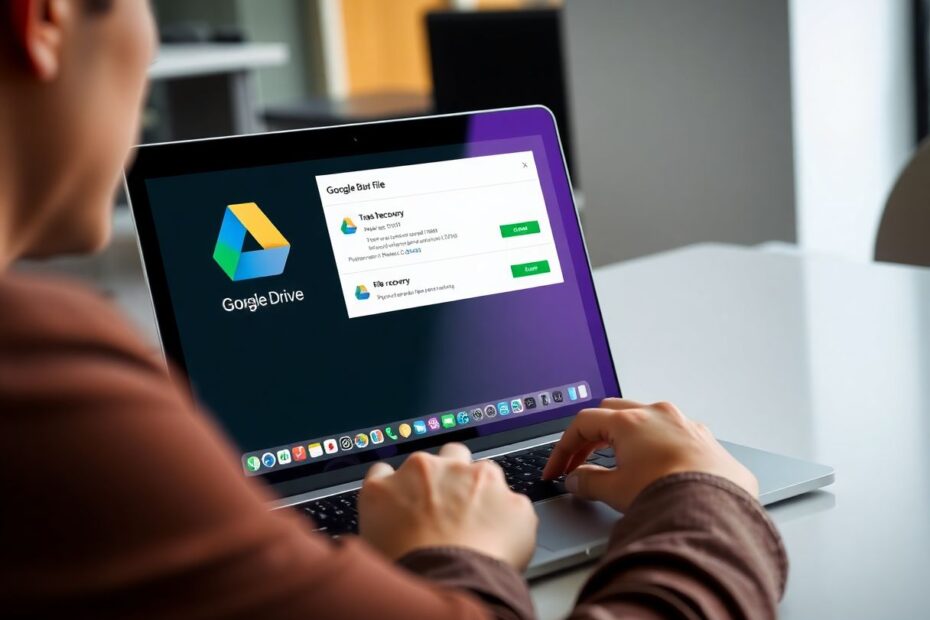In today's digital age, cloud storage services like Google Drive have become indispensable tools for both personal and professional use. However, the convenience of cloud storage comes with its own set of challenges, particularly when it comes to data loss. Accidentally deleting important files can be a heart-stopping moment for any user. This comprehensive guide aims to explore various methods to recover permanently deleted files from Google Drive, providing you with the knowledge and tools to regain access to your valuable data.
Understanding Google Drive's Deletion Process
Before delving into recovery methods, it's crucial to understand how Google Drive handles file deletion. When you delete a file, it doesn't immediately vanish into the digital ether. Instead, Google Drive moves it to the Trash (also known as Bin in some regions). Files in the Trash remain there for 30 days, giving users a grace period to recover accidentally deleted items. After this 30-day period, or if you manually empty the Trash, files are considered permanently deleted.
This deletion process is designed to balance user convenience with data management. The 30-day grace period allows users to recover files they may have deleted by mistake, while also ensuring that Google's servers aren't indefinitely storing unnecessary data. Understanding this process is the first step in developing a strategy for file recovery.
Primary Recovery Methods
Checking the Trash
The simplest and most straightforward method for recovering deleted files is to check the Trash. To do this, open Google Drive and click on "Trash" in the left sidebar. If your deleted files are still within the 30-day window, you should be able to locate them here. Once found, you can right-click on the file and select "Restore" to move it back to its original location in your Drive.
This method is highly effective for recent deletions and should always be your first port of call when looking for lost files. It's a testament to Google's user-friendly design, allowing for quick and easy recovery of recently deleted items.
Contacting Google Drive Support
If your files are no longer in the Trash, don't lose hope. Google Drive offers a support channel specifically for file recovery. To access this, visit the Google Drive Help page and search for "Find or Recover a file." You'll find an option to "Request file recovery." This process involves filling out a form with details about your deleted files and submitting it to Google's support team.
It's important to note that this method is time-sensitive. Google can only assist with recovering files deleted within the last 25 days. This limitation is likely due to the way Google manages its data centers and backup systems. While 25 days is a significant window, it underscores the importance of regularly checking your Drive and Trash for important files.
Utilizing G Suite Admin Console
For users with Google Workspace accounts (formerly G Suite), there's an additional recovery option available through the Admin Console. This method requires administrator access, making it particularly useful for business or educational settings where IT support is available.
To use this method, an administrator needs to log in to the Google Workspace Admin Console, navigate to the Users section, select the specific user, and then choose "Restore data" from the More options menu. This tool allows for the recovery of Drive data within a specified date range, offering a powerful solution for organizations dealing with accidental data loss.
Advanced Recovery Techniques
Recovering Files from a Deleted Google Account
In some cases, you might need to recover files from an entirely deleted Google account. While this scenario is more complex, it's not impossible. The process involves first recovering the deleted user account, then accessing the Drive associated with that account. Once access is regained, you can share the desired files with your current Google account and transfer ownership.
This method highlights the interconnected nature of Google's services and the importance of account management. It's a reminder that even in extreme cases like account deletion, there are still avenues for data recovery.
Restoring Previous Versions of Overwritten Documents
Google Drive's version history feature is a powerful tool for recovering from accidental overwrites or unwanted changes. For Google Docs, Sheets, and Slides, you can access the version history by clicking on "File" > "Version history" > "See version history." This allows you to view and restore previous versions of your document, effectively undoing mistakes or recovering lost content.
This feature is particularly valuable for collaborative work environments where multiple users might be editing the same document. It provides a safety net against accidental changes and allows for easy comparison between different versions of a file.
Team Drive Recovery
For Google Workspace users with access to Team Drives, there's a specific recovery process available through the Google Admin Console. Administrators can navigate to the "Manage Team Drives" section, locate the desired file, and use the "Restore" icon to recover it.
This feature is especially useful for larger organizations where shared drives are common. It allows for centralized management of shared resources and provides an additional layer of protection against data loss.
Enterprise-Level Solutions
Google Vault for G Suite Enterprise
Google Vault is a powerful tool available to G Suite Enterprise users. It's designed for data retention and eDiscovery, but it can also be used for data recovery. By signing into Google Vault, users can search for and export Drive data, potentially recovering files that are no longer accessible through standard methods.
While primarily intended for legal and compliance purposes, Google Vault's ability to preserve and recover data makes it a valuable asset for enterprise-level data management and recovery strategies.
Google Takeout for Comprehensive Backups
While not a direct recovery method, Google Takeout is an essential tool for data management and loss prevention. It allows users to download all their data from various Google services, including Drive. By regularly creating and downloading these archives, users can ensure they have a comprehensive backup of their data.
This proactive approach to data management can be a lifesaver in situations where online recovery methods fail. It's a reminder of the importance of maintaining offline backups, even when using cloud storage services.
Third-Party Recovery Tools
Several third-party tools have emerged to assist with Google Drive file recovery. Tools like EaseUS Data Recovery Wizard, SysCloud, and Cisdem Data Recovery offer various approaches to recovering lost data. Some scan local storage for traces of deleted Google Drive files, while others provide backup and restore features for Google Workspace accounts.
While these tools can be effective, it's important to approach them with caution. Third-party applications require access to your Google account, which can pose security risks. Always research and verify the legitimacy and security practices of any third-party tool before granting it access to your data.
Best Practices for Data Loss Prevention
Prevention is always better than cure, and this holds true for data management. Implementing good practices can significantly reduce the risk of permanent data loss:
Regular backups are crucial. Consider using Google Takeout or third-party backup solutions to create regular snapshots of your Drive data.
Utilize multiple cloud storage services for critical files. This redundancy can provide an additional safety net.
Be cautious when deleting files and emptying the Trash. Double-check before permanent deletion.
Make use of version history for important documents. This feature can be a lifesaver for collaborative work.
Educate team members about proper file management in shared drives. Clear guidelines can prevent accidental deletions.
Consider implementing a data retention policy, especially for business or organizational use.
Regularly audit your Drive contents and organize files to make it easier to spot when something is missing.
The Future of Data Recovery in Cloud Storage
As cloud storage technology evolves, we can expect to see advancements in data recovery methods. Machine learning and AI could play a significant role in predictive file management, potentially flagging high-risk deletion actions before they occur. We might also see improvements in file versioning and more granular control over data retention policies.
However, as recovery technologies advance, so too will the complexity of data storage systems. This underscores the ongoing importance of user education and proactive data management practices.
Conclusion
Recovering permanently deleted files from Google Drive is possible through various methods, ranging from simple Trash checks to advanced administrative tools. The key is to act quickly and understand the options available to you.
Remember, no recovery method is guaranteed to work in all cases, especially for files deleted more than 25-30 days ago. This highlights the critical importance of regular backups and thoughtful data management practices.
As we continue to rely more heavily on cloud storage solutions, understanding these recovery methods and implementing preventive measures becomes increasingly important. By combining Google's built-in tools with third-party solutions and good data management practices, users can significantly reduce the risk of permanent data loss and ensure the safety of their valuable digital assets.
In the end, the best strategy is a proactive one. Regular backups, careful file management, and a good understanding of your recovery options will go a long way in protecting your data. And if you do find yourself in need of recovering deleted files, remember that there are multiple avenues to explore, and don't hesitate to reach out to Google Support or consult with IT professionals familiar with Google Drive and data recovery techniques.