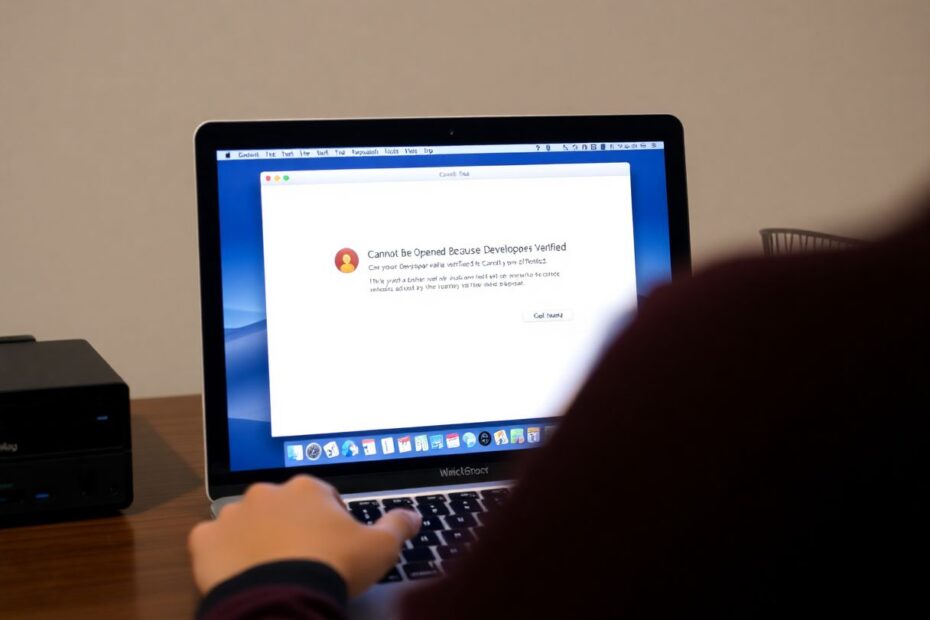Understanding the Error and Its Origins
As Mac users, we've all likely encountered the frustrating "Cannot Be Opened Because the Developer Cannot Be Verified" error at some point. This common roadblock can prevent us from using newly downloaded applications, but understanding its purpose and how to navigate it is crucial for any tech-savvy Mac user.
This error message is the result of macOS's built-in security feature called Gatekeeper. Introduced with OS X Mountain Lion in 2012, Gatekeeper acts as a digital bouncer, carefully scrutinizing apps before allowing them to run on your system. Its primary function is to protect your Mac from potentially malicious software by verifying the authenticity of applications.
Gatekeeper performs two main checks when you attempt to open a new application:
- It verifies if the app was downloaded from the Mac App Store, which Apple closely monitors for security.
- It checks if the app is from an identified developer – meaning it's been signed with a valid Developer ID certificate issued by Apple.
When an application fails to meet these criteria, macOS errs on the side of caution and blocks it from running, displaying the now-familiar error message.
The Technical Underpinnings of Gatekeeper
To truly appreciate Gatekeeper's role, it's worth delving into its technical underpinnings. At its core, Gatekeeper relies on code signing, a security technology that uses digital signatures to verify the integrity and origin of software.
When a developer signs their application, they're essentially attaching a digital fingerprint to the code. This fingerprint, or signature, is created using a private cryptographic key known only to the developer. Apple, in turn, issues a public key that can verify this signature.
When you attempt to run an application, Gatekeeper checks this signature against Apple's database of known developers. If the signature is valid and hasn't been revoked, the app is allowed to run. If not, you'll encounter our infamous error message.
Common Causes and Their Technical Explanations
Several scenarios can trigger the "Cannot Be Opened Because the Developer Cannot Be Verified" error:
Non-App Store Downloads: Applications downloaded from sources other than the Mac App Store aren't inherently trusted by Gatekeeper. This is because Apple can't guarantee the safety of software distributed outside its ecosystem.
Unregistered Developers: If an app's developer isn't registered with Apple's Developer Program, their software won't have the necessary credentials to pass Gatekeeper's checks. This is often the case with open-source projects or smaller, independent developers who haven't invested in Apple's developer program.
Expired or Revoked Certificates: Developer ID certificates have a validity period, typically five years. If a developer's certificate expires or is revoked by Apple (usually due to a security concern), previously signed apps may suddenly trigger this error.
Strict Security Settings: Some users or organizations configure their Macs to only allow apps from the App Store, which will cause this error for any app downloaded elsewhere, regardless of its signing status.
Corrupted Downloads: In rare cases, if an app's download is interrupted or corrupted, it may cause the signature verification to fail, triggering this error.
Comprehensive Solutions to Bypass the Error
Now that we understand the error's origins let's explore multiple solutions to resolve it, starting with the simplest and progressing to more advanced techniques.
Solution 1: Open the App from Finder
Apple's recommended approach is elegantly simple:
- Locate the app in Finder (usually in your Applications folder or Downloads).
- Right-click (or Control-click) on the app icon.
- Select "Open" from the context menu.
- In the dialog box that appears, click "Open" again.
This method effectively tells macOS that you trust this specific application, creating an exception in Gatekeeper's database. After doing this once, you should be able to open the app normally in the future.
The beauty of this method is that it maintains overall system security while allowing you to make informed decisions about individual applications.
Solution 2: Adjusting Security & Privacy Settings
For users who frequently work with apps from unidentified developers, adjusting system settings can provide a more permanent solution:
- Click the Apple menu and select "System Preferences."
- Navigate to "Security & Privacy."
- In the "General" tab, look for a message near the bottom saying "[App name] was blocked from use because it is not from an identified developer."
- Click "Open Anyway."
- Enter your admin password if prompted.
This method allows you to open the app while keeping your overall security settings intact. It's a good balance between convenience and security for tech-savvy users who understand the risks associated with unverified software.
Solution 3: Using Terminal to Bypass Gatekeeper (For Advanced Users)
For those comfortable with command-line operations, temporarily disabling Gatekeeper can be an efficient solution:
- Open Terminal (found in Applications > Utilities).
- Enter the following command and press Return:
sudo spctl --master-disable - Enter your admin password when prompted.
- Open the previously blocked app.
- Re-enable Gatekeeper by entering this command in Terminal:
sudo spctl --master-enable
This method is particularly useful for developers or power users who need to test multiple applications quickly. However, it's crucial to re-enable Gatekeeper promptly to maintain system security.
Solution 4: Updating the App
Sometimes, this error occurs with older versions of apps that were signed with now-expired certificates. Checking for updates can often resolve the issue:
- For apps downloaded from the Mac App Store, check for updates within the store.
- For apps from other sources, visit the developer's website or use the app's built-in update feature.
Keeping your apps updated not only helps avoid this error but also ensures you have the latest features and security patches.
Solution 5: Contacting the Developer
If all else fails, reaching out to the app's developer can provide valuable insights:
- Check their website for contact information or support forums.
- Explain the issue you're experiencing in detail.
- Ask if they're aware of the problem and if they have a fix or updated version available.
Developers are often responsive to these inquiries, as it helps them improve their software and user experience.
Advanced Considerations for Tech Enthusiasts
For those who want to dive deeper into the technical aspects of this issue, there are several advanced considerations to keep in mind.
Understanding Code Signing in Depth
Code signing is a cryptographic process that uses public key infrastructure (PKI) to digitally sign executables and scripts. On macOS, this process involves several components:
- Developer ID: A unique identifier issued by Apple to registered developers.
- Code Signing Certificate: A digital certificate that contains the developer's public key and is signed by Apple.
- Signature: A cryptographic hash of the application's contents, encrypted with the developer's private key.
When you run a signed application, macOS verifies the signature using the following steps:
- It calculates a new hash of the application's contents.
- It decrypts the stored signature using the developer's public key (from the certificate).
- It compares the decrypted hash with the newly calculated hash.
- If they match, the app hasn't been tampered with since it was signed.
This process ensures both the integrity of the application (it hasn't been modified) and its authenticity (it was indeed created by the claimed developer).
Notarization: Apple's Enhanced Security Measure
In macOS Catalina (10.15) and later, Apple introduced an additional security layer called notarization. This process requires developers to submit their apps to Apple for automated scanning before distribution.
Notarization checks for malicious content and verifies that the app is properly signed. If an app passes notarization, it receives a ticket that's stapled to the app. When a user attempts to run the app, Gatekeeper checks for this ticket in addition to verifying the signature.
This additional step provides an extra layer of security but can also be another potential point of failure leading to our error message.
Exploring Alternative Security Tools
While Gatekeeper is a robust security tool, tech enthusiasts might be interested in exploring additional security measures:
- Little Snitch: A host-based application firewall for macOS that can monitor and control application network traffic.
- ReiKey: An open-source tool that can detect and notify you of keyboard "loggers" that may be running on your system.
- KnockKnock: Another open-source tool that shows you persistent items installed on your Mac, including those that aren't as visible as regular applications.
These tools can complement Gatekeeper's functionality, providing a more comprehensive security posture for your Mac.
Best Practices for App Safety and System Security
While knowing how to bypass the "Cannot Be Opened Because the Developer Cannot Be Verified" error is useful, it's equally important to maintain good security practices:
Stick to Trusted Sources: Whenever possible, download apps from the Mac App Store or directly from reputable developers' websites.
Research Before Downloading: Before installing any new software, take the time to read reviews, check the developer's reputation, and verify the app's legitimacy.
Keep Your System Updated: Regularly update macOS to ensure you have the latest security patches and improvements to features like Gatekeeper.
Use Antivirus Software: While Macs are generally secure, using reputable antivirus software can provide an additional layer of protection against malware.
Leverage macOS's Built-in Security Features: Familiarize yourself with and use features like FileVault (for disk encryption) and the Firewall.
Be Cautious with Permissions: When apps request permissions (like access to your camera or microphone), carefully consider whether they truly need that access.
Regular Backups: Maintain regular backups of your system using Time Machine or other backup solutions. This ensures that if you do encounter malicious software, you can restore your system to a safe state.
When to Seek Professional Help
While many tech enthusiasts enjoy troubleshooting issues themselves, there are times when seeking professional help is advisable:
- If you've tried all the solutions and still can't resolve the error.
- If you suspect your Mac has been compromised by malware.
- If you're dealing with critical software for work or personal projects and can't risk potential security breaches.
In these cases, consider reaching out to:
- Apple Support: They can provide guidance on official solutions and may be aware of known issues with specific apps.
- An authorized Apple service provider: For hands-on assistance, especially if hardware issues are suspected.
- A trusted IT professional: For personalized advice and support, particularly in business environments.
Conclusion: Balancing Security and Usability
The "Cannot Be Opened Because the Developer Cannot Be Verified" error, while frustrating, is a testament to Apple's commitment to user security. As tech enthusiasts, we can appreciate the sophisticated systems in place to protect our data and systems.
However, we also understand the need for flexibility in our computing environments. The solutions provided here offer a range of options to balance security with usability, allowing you to make informed decisions about the software you choose to run on your Mac.
Remember, each time you bypass this security measure, you're taking on the responsibility for the safety of that application. Use these techniques judiciously, always prioritizing the overall security of your system.
By staying informed about the latest security practices, regularly updating your system and applications, and approaching unknown software with a healthy dose of skepticism, you can maintain a secure yet flexible Mac environment. This balanced approach allows you to leverage the full potential of your Mac while minimizing security risks.
As technology continues to evolve, so too will the security measures designed to protect us. Staying curious, continuing to learn, and adapting to new security paradigms will ensure that we can always find the right balance between security and functionality in our digital lives.