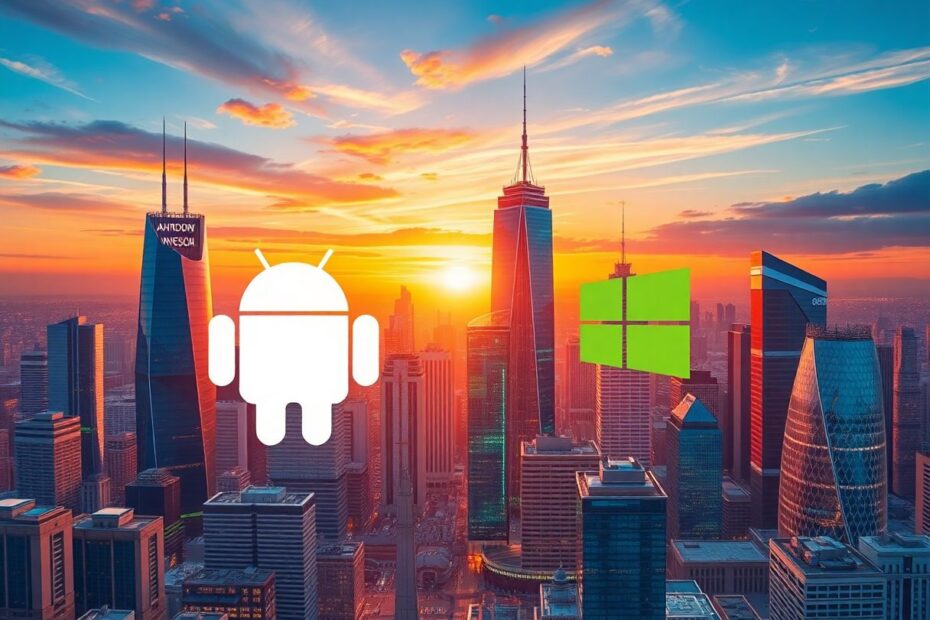In our increasingly interconnected digital world, the ability to run Windows programs on Android devices has become a highly sought-after capability. This comprehensive guide will explore the various methods, challenges, and solutions for achieving this cross-platform compatibility, providing insights for tech enthusiasts and casual users alike.
Understanding the Challenge
Running Windows programs on Android is not a straightforward process due to fundamental differences between the two operating systems. Windows programs are designed for x86 processors, while most Android devices use ARM processors. This architectural difference presents a significant hurdle in achieving compatibility. Additionally, the two platforms have different system architectures and APIs, as well as distinct input methods (touchscreen vs. keyboard and mouse).
Despite these challenges, several innovative solutions have emerged to bridge this gap, each with its own set of advantages and limitations.
Method 1: Using Compatibility Layers
One of the most promising approaches to running Windows programs on Android involves using compatibility layers. A compatibility layer is software that allows applications designed for one operating system to run on another. It works by translating system calls from the application to equivalent calls in the host operating system.
CrossOver for Android
CrossOver, developed by CodeWeavers, is a commercial compatibility layer based on the open-source Wine project. It's specifically designed to run Windows applications on non-Windows operating systems, including Android. The technology behind CrossOver is impressive, leveraging years of development in the Wine project to provide a seamless experience for users.
CrossOver optimizes performance for specific apps and games, ensuring that popular Windows software runs smoothly on Android devices. It offers commercial support and regular updates, which is crucial in maintaining compatibility with the latest Windows applications.
However, it's important to note that CrossOver for Android has some limitations. It requires Intel or AMD x86 processors, which are less common in Android devices. Not all Windows programs are compatible, and resource-intensive applications may experience performance issues. As of 2023, CrossOver for Android is still in development, with a free tech preview expected to be released soon.
Method 2: Remote Desktop Solutions
For users who can't run Windows programs directly on their Android devices, accessing them remotely is an excellent alternative. This method leverages the power of network connectivity to bridge the gap between Windows and Android.
Microsoft Remote Desktop
Microsoft's official Remote Desktop app allows users to connect to a Windows PC from their Android device. This solution is particularly appealing because it's developed and supported by Microsoft, ensuring a high level of compatibility and security.
To set up Remote Desktop, users need to enable the feature on their Windows PC and download the Microsoft Remote Desktop app from the Google Play Store. Once configured, users can access their entire Windows environment from their Android device, effectively running any Windows program remotely.
The advantages of this method include its official support from Microsoft, secure connection protocols, and full access to the Windows environment. However, it requires a constant internet connection, may experience lag depending on network speed, and necessitates that the Windows PC remains turned on and connected to the internet.
TeamViewer
TeamViewer is another popular remote desktop solution that works across multiple platforms. It's known for its ease of use and robust feature set, making it a favorite among both casual users and IT professionals.
Setting up TeamViewer involves installing the software on both the Windows PC and Android device, then connecting using a unique ID and password. TeamViewer offers additional features like file transfer capabilities, which can be particularly useful for users who need to move data between platforms.
While TeamViewer is user-friendly and versatile, it's worth noting that the free version has limitations for commercial use. Like other remote desktop solutions, its performance is dependent on the quality of the network connection.
Method 3: Virtual Machines
For more advanced users, running a virtual machine on an Android device can provide a full Windows experience. This method essentially creates a computer within a computer, allowing a complete Windows environment to run on top of the Android operating system.
Limbo PC Emulator
Limbo is an open-source x86 emulator that can run various operating systems, including Windows, directly on Android devices. It's a powerful tool that offers a high degree of customization and control.
Setting up Limbo involves downloading the emulator from the Google Play Store, obtaining a Windows ISO file, and configuring the virtual machine with appropriate settings such as RAM allocation and CPU cores. Once set up, users can boot into a virtual Windows environment and run most Windows programs.
The primary advantage of this method is the ability to have a full Windows environment on an Android device. However, it requires significant system resources, has a complex setup process, and may run slowly on less powerful devices.
Challenges and Considerations
When attempting to run Windows programs on Android, several factors need to be considered:
Hardware compatibility is a significant issue, as most solutions work best on x86 Android devices, which are less common than ARM-based devices. Performance can also be a concern, as emulation and virtualization are resource-intensive processes that can potentially slow down the host device.
Input methods present another challenge, as Windows programs are designed for keyboard and mouse input, which can be awkward on touchscreen devices. Legal considerations are also important, as users must ensure they have appropriate licenses for any Windows software they're using.
Security is paramount when installing third-party software or connecting to remote desktops. Users should be cautious and ensure proper configuration to mitigate potential security risks.
Alternatives to Running Windows Programs
If running Windows programs on Android proves challenging, several alternatives are worth considering. Many Windows programs now have web-based versions that work on any device with a browser. Additionally, users can often find Android equivalents that provide similar functionality to the Windows programs they need.
Cloud services like OneDrive or Google Drive can help users access and edit documents across platforms, bridging the gap between Windows and Android ecosystems. Progressive Web Apps (PWAs) are another promising technology, providing a native app-like experience on Android for many traditionally desktop-based applications.
Future Developments
The landscape of cross-platform compatibility is continuously evolving. Technological advancements in emulation and cloud-based computing are making it increasingly feasible to run complex applications across different operating systems. The increased adoption of universal app frameworks is also contributing to a more seamless experience across platforms.
As artificial intelligence and machine learning continue to advance, we may see more intelligent compatibility layers that can dynamically adapt Windows applications to run more efficiently on Android hardware. Additionally, the growth of cloud gaming technologies could pave the way for streaming Windows applications to Android devices, eliminating the need for local processing power.
Conclusion
While running Windows programs on Android presents significant challenges, a variety of solutions exist to bridge the gap between these platforms. Whether through compatibility layers like CrossOver, remote desktop solutions like Microsoft Remote Desktop and TeamViewer, or virtual machines like Limbo PC Emulator, users have options to access Windows functionality on their Android devices.
As technology progresses, we can expect even more seamless integration between different operating systems, making cross-platform computing increasingly accessible to all users. The future of computing is likely to be platform-agnostic, with users able to access their preferred applications and data from any device.
For now, users should carefully consider their specific needs, the capabilities of their Android devices, and the potential limitations of each method when choosing the best approach for running Windows programs on Android. With the right solution, the power of Windows can be at your fingertips, even on your Android device.