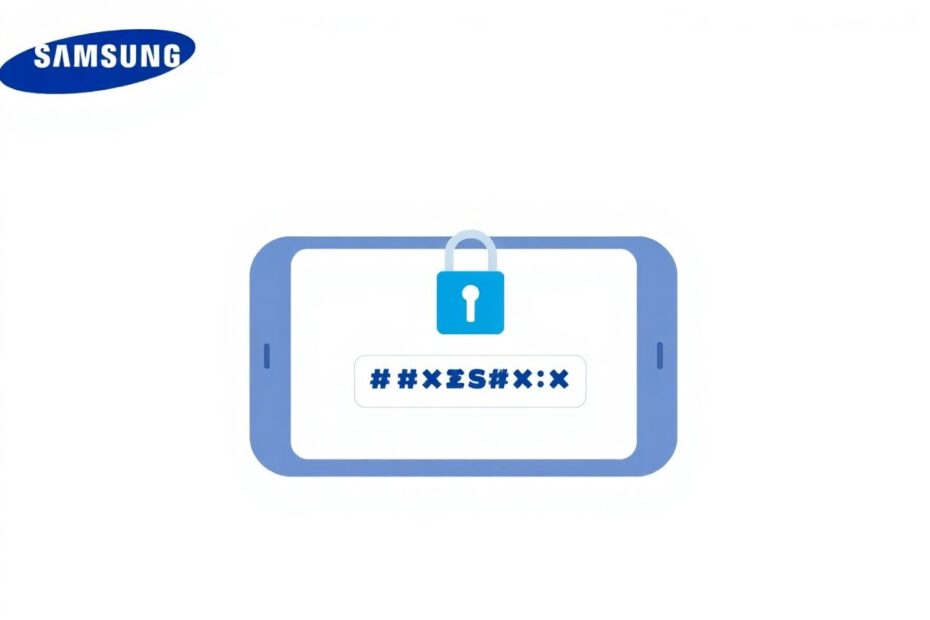In today's digital landscape, managing countless passwords and sensitive information has become a daunting task. Enter Samsung Pass, a powerful built-in password manager available on Galaxy devices running Android 7.0 and above. This comprehensive guide will delve deep into the world of Samsung Pass, exploring its features, setup process, and how it can revolutionize your digital security.
What is Samsung Pass?
Samsung Pass is more than just a password manager; it's a secure vault for your entire digital life. At its core, Samsung Pass offers a robust set of features designed to simplify and secure your online interactions:
- Secure storage for login credentials (usernames and passwords)
- Advanced password generation
- Safe storage for addresses and payment information
- A protected space for private notes
- Biometric authentication for quick and secure logins
All of these features are safeguarded by Samsung Knox, the company's defense-grade security platform. Knox employs multiple layers of protection, including hardware-based security, real-time kernel protection, and encrypted containers, ensuring your sensitive data remains impenetrable to unauthorized access.
The Technology Behind Samsung Pass
Samsung Pass leverages cutting-edge cryptographic techniques to protect your data. It uses AES 256-bit encryption, the same standard used by governments and financial institutions worldwide. This means that even if someone were to gain access to your device's storage, they would find your Samsung Pass data indecipherable.
The integration of biometric authentication adds another layer of security. Samsung's ultrasonic fingerprint sensors, found in many of their flagship devices, create a 3D map of your fingerprint, making it significantly more secure than traditional optical sensors. For facial recognition, Samsung employs advanced depth-sensing technology to prevent spoofing attempts using photos or masks.
Setting Up Samsung Pass
Getting started with Samsung Pass is a straightforward process:
Locate the Samsung Pass app on your Galaxy device. If it's not pre-installed, you can download it from the Galaxy Store.
Launch the app and tap 'Continue' on the welcome screen.
Log in with your Samsung account. This account is crucial for syncing your data across devices and recovering your information if you lose your phone.
Verify your identity using your fingerprint or other biometric method. This step ensures that only you can access your stored information.
Enable autofill functionality by tapping the three-dot menu, selecting 'Settings', and toggling on 'Autofill with Keyboard'.
To maximize convenience, it's recommended to set Samsung Pass as your default autofill service. Navigate to your device Settings, then 'General Management', 'Passwords, Passkeys, and Autofill', select 'Preferred Service', and choose 'Samsung Pass'.
Populating Your Samsung Pass Vault
Adding login credentials to Samsung Pass is a simple process that can save you significant time in the long run:
- Open the Samsung Pass app and tap 'Apps/Websites'.
- Hit the '+' button to add a new entry.
- Set the sign-in location, whether it's an app or website URL.
- Enter your username or email address.
- Input your password, or use the built-in password generator for enhanced security.
- Add an optional note for additional context or information.
- Tap 'Save' to create the entry.
Samsung Pass's password generator deserves special mention. It creates strong, unique passwords using a combination of uppercase and lowercase letters, numbers, and special characters. You can customize the length and complexity of generated passwords to meet specific website requirements.
Seamless Login Experience with Samsung Pass
Samsung Pass offers two primary methods for logging into your accounts:
Autofill Suggestions: When you tap a username or password field in an app or website, Samsung Pass will offer a suggestion pop-up. Simply tap the suggested credential and verify your identity with your fingerprint or other biometric method.
Samsung Keyboard Integration: If autofill doesn't work, ensure Samsung Keyboard is active, tap the username/password field, hit the three-dot menu on the keyboard, select 'Samsung Pass', verify your identity, and choose the correct login entry.
This seamless integration with the Samsung ecosystem sets Samsung Pass apart from many third-party password managers. The tight coupling with Samsung's browser and keyboard allows for a smoother user experience, especially on Galaxy devices.
Advanced Features and Capabilities
Beyond basic password management, Samsung Pass offers several advanced features that enhance its utility:
Secure Notes: Store sensitive information like PIN codes, security questions, or any other private data in encrypted notes within Samsung Pass.
Payment Information: Safely store credit card details for quick and secure online purchases.
Address Book: Keep your shipping and billing addresses on hand for faster checkout experiences.
Multi-Device Sync: Your Samsung Pass data can be synced across multiple Galaxy devices, ensuring you always have access to your information.
Secure Sharing: Some types of information, like Wi-Fi passwords, can be securely shared with other Samsung Pass users.
Dark Mode: For those who prefer a darker interface, Samsung Pass supports system-wide dark mode settings.
Samsung Pass vs. Third-Party Password Managers
While Samsung Pass offers robust features for Galaxy device users, it's worth comparing it to third-party alternatives like LastPass, 1Password, or Bitwarden. Samsung Pass shines in its deep integration with the Samsung ecosystem, offering a seamless experience for Galaxy users. However, it has limitations:
Platform Dependency: Samsung Pass is primarily designed for Samsung devices, limiting its usefulness if you frequently use non-Samsung devices.
Browser Limitations: Full functionality is tied to the Samsung Internet browser, which may not be everyone's preferred choice.
Limited Cross-Platform Sync: While Samsung Pass can sync across Galaxy devices, it doesn't offer the same level of cross-platform support as some third-party managers.
Third-party password managers often provide more flexibility in terms of platform support and additional features like password sharing and advanced multi-factor authentication options. However, they may lack the deep system integration that Samsung Pass offers on Galaxy devices.
Security Considerations and Best Practices
While Samsung Pass provides robust security measures, users should still follow best practices to maximize their digital safety:
Use strong, unique passwords for each account. Take advantage of Samsung Pass's password generator to create complex passwords.
Enable two-factor authentication (2FA) wherever possible. While Samsung Pass doesn't directly manage 2FA, it complements it well.
Regularly update your Samsung Pass app and related system components to ensure you have the latest security patches.
Perform periodic audits of your stored information, removing outdated or unnecessary entries.
Be cautious when using Samsung Pass on public or shared devices, and always ensure you log out of your Samsung account when finished.
Consider enabling Samsung's Find My Mobile service as an additional layer of protection in case your device is lost or stolen.
The Future of Password Management
As we look to the future, password management is likely to evolve significantly. Samsung Pass is well-positioned to adapt to these changes:
Passwordless Authentication: With the rise of technologies like FIDO2 passkeys, we may see a shift away from traditional passwords. Samsung Pass could potentially integrate these new authentication methods seamlessly.
Artificial Intelligence: AI could play a role in identifying potential security risks or suggesting improvements to your password habits.
Blockchain Integration: Some speculate that blockchain technology could be used to enhance the security and decentralization of password management systems.
Biometric Advancements: As biometric technology improves, we may see even more secure and convenient authentication methods integrated into Samsung Pass.
Conclusion
Samsung Pass represents a powerful solution for password management, especially for those deeply invested in the Samsung ecosystem. Its tight integration with Galaxy devices offers a level of convenience that's hard to match with third-party alternatives. While it has some limitations, particularly for users who frequently switch between different platforms, its robust security features and user-friendly interface make it an excellent choice for many.
As our digital lives become increasingly complex, tools like Samsung Pass play a crucial role in maintaining our online security. By understanding its features and following best practices, users can significantly enhance their digital security posture while streamlining their online interactions.
Remember, good password hygiene is crucial regardless of the tool you use. Regularly update your passwords, use unique credentials for each account, and stay vigilant about potential security threats. With Samsung Pass as your ally, managing your digital identity becomes not just more manageable, but also more secure in an ever-evolving digital landscape.