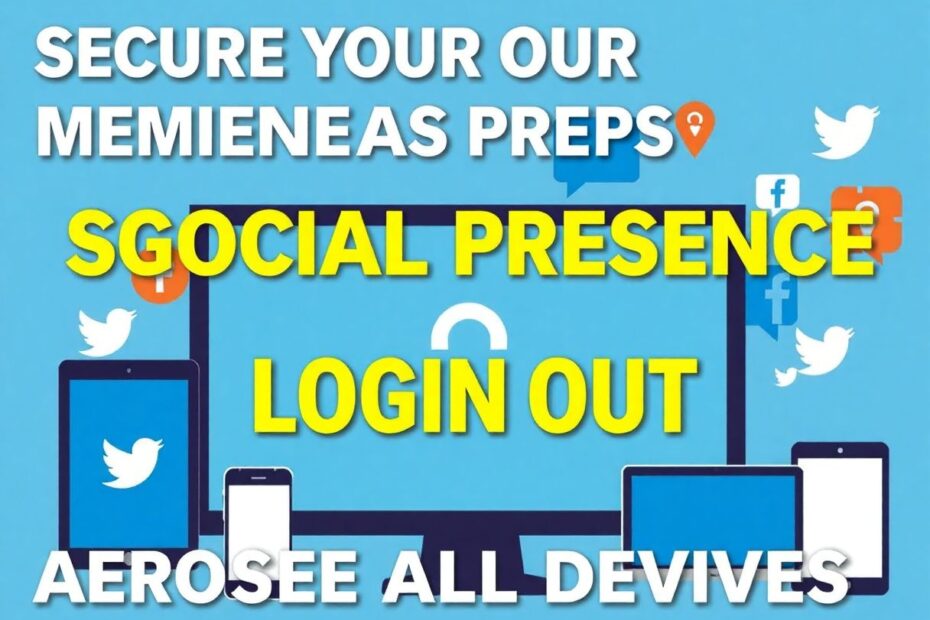In our increasingly interconnected digital world, maintaining control over our social media accounts has become more crucial than ever. Whether you're concerned about privacy, suspect unauthorized access, or simply want to ensure your accounts are secure, knowing how to log out of all devices is an essential skill for any social media user. This comprehensive guide will walk you through the process for three major platforms: Instagram, Facebook, and Twitter, while also providing insights into best practices for social media security.
The Importance of Remote Logout Capabilities
Before delving into the specifics of each platform, it's vital to understand why remote logout features are so important. In an era where the average person uses multiple devices to access their social media accounts, the ability to manage these access points remotely is paramount.
Firstly, remote logout serves as a critical security measure. If your device is lost or stolen, being able to quickly terminate all active sessions can prevent unauthorized access to your personal information and prevent potential misuse of your account. This feature is particularly valuable for those who frequently use public or shared devices, as it ensures you're not inadvertently leaving your account accessible to others.
Secondly, remote logout is an essential tool for privacy management. In an age where data breaches and privacy concerns are rampant, having control over where and when your account is accessed provides a layer of protection against potential vulnerabilities.
Lastly, in the event of a suspected hack or unauthorized access, the ability to log out of all devices serves as a first line of defense. It allows you to quickly secure your account while you take further steps to investigate and address the issue.
Instagram: Mastering Multi-Device Logout
Instagram, with its billion-plus user base, has become a central platform for personal and professional networking. Ensuring your Instagram account is secure across all devices is crucial for protecting your digital identity.
Mobile App Method
- Launch the Instagram app and sign in to your account.
- Navigate to your profile by tapping your profile picture in the bottom right corner.
- Access the settings menu by tapping the hamburger icon (three horizontal lines) in the top right corner.
- Select 'Settings and Privacy' from the menu.
- Tap on 'Security' and then 'Login Activity'.
- You'll be presented with a list of devices where your account is currently active. To log out of a specific device, tap the three dots next to the session and select 'Log out'.
Web Browser Method
- Visit Instagram.com and log in to your account.
- Click on your profile picture in the top right corner of the screen.
- Select 'Settings' from the dropdown menu.
- In the left sidebar, choose 'Login Activity'.
- Review your active sessions and click the three dots next to any session you wish to end, then select 'Log Out'.
It's worth noting that Instagram's security features have evolved significantly since its acquisition by Facebook in 2012. The platform now employs advanced machine learning algorithms to detect suspicious activity, complementing the manual logout features available to users.
Facebook: Securing Your Social Network
As the world's largest social network, Facebook has implemented robust security features to protect its vast user base. The platform's approach to session management is particularly comprehensive, allowing users to maintain tight control over their account access.
Mobile App Method
- Open the Facebook app and log in.
- Tap the Menu icon (three horizontal lines) typically located in the bottom right corner.
- Scroll down to find 'Settings & Privacy', then tap 'Settings'.
- Select 'Password and Security'.
- Under 'Where You're Logged In', tap 'See all'.
- Here, you can review all active sessions. To log out of all sessions simultaneously, tap 'Log Out Of All Sessions' at the bottom of the list. Alternatively, to end a specific session, tap the three dots next to it and select 'Log Out'.
Web Browser Method
- Navigate to Facebook.com and sign in.
- Click the down arrow in the top right corner of the page.
- Select 'Settings & Privacy', then 'Settings'.
- In the left sidebar, click on 'Security and Login'.
- Under 'Where You're Logged In', you'll see a list of your active sessions. Click 'See More' to view the full list.
- To log out of all sessions, click 'Log Out of All Sessions' at the bottom of the list. For individual sessions, click the three dots next to the session and choose 'Log Out'.
Facebook's security infrastructure is particularly noteworthy. The platform utilizes a combination of user-driven security measures and automated systems to protect accounts. This includes anomaly detection algorithms that can identify unusual login patterns and prompt additional verification steps when necessary.
Twitter: Safeguarding Your Tweets
Twitter, with its real-time nature and potential for viral content, requires vigilant security management. The platform offers straightforward tools for managing active sessions across devices.
Mobile App Method
- Open the Twitter app and log in to your account.
- Tap your profile icon in the top left corner.
- Select 'Settings and privacy' from the menu.
- Tap on 'Security and account access'.
- Choose 'Apps and sessions'.
- Select 'Sessions' to view your active logins.
- To end all sessions except the current one, tap 'Log out all other sessions'. To terminate a specific session, tap on it and select the logout option.
Web Browser Method
- Go to Twitter.com and sign in.
- Click 'More' in the left sidebar.
- Select 'Settings and privacy'.
- Click on 'Security and account access'.
- Choose 'Apps and sessions'.
- Select 'Sessions' to view your active logins.
- Use 'Log out all other sessions' at the top to end all but the current session, or click on a specific session to log out of just that one.
Twitter's approach to security includes a feature called "login verification," which is their version of two-factor authentication. This adds an extra layer of security by requiring a second form of verification beyond just a password.
Best Practices for Social Media Security
While knowing how to log out of all devices is crucial, it's just one aspect of a comprehensive social media security strategy. Here are some additional best practices to consider:
Use strong, unique passwords for each of your social media accounts. Password managers can help you generate and store complex passwords securely.
Enable two-factor authentication whenever possible. This adds an extra layer of security by requiring a second form of verification beyond your password.
Regularly review your login activity and connected apps. This can help you spot any unauthorized access early.
Be cautious when using public Wi-Fi networks. Consider using a VPN when accessing your accounts on public networks.
Keep your apps and devices updated with the latest security patches. These updates often include important security fixes.
Log out of your accounts when using shared or public devices. This simple step can prevent unauthorized access.
Be wary of phishing attempts. Avoid clicking on suspicious links or providing your login information on unfamiliar websites.
Responding to Suspected Account Breaches
If you notice any suspicious activity on your account, it's important to act quickly. Here's a step-by-step guide on what to do:
Change your password immediately. Choose a strong, unique password that you haven't used elsewhere.
Log out of all sessions using the methods described earlier in this guide.
Check your account recovery options (email, phone number) to ensure they're correct and haven't been altered by an unauthorized user.
Review and revoke access for any apps or services you don't recognize or no longer use.
Enable additional security features like login alerts or two-factor authentication if you haven't already.
Contact the platform's support team if you need further assistance or if you're unable to regain control of your account.
Monitor your account for any unusual activity in the days and weeks following the suspected breach.
The Future of Social Media Security
As we look to the future, it's clear that social media security will continue to evolve. Platforms are increasingly leveraging artificial intelligence and machine learning to detect and prevent unauthorized access. Biometric authentication methods, such as facial recognition and fingerprint scanning, are becoming more common on mobile devices and may soon be integrated more deeply into social media apps.
Additionally, there's a growing push for greater user control over personal data. This may lead to more granular privacy settings and enhanced tools for managing account access across devices.
Conclusion
In today's digital landscape, maintaining control over your social media accounts is more important than ever. By understanding how to log out of all devices on Instagram, Facebook, and Twitter, you're taking a crucial step in protecting your online presence. Remember, however, that this is just one part of a comprehensive approach to social media security. Stay informed about the latest security features offered by these platforms, regularly review your account activity, and always err on the side of caution when it comes to your online security.
By implementing these practices and staying vigilant, you can enjoy the benefits of social media while minimizing the risks. Your online security is in your hands – take control and stay safe in the digital world.