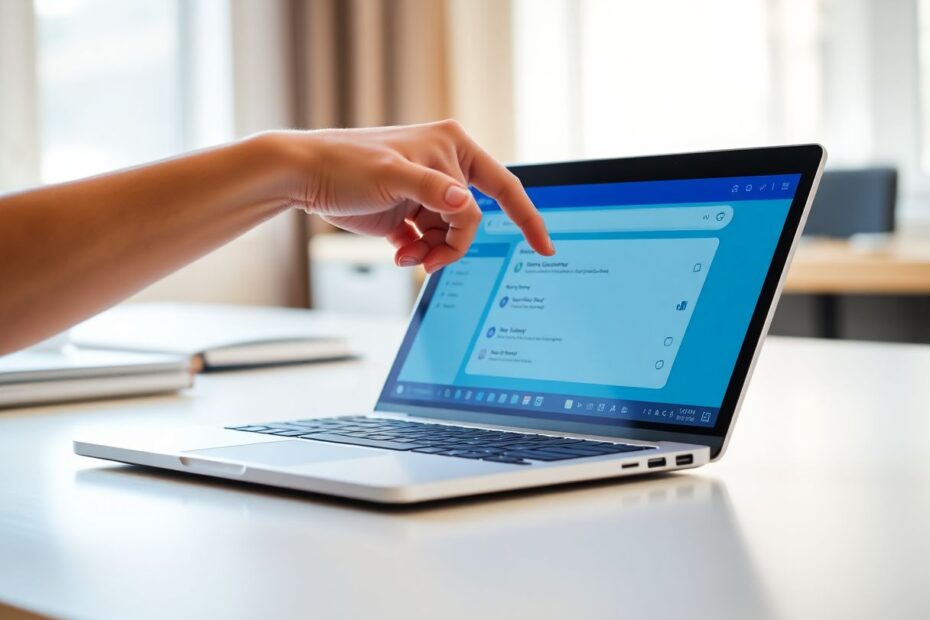In today's digital age, ensuring your child's online safety is paramount. Chromebooks have become increasingly popular for education and entertainment, but they also come with potential risks. This comprehensive guide will walk you through various methods to set up effective parental controls on your child's Chromebook, helping you create a safe and productive online environment.
Understanding the Importance of Parental Controls
Before delving into the technical aspects, it's crucial to understand why parental controls matter. As a tech enthusiast and parent, I've researched extensively on this topic and found that implementing these controls can significantly impact a child's online experience. Parental controls serve multiple purposes:
- They protect children from inappropriate content, shielding them from material that may be too mature or potentially harmful.
- They help manage screen time, promoting healthy digital habits and ensuring a balance between online activities and other aspects of life.
- They prevent unauthorized purchases, safeguarding your finances from accidental or impulsive spending.
- They allow for monitoring and guiding online activities, giving parents insight into their child's digital world.
- They ensure focus on educational content, particularly important for school-issued Chromebooks.
Method 1: Leveraging Google Family Link
Google Family Link is a powerful, free tool that offers comprehensive parental control features for Chromebooks and other devices. As someone who has extensively tested various parental control solutions, I can confidently say that Family Link stands out for its ease of use and robust feature set.
Setting Up Google Family Link
To get started with Family Link:
- Download the Family Link app on your smartphone (available for both Android and iOS).
- Open the app and sign in with your Google account.
- Tap "Add child" and follow the prompts to create or link your child's Google account.
- On your child's Chromebook, go to Settings > Accounts, click "Set up" next to Parental controls, and follow the on-screen instructions to link the account.
Key Features of Family Link
Family Link offers a wide array of features that give parents granular control over their child's Chromebook usage:
- Set daily screen time limits, allowing you to specify how long your child can use their device each day.
- Approve or block app installations, giving you control over what software your child can access.
- Monitor app usage, providing insights into how your child spends their time on the device.
- Remotely lock the device, useful for enforcing bedtime or study hours.
- Set content filters for Google Search and Chrome, ensuring age-appropriate browsing.
- Track device location, helpful for keeping tabs on your child's whereabouts.
- Control in-app purchases, preventing unexpected charges.
Maximizing the Effectiveness of Family Link
To get the most out of Family Link, consider these tips:
- Regularly review and adjust settings as your child grows and their needs change.
- Discuss the rules and reasons for using parental controls with your child, fostering open communication about digital safety.
- Utilize the app's reporting features to have informed conversations about digital habits.
Method 2: Enabling Safe Search on Google
While not as comprehensive as Family Link, enabling Safe Search can help filter explicit content from Google search results. This method is particularly useful for older children who may not need full parental controls but still benefit from some content filtering.
To enable Safe Search:
- Open Google Chrome on the Chromebook
- Navigate to Google.com
- Click on "Settings" in the bottom right corner
- Select "Search settings"
- Check the box next to "Turn on SafeSearch"
- Scroll down and click "Save"
It's important to note that this method only affects Google Search and can be easily turned off by the user. Therefore, it's best used in conjunction with other parental control measures.
Method 3: Utilizing Third-Party Extensions and Apps
For more customized control, consider using Chrome extensions or third-party apps. As a tech enthusiast, I've explored numerous options and can recommend several that stand out for their effectiveness and user-friendliness.
Recommended Chrome Extensions
BlockSite: This extension allows you to block specific websites and can be password protected, preventing easy circumvention.
StayFocusd: Particularly useful for older students, this extension limits time spent on certain websites, promoting productivity.
uBlock Origin: While primarily an ad blocker, uBlock Origin can be configured to block specific sites, offering an additional layer of control.
WebFilter Pro: This extension blocks websites by category, allowing for more nuanced content filtering.
SiteBlock: Offering scheduling capabilities, SiteBlock allows you to specify when certain sites are blocked, useful for enforcing study hours or bedtime.
To install these extensions:
- Visit the Chrome Web Store
- Search for the desired extension
- Click "Add to Chrome"
- Adjust the extension's settings as needed
Third-Party Apps for Advanced Control
For even more comprehensive control, consider these third-party applications:
RescueTime: This app tracks screen time and provides detailed reports, offering insights into digital habits.
Cold Turkey: A powerful tool that can block apps, websites, and even internet access for set periods, ideal for enforcing strict study times.
Controlling YouTube Access
YouTube, while a valuable educational resource, can also be a source of inappropriate content. Here's how to set up restrictions:
Enabling Restricted Mode on YouTube
- Open YouTube on the Chromebook
- Sign in to the account
- Click on the profile picture in the top right corner
- Find and click on "Restricted Mode"
- Toggle the switch to enable Restricted Mode
It's important to remember that YouTube's algorithms aren't perfect, and some inappropriate content may still slip through. Regular monitoring and open communication with your child about their YouTube usage remain crucial.
Creating a Comprehensive Safe Environment
To maximize online safety for your child, consider implementing a multi-layered approach:
- Combine multiple methods (e.g., Family Link + Safe Search + extensions)
- Regularly review and update your settings to ensure they remain appropriate as your child grows
- Have open conversations with your child about internet safety, fostering digital literacy
- Consider network-level filtering through your router for additional protection
- Stay informed about new parental control features and updates by following tech blogs and parenting forums
Conclusion
Setting up parental controls on a Chromebook is a crucial step in ensuring your child's online safety. By combining built-in tools like Google Family Link with third-party extensions and open communication, you can create a secure digital environment that promotes healthy internet habits. Remember, technology is constantly evolving, so staying informed and adaptable in your approach to digital parenting is key. With these tools and strategies at your disposal, you can confidently guide your child through the digital world, balancing safety with the incredible learning opportunities the internet provides.