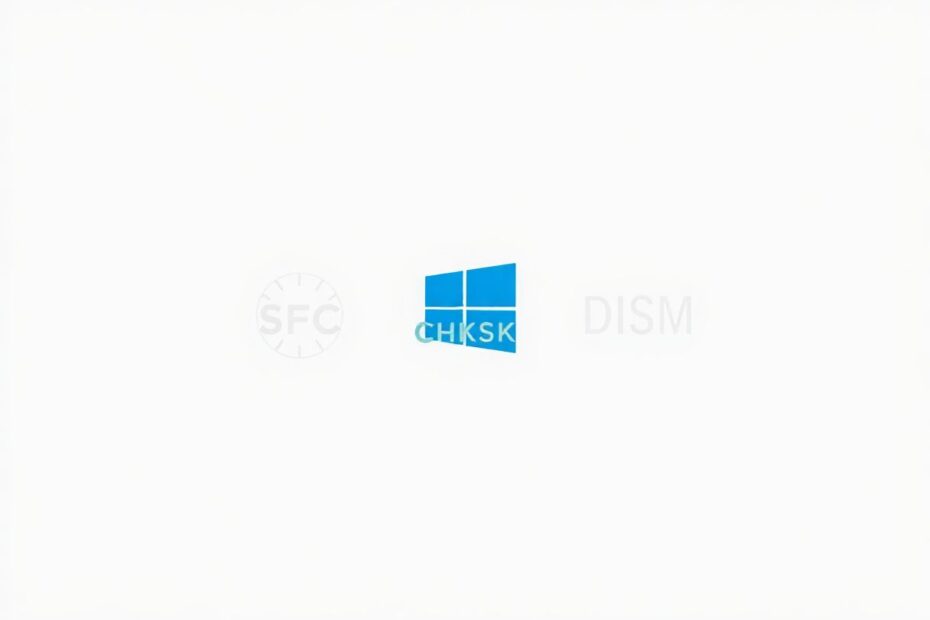As a tech enthusiast, I'm always fascinated by the intricate tools built into our operating systems. Windows, in particular, offers a robust set of diagnostic utilities that can help maintain system health and resolve complex issues. In this comprehensive guide, we'll explore three of the most powerful tools at our disposal: SFC, CHKDSK, and DISM. We'll delve into their functionalities, use cases, and how they work together to keep your Windows system running smoothly.
Understanding the Basics: What Are SFC, CHKDSK, and DISM?
Before we dive into the nitty-gritty details, let's establish a foundational understanding of these tools:
System File Checker (SFC) is a utility that scans for and repairs corrupted Windows system files. It's been a part of Windows since Windows 98 and has evolved significantly over the years. SFC works by comparing your system files against a compressed folder at %WinDir%\System32\dllcache, which contains copies of the original system files.
Check Disk (CHKDSK) is one of the oldest tools in the Windows arsenal, dating back to MS-DOS. It examines the file system and disk for errors, attempting to fix issues it finds. CHKDSK can repair logical file system errors and can also mark bad sectors on the physical disk to prevent future data loss.
Deployment Image Servicing and Management (DISM) is a more recent addition, introduced with Windows 7. It's designed to service Windows images, including the running operating system. DISM can repair Windows system images and can download replacement files from Microsoft servers, making it a powerful tool for fixing corrupt installations.
The Science Behind CHKDSK: File System Integrity and Disk Health
CHKDSK is often the first line of defense against system instability. Its primary function is to maintain the integrity of the file system, which is crucial for data accessibility and system performance. When you run CHKDSK, it performs several key operations:
File System Structure Verification: CHKDSK examines the file system's metadata, including the Master File Table (MFT) in NTFS, to ensure all files and folders are properly indexed.
Bad Sector Identification: Using low-level disk access, CHKDSK can identify physical areas of the disk that are failing to read or write data correctly.
File Fragmentation Analysis: While not its primary function, CHKDSK can provide insights into file fragmentation, which can impact system performance.
Orphaned File Recovery: Files that have lost their directory entries can sometimes be recovered and placed in the "found" directory.
From a technical perspective, CHKDSK operates at a lower level than most other Windows utilities, interacting directly with the disk's file system. This is why it often requires a system restart to run on the boot drive – it needs exclusive access to the disk.
SFC: The Guardian of Windows System Files
System File Checker (SFC) operates at a higher level than CHKDSK, focusing specifically on the integrity of Windows system files. Here's how it works:
File Catalog: SFC maintains a catalog of all protected system files and their correct versions.
Integrity Check: When run, SFC compares the hash values of system files against this catalog to identify any that have been modified or corrupted.
Replacement: If a discrepancy is found, SFC replaces the affected file with the correct version from the %WinDir%\System32\dllcache folder or the Windows installation media.
SFC is particularly useful for resolving issues caused by malware infections or improper system modifications. It's a non-destructive tool, meaning it won't affect your personal files or settings.
DISM: The Swiss Army Knife of Windows Image Management
DISM is the most versatile and powerful of the three tools. It's not just a repair tool; it's a complete image management solution. Here's what makes DISM unique:
Online and Offline Repair: Unlike SFC and CHKDSK, DISM can repair both the running Windows installation (online) and offline Windows images.
Component Store Management: DISM can add, remove, and update Windows features and packages directly in the component store.
Windows Update Integration: DISM can leverage Windows Update to download replacement files, ensuring you always have the latest versions.
Preparation for SFC: DISM can repair the Windows component store, which is sometimes necessary before SFC can successfully complete its operations.
From a technical standpoint, DISM interacts with Windows Images (.wim files) and can modify them directly. This makes it invaluable for system administrators managing deployments across multiple machines.
The Interplay Between SFC, CHKDSK, and DISM
Understanding how these tools work together is crucial for effective system maintenance. Here's a typical workflow:
- Run CHKDSK to ensure disk and file system integrity.
- Use DISM to repair the Windows component store and system image.
- Run SFC to replace any corrupted system files.
This sequence ensures that the underlying disk is healthy, the Windows image is intact, and all system files are in their correct state.
Advanced Usage and Best Practices
For tech enthusiasts looking to dive deeper, here are some advanced tips:
Automation: Consider creating batch files or PowerShell scripts to run these tools sequentially with your preferred parameters.
Logging: Always use the logging options (e.g.,
DISM /Online /Cleanup-Image /RestoreHealth /LogPath:C:\path\to\log.txt) to keep records of your system's health over time.Safe Mode Operations: For persistent issues, try running these tools in Safe Mode, which loads a minimal set of drivers and services.
Integration with Other Tools: Use these utilities in conjunction with other diagnostic tools like the Windows Memory Diagnostic tool or the Windows Performance Toolkit for comprehensive system analysis.
The Future of Windows Diagnostic Tools
As Windows continues to evolve, so do its diagnostic tools. Microsoft is increasingly focusing on cloud-based solutions and AI-driven diagnostics. We may see future versions of these tools that can predict issues before they occur or automatically schedule maintenance based on system usage patterns.
Conclusion: Empowering Users Through Knowledge
Understanding SFC, CHKDSK, and DISM empowers users to take control of their system's health. By regularly using these tools and understanding their functions, tech enthusiasts can maintain optimal system performance, resolve issues quickly, and even prevent problems before they occur.
Remember, while these tools are powerful, they're not a substitute for good system habits. Regular backups, careful software installation practices, and staying up-to-date with Windows updates are all crucial components of a healthy system.
As we continue to rely more heavily on our computers for work, education, and entertainment, the importance of these diagnostic tools only grows. By mastering their use, we not only keep our own systems running smoothly but also contribute to a more stable and secure computing environment for all.