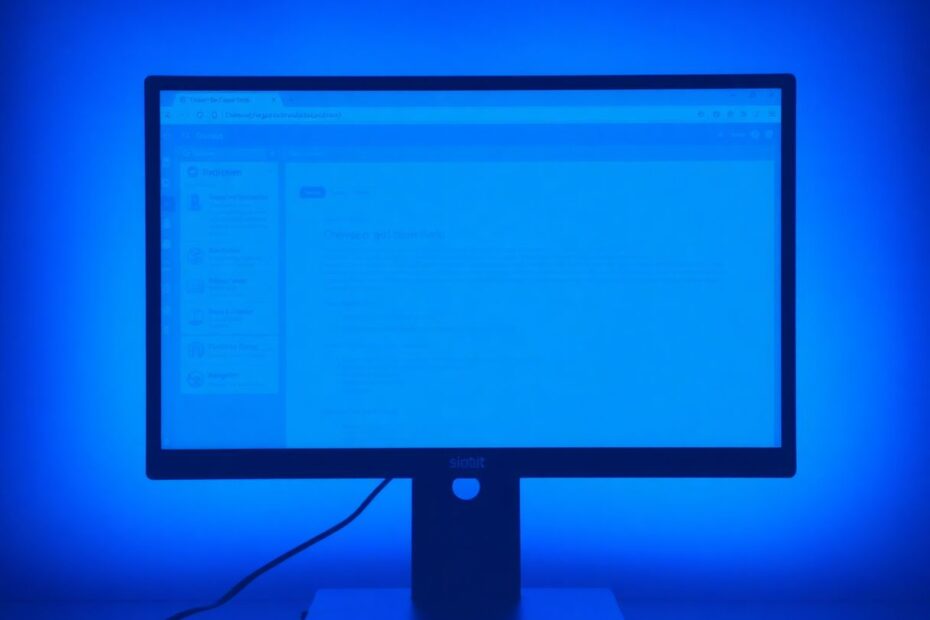Out of memory errors can be a significant hindrance to productivity and a source of frustration for many users. As our digital lives become increasingly complex, with multiple tabs, resource-intensive websites, and numerous browser extensions, these errors have become more common. This comprehensive guide will delve into the causes of out of memory errors and provide a range of solutions, from quick fixes to advanced troubleshooting techniques, to help you overcome these issues and optimize your browsing experience.
Understanding the Root Cause
Before we dive into solutions, it's crucial to understand what causes out of memory errors. These errors occur when your browser exhausts all available Random Access Memory (RAM) on your device. Several factors can contribute to this issue:
- Excessive open tabs
- Memory-intensive websites
- Resource-hungry browser extensions
- Accumulated cache and temporary files
- System-wide memory constraints
Modern web browsers like Chrome, Edge, and Firefox are designed to use separate processes for each tab and extension, which improves stability but can lead to higher memory usage. According to a study by Microsoft Research, the average user has around 11 tabs open at any given time, with power users often having 50 or more. Each of these tabs consumes memory, and when combined with the memory usage of extensions and the browser itself, it's easy to see how available RAM can quickly become depleted.
Quick Fixes for Immediate Relief
Closing Unnecessary Tabs
The simplest and often most effective solution is to close tabs you're not actively using. Research by the Nielsen Norman Group has shown that reducing the number of open tabs can significantly improve browser performance and reduce memory usage. For those who struggle with tab management, consider using extensions like OneTab or The Great Suspender, which can dramatically reduce memory consumption by converting open tabs into a list or suspending inactive tabs.
Clearing Browser Cache
Accumulated cache can significantly impact browser performance. Clearing your cache regularly can free up valuable memory and storage space. Here's how to do it in popular browsers:
For Chrome:
- Click the three-dot menu
- Navigate to More Tools > Clear browsing data
- Select "Cached images and files"
- Click "Clear data"
For Edge:
- Click the three-dot menu
- Go to Settings > Privacy, search, and services
- Under "Clear browsing data", click "Choose what to clear"
- Select "Cached images and files"
- Click "Clear now"
For Firefox:
- Click the hamburger menu
- Go to Options > Privacy & Security
- Scroll to "Cookies and Site Data"
- Click "Clear Data"
- Ensure "Cached Web Content" is checked
- Click "Clear"
Enabling Built-in Memory Saver Features
Modern browsers have introduced built-in memory management tools to help mitigate out of memory errors. Chrome's Memory Saver feature, introduced in late 2022, can reduce memory usage by up to 40% according to Google's internal testing. To enable it, go to Settings > Performance and toggle on "Memory Saver". Edge offers a similar feature called "Sleeping Tabs", which can be enabled in Settings > System and performance. While Firefox doesn't have a specific "Memory Saver" feature, it employs automatic tab unloading to conserve memory.
Managing Browser Extensions
Extensions can be significant contributors to memory consumption. A study by the University of California, Riverside found that some popular extensions can increase a browser's memory footprint by up to 432%. Regularly auditing and disabling unused extensions can have a substantial impact on browser performance. To manage extensions:
In Chrome or Edge:
- Type
chrome://extensionsoredge://extensionsin the address bar - Toggle off any extensions you don't need
In Firefox:
- Click the hamburger menu
- Go to Add-ons and themes
- Disable unnecessary extensions
Advanced Troubleshooting Techniques
When quick fixes don't resolve the issue, more advanced solutions may be necessary.
Increasing Virtual Memory Allocation (Windows)
Virtual memory uses your hard drive to supplement your RAM, which can be particularly helpful when dealing with memory-intensive tasks. To increase virtual memory allocation on Windows:
- Open System Properties (right-click This PC > Properties > Advanced system settings)
- Under Performance, click "Settings"
- Go to the Advanced tab
- Under Virtual memory, click "Change"
- Uncheck "Automatically manage paging file size for all drives"
- Select your system drive
- Choose "Custom size"
- Set Initial size and Maximum size (typically 1.5x your RAM)
- Click "Set" then "OK"
- Restart your computer
While increasing virtual memory can help, it's important to note that it's not a substitute for physical RAM. According to a whitepaper by Intel, the performance impact of using virtual memory can be significant, with access times up to 1000 times slower than physical RAM.
Disabling Hardware Acceleration
Hardware acceleration can sometimes cause memory issues, particularly on systems with older or incompatible graphics hardware. To disable it:
In Chrome or Edge:
- Go to Settings > System
- Toggle off "Use hardware acceleration when available"
In Firefox:
- Go to Options > General
- Scroll to Performance
- Uncheck "Use recommended performance settings"
- Uncheck "Use hardware acceleration when available"
Resetting Browser Settings
As a last resort, resetting your browser to default settings can often resolve persistent issues. This process will remove customizations but can be effective in eliminating problematic configurations that may be causing memory errors.
In Chrome:
- Go to Settings > Advanced > Reset and clean up
- Click "Restore settings to their original defaults"
In Edge:
- Go to Settings > Reset settings
- Click "Restore settings to their default values"
In Firefox:
- Go to Help > Troubleshooting Information
- Click "Refresh Firefox"
Preventing Future Out of Memory Errors
Prevention is often the best cure. Implementing good browsing habits and regular maintenance can significantly reduce the likelihood of encountering out of memory errors in the future.
Regularly clear your cache and browsing data. A study by the HTTP Archive found that the average web page size has grown by over 300% since 2011, making regular cache clearing more important than ever.
Keep your browser and extensions up to date. Browser vendors frequently release updates that include performance improvements and bug fixes. For example, Mozilla reported a 30% reduction in memory usage with the release of Firefox Quantum in 2017.
Use a dedicated password manager instead of saving passwords in your browser. This can reduce the memory footprint of your browser and improve security.
Consider using lighter alternative browsers for memory-intensive tasks. Browsers like Opera or Brave are built on the same Chromium engine as Chrome and Edge but often have a smaller memory footprint.
Upgrade your device's RAM if you consistently run into memory issues. While software optimizations can help, sometimes hardware upgrades are necessary to meet the demands of modern web browsing.
When to Consider Hardware Upgrades
If you've exhausted all software solutions and still experience frequent memory errors, it may be time to consider upgrading your hardware. Adding more RAM to your computer can significantly improve your browsing experience, especially if you often work with multiple tabs or memory-intensive applications.
A study by Crucial found that upgrading from 4GB to 8GB of RAM resulted in a 65% improvement in multitasking performance. For power users, 16GB or even 32GB of RAM can provide a noticeable boost in performance and reduce the likelihood of encountering out of memory errors.
Conclusion
Out of memory errors, while frustrating, are not insurmountable. By understanding the causes and implementing the solutions outlined in this guide, you can significantly reduce their occurrence and enjoy a smoother, more reliable browsing experience. Remember to regularly maintain your browser, keep an eye on resource-hungry extensions, and don't hesitate to close unnecessary tabs. With these habits in place and the knowledge to troubleshoot more complex issues, you'll be well-equipped to handle memory management in your browser and beyond.
As web technologies continue to evolve, browsers will likely become more efficient in managing memory. However, the trend towards more complex and feature-rich web applications means that memory management will remain an important consideration for users and developers alike. By staying informed about best practices and new developments in browser technology, you can ensure that your browsing experience remains smooth and error-free, regardless of the challenges posed by increasingly sophisticated web content.