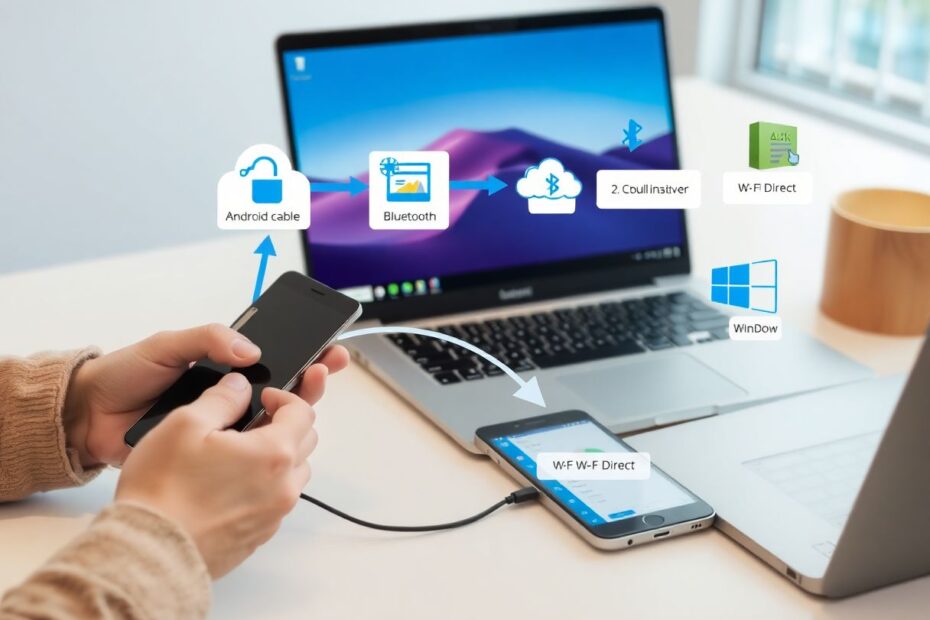In our increasingly digital world, the ability to seamlessly transfer files between devices is crucial. This comprehensive guide explores the most effective methods for moving data from your Android device to your Windows PC, catering to both casual users and tech enthusiasts alike.
Understanding the Importance of Efficient File Transfer
The need for quick and reliable file transfer between Android and Windows devices cannot be overstated. Whether you're a professional backing up important documents, a photographer archiving high-resolution images, or simply a user wanting to share media with friends, mastering these techniques will significantly enhance your digital workflow.
USB Cable: The Tried-and-True Method
Despite the proliferation of wireless technologies, using a USB cable remains one of the most dependable and fastest ways to transfer files. This method leverages the Universal Serial Bus (USB) standard, which has evolved significantly since its introduction in 1996.
To transfer files via USB:
- Unlock your Android device and connect it to your PC using a USB cable.
- On your Android device, tap the notification that appears and select "File Transfer" or "Transfer files" mode.
- Open File Explorer on your PC and navigate to your Android device, which should appear as a removable drive.
- Copy and paste files between your PC and Android device as needed.
For optimal performance, use a USB 3.0 or higher cable and port. USB 3.0, introduced in 2008, offers theoretical speeds up to 5 Gbps, a significant improvement over USB 2.0's 480 Mbps. More recent standards like USB 3.1 Gen 2 (up to 10 Gbps) and USB 4 (up to 40 Gbps) provide even faster transfer rates, though your actual speed will depend on the specifications of both your Android device and PC.
Bluetooth: Wireless Convenience for Small Transfers
Bluetooth technology, developed by Ericsson in 1994, offers a cable-free option for transferring smaller files. While not as fast as USB, its convenience makes it suitable for quick, ad-hoc transfers.
To use Bluetooth for file transfer:
- Enable Bluetooth on both your Android device and Windows PC.
- Pair the devices.
- On your Android device, select the file to share, choose the "Share" option, and select Bluetooth.
- Pick your Windows PC from the list of available devices.
- Accept the incoming file on your PC.
Modern Bluetooth 5.0 and later versions offer improved range and speed compared to earlier iterations. However, even with these advancements, Bluetooth is best suited for transferring individual photos or documents rather than large collections of files.
Cloud Storage: The Ubiquitous Solution
Cloud storage services have revolutionized file management and transfer. Platforms like Google Drive, Dropbox, and Microsoft OneDrive offer seamless synchronization across devices, making them an excellent choice for users who frequently need to access their files from multiple locations.
To use cloud storage for file transfer:
- Install your preferred cloud storage app on your Android device.
- Upload files from your Android device to the cloud.
- Access the cloud storage website or desktop app on your Windows PC.
- Download the uploaded files.
The effectiveness of this method largely depends on your internet connection speed. However, the convenience of automatic syncing and the ability to access files from any internet-connected device make cloud storage an indispensable tool for many users.
Wi-Fi Direct: High-Speed Local Wireless Transfer
Wi-Fi Direct is a peer-to-peer wireless standard that allows devices to connect directly without needing a wireless access point. This technology enables fast file transfers between compatible devices within close proximity.
To use Wi-Fi Direct:
- Install a Wi-Fi Direct-compatible file transfer app on both devices (e.g., Files by Google).
- Open the app on both devices and initiate the transfer process.
- Select the files to transfer on your Android device.
- Accept the connection on your Windows PC.
- Wait for the transfer to complete.
Wi-Fi Direct can achieve speeds comparable to traditional Wi-Fi networks, making it an excellent choice for transferring large files or numerous items simultaneously without the need for an internet connection.
FTP Server: Advanced Control for Tech-Savvy Users
File Transfer Protocol (FTP) has been a staple of internet file transfer since the early days of ARPANET. Setting up an FTP server on your Android device allows for wireless access from your PC with granular control over file transfers.
To set up and use an FTP server:
- Install an FTP server app on your Android device (e.g., Solid Explorer).
- Start the FTP server in the app and note the IP address and port.
- On your Windows PC, open File Explorer and enter the FTP address (ftp://IP:PORT) in the address bar.
- Enter credentials if required.
- Browse and transfer files as needed.
While this method requires more technical knowledge to set up, it offers unparalleled access to your Android device's file system and can be accessed by multiple devices on the same network.
Dedicated File Transfer Apps: Streamlined Solutions
Numerous apps have been developed specifically to facilitate file transfer between Android and Windows devices. Popular options include AirDroid, Pushbullet, and Send Anywhere. These apps often provide user-friendly interfaces and additional features like remote device control or cross-platform messaging.
The general process for using these apps involves:
- Installing the app on both your Android device and Windows PC.
- Creating an account or linking devices as per the app's instructions.
- Selecting files on your Android device to send.
- Receiving files on your Windows PC through the app interface.
While these apps offer convenience, it's important to research their security practices and consider any potential privacy implications before use.
Email: The Universal Fallback
Despite the advent of more sophisticated transfer methods, email remains a viable option for transferring small files. Most email services support attachments up to 25MB, making this method suitable for sending individual documents or small collections of photos.
To transfer files via email:
- Compose a new email on your Android device.
- Attach the file(s) you want to transfer.
- Send the email to yourself.
- Open the email on your Windows PC and download the attachment(s).
While not ideal for large or frequent transfers, email's universality makes it a reliable fallback option when other methods are unavailable.
Optimizing Your File Transfer Experience
Regardless of the method you choose, there are several strategies to enhance your file transfer experience:
- Organize files into logical folders before transferring to save time and reduce confusion.
- Compress large files or folders to speed up transfers and conserve storage space.
- Schedule regular backups to avoid the need for large, time-consuming transfers.
- Use cloud storage for files you frequently access from multiple devices.
- Regularly clean up unnecessary files to reduce transfer times and maintain device performance.
Security Considerations in File Transfer
As we transfer increasingly sensitive data between devices, security becomes paramount. Consider these best practices:
- Use encrypted transfer methods whenever possible, especially when handling confidential information.
- Avoid using public Wi-Fi networks for file transfers unless you're using a VPN.
- Keep your devices and file transfer apps updated to protect against security vulnerabilities.
- Use reputable antivirus software on your Windows PC to scan transferred files.
- Be cautious when granting permissions to file transfer apps, and review them periodically.
Conclusion: Tailoring Your Approach
The diverse array of file transfer methods available today allows users to choose the approach that best fits their specific needs and technical comfort level. Whether you prioritize speed, convenience, security, or control, there's a solution that aligns with your requirements.
By mastering these file transfer techniques, you'll not only save time but also ensure that your important data is always accessible and secure. As technology continues to evolve, staying informed about the latest transfer methods and best practices will help you maintain an efficient and effective digital workflow.
Remember, the key to successful file management lies not just in the transfer process itself, but in developing a systematic approach to organizing, backing up, and securing your data across all your devices. With these skills in your arsenal, you'll be well-equipped to navigate the increasingly interconnected digital landscape with confidence and ease.