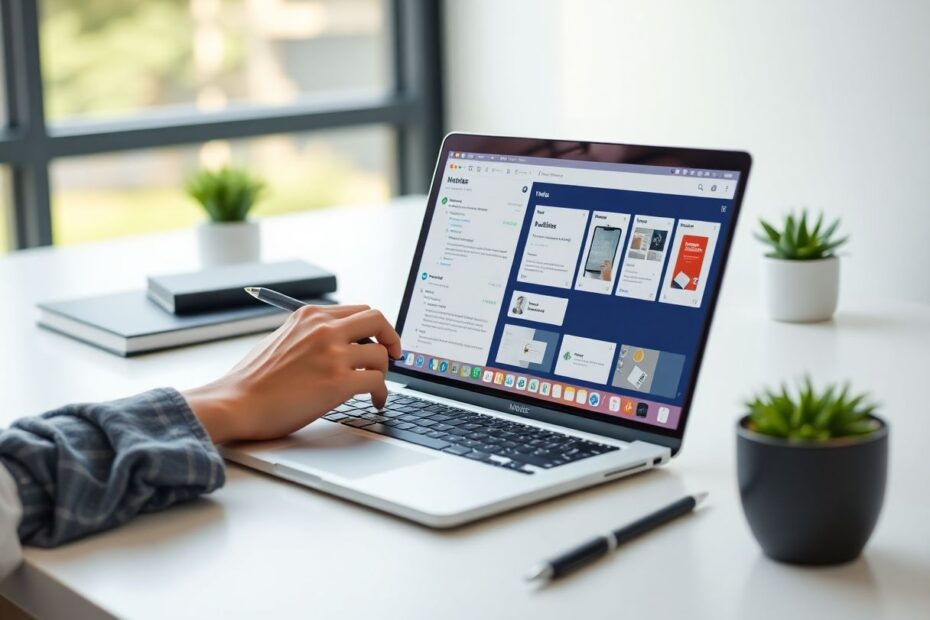Introduction
Apple Notes has evolved into a powerful tool for organizing thoughts, ideas, and information. While it doesn't offer native template support, savvy users have developed various methods to create and utilize templates, enhancing productivity and maintaining consistency in digital organization. This comprehensive guide will explore multiple approaches to implementing templates in Apple Notes, helping you streamline your note-taking process and boost efficiency.
The Value of Templates in Apple Notes
Templates serve as pre-formatted structures that can significantly enhance your note-taking experience. They provide a consistent framework for similar types of information, saving time and mental energy that would otherwise be spent on formatting and organization. By using templates, you can focus more on content creation and less on the mechanics of structuring your notes.
Research has shown that consistent note-taking practices can improve information retention and recall. A study published in the Journal of Educational Psychology found that structured note-taking methods led to better academic performance compared to unstructured approaches. While this study focused on students, the principles apply equally to professionals and personal users of note-taking apps like Apple Notes.
Method 1: Manual Template Creation
The most straightforward approach to using templates in Apple Notes involves creating a dedicated Templates folder and manually copying pre-formatted notes. This method requires no additional software and works seamlessly across all Apple devices.
To implement this method, start by creating a new folder named "Templates" in your Apple Notes app. Within this folder, create individual notes that will serve as your templates. Design each template with appropriate headings, lists, and placeholder text that can be easily customized for future use.
When you need to use a template, simply open the template note, use the share function to copy its contents, create a new note in your desired location, and paste the template. This method, while manual, offers flexibility and works well for users who prefer simplicity and direct control over their note organization.
Method 2: Leveraging Apple Pages for Advanced Templates
For users who require more advanced formatting options or prefer a more robust template system, Apple Pages presents an excellent alternative. Pages offers native template support and can be seamlessly integrated with your Apple Notes workflow.
Apple Pages comes pre-installed on most Apple devices and offers a wide array of professionally designed templates. These can be customized to suit your specific needs or used as inspiration for creating your own templates from scratch.
To create a custom template in Pages, design your document with the desired layout and formatting, then export it as a Pages Template. This template can then be added to the Template Chooser for easy access in future sessions. While Pages files are distinct from Apple Notes, the content can be easily transferred between the two apps, allowing for a hybrid approach that combines the strengths of both platforms.
Method 3: Automation with Apple Shortcuts
For the tech-savvy user looking to maximize efficiency, Apple's Shortcuts app offers powerful automation capabilities that can be applied to template creation and use in Apple Notes. This method requires some initial setup but can save significant time in the long run, especially for frequently used templates.
To create a template using Shortcuts, you'll need to build a custom shortcut that includes actions for creating text (your template content) and generating a new note with that content. The beauty of this method lies in its customizability – you can include prompts for user input, automatically add dates or other dynamic content, and even integrate with other apps or web services.
For example, a meeting notes template shortcut could prompt you for the meeting title, automatically insert the current date and time, and include predefined sections for agenda items, action points, and follow-ups. With a single tap, you can generate a fully structured note ready for your input.
Best Practices for Template Design
Regardless of the method you choose, adhering to best practices in template design will enhance the effectiveness of your system:
Keep templates simple and focused. Avoid overcrowding with unnecessary elements that may distract from the main purpose of the note.
Use clear, descriptive headings to make navigation and information retrieval easier.
Include placeholder text that guides the user on what information to input in each section.
Regularly review and update your templates based on your evolving needs and feedback from actual use.
Consider creating different versions of templates for various devices (e.g., a simplified version for mobile use).
Advanced Template Ideas for Specific Use Cases
While basic templates for meeting notes or to-do lists are common, consider creating more specialized templates tailored to your specific needs:
Project Retrospective Template: Include sections for what went well, what could be improved, and actionable lessons learned.
Reading Log Template: Track books read, including metadata like ISBN, publication date, and your personal rating system.
Habit Tracker Template: Create a monthly grid for tracking daily habits, with space for reflections and goal-setting.
Travel Itinerary Template: Organize trip details including flights, accommodations, activities, and important contact information.
Product Review Template: Structure your reviews with sections for specifications, pros, cons, and comparative analysis.
Integrating Templates with Other Productivity Tools
To maximize the potential of your Apple Notes templates, consider how they can integrate with your broader productivity ecosystem. For instance, you might create templates that align with your project management methodology in apps like Trello or Asana. Or, design templates that complement your time-tracking system, making it easier to log and categorize your work.
Some users have found success in creating templates that follow the structure of popular productivity methods like the Eisenhower Matrix or the Getting Things Done (GTD) system. By aligning your templates with these methodologies, you create a seamless flow between your high-level productivity strategies and your day-to-day note-taking practices.
The Future of Templates in Apple Notes
As Apple continues to develop its suite of productivity apps, there's hope among users for native template support in future versions of Apple Notes. Until then, the methods outlined in this guide provide robust solutions for implementing templates and enhancing your note-taking workflow.
Keep an eye on Apple's annual Worldwide Developers Conference (WWDC) announcements for potential updates to Apple Notes. In the meantime, the Apple developer community often creates third-party apps that extend the functionality of native apps like Notes. While these solutions require caution regarding data privacy and security, they can offer additional template features for power users.
Conclusion
Templates in Apple Notes, whether created manually, through Apple Pages, or via Shortcuts automation, offer a powerful way to enhance your productivity and maintain consistency in your digital note-taking. By implementing the strategies outlined in this guide, you can transform Apple Notes from a simple note-taking app into a robust system for organizing your thoughts, projects, and information.
Remember that the most effective template system is one that you'll actually use. Start with a few basic templates and gradually expand your collection as you identify recurring note types in your workflow. With practice and refinement, you'll develop a personalized system that significantly boosts your productivity and brings structure to your digital life.