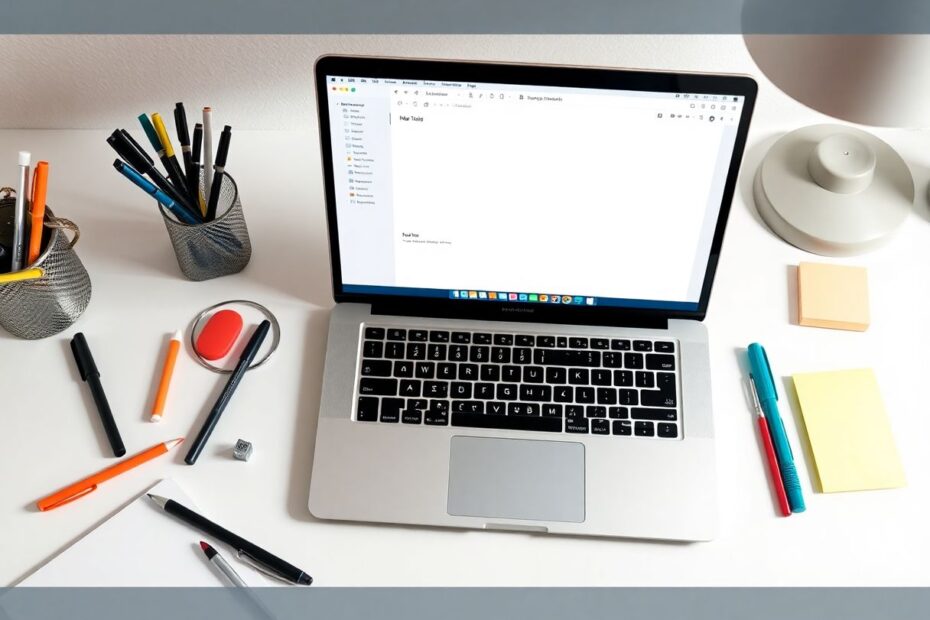In our increasingly digital world, effective note-taking has become a crucial skill for students, professionals, and creatives alike. For MacBook users, the right note-taking app can be a game-changer, transforming how we capture, organize, and retrieve information. This comprehensive guide will explore the best note-taking apps available for MacBook, delving into their features, benefits, and potential drawbacks to help you find the perfect tool for your needs.
The Evolution of Digital Note-Taking
Before we dive into specific apps, it's worth considering how far digital note-taking has come. In the early days of personal computing, simple text editors were the primary tools for digital note-taking. Today, we have sophisticated applications that can handle rich media, sync across multiple devices, and even integrate artificial intelligence to enhance our note-taking capabilities.
The modern MacBook, with its powerful hardware and optimized macOS, provides an ideal platform for these advanced note-taking apps. The Retina display offers crisp text and vibrant colors, while the Force Touch trackpad allows for precise control and gestures that can streamline the note-taking process. Additionally, the integration of technologies like True Tone display technology ensures comfortable viewing in various lighting conditions, which is crucial for extended note-taking sessions.
Why Choose a Dedicated Note-Taking App?
While macOS comes with the built-in Notes app, which has seen significant improvements over the years, many users find that third-party options offer enhanced functionality and flexibility. Here are some compelling reasons to consider a dedicated note-taking app:
Advanced organization tools: Third-party apps often provide more sophisticated ways to structure and categorize your notes, such as nested notebooks, tags, and custom metadata.
Cross-platform synchronization: Many dedicated apps offer seamless syncing across not just Apple devices, but also Windows, Android, and web platforms, ensuring your notes are accessible wherever you go.
Robust search capabilities: Advanced search algorithms and features like Optical Character Recognition (OCR) can make finding specific information in your notes much faster and more efficient.
Collaboration features: For team projects or shared research, many apps offer real-time collaboration tools that go beyond simple note sharing.
Customization options: From themes and layouts to keyboard shortcuts, dedicated apps often allow for a more personalized note-taking experience.
Integration with other productivity tools: Many note-taking apps can connect with task managers, calendars, and other productivity software to create a more cohesive workflow.
Top Note-Taking Apps for MacBook
Let's explore some of the best note-taking applications available for MacBook users, analyzing their features, strengths, and potential drawbacks.
Evernote: The Versatile Powerhouse
Evernote has long been a dominant player in the note-taking space, and for good reason. It offers a comprehensive set of features that cater to a wide range of note-taking needs.
Key Features:
- Rich text editing with support for images, audio, and file attachments
- Web clipper for saving online content directly to your notebooks
- Powerful search functionality, including OCR for searching text within images
- Notebook and tag organization system for easy categorization
- Collaboration tools for shared notes and notebooks
- Integration with various third-party services and apps
Evernote's strength lies in its versatility. It can handle everything from quick jottings to extensive research projects. The app's OCR capability is particularly noteworthy, allowing users to search for text within images, handwritten notes, and even PDFs. This feature can be a game-changer for researchers and students who work with a lot of scanned documents or handwritten materials.
However, Evernote's comprehensive feature set can be a double-edged sword. Some users find the interface overwhelming, especially when they're just looking for simple note-taking. Additionally, the free plan has become increasingly limited over the years, pushing many users towards the paid tiers.
Bear: Elegant Simplicity for Apple Enthusiasts
Bear has gained a devoted following among MacBook users for its clean, intuitive interface and focus on a distraction-free writing experience.
Key Features:
- Markdown support with live preview
- Customizable themes and typography
- Powerful tagging system for organization
- Export options to various formats (PDF, HTML, DOCX)
- Apple Pencil support on iPad for seamless cross-device use
Bear's strength is its elegant simplicity combined with powerful organizational tools. The app uses a tag-based system for categorization, which many users find more flexible than traditional folder structures. The Markdown support is particularly appealing to writers and developers who appreciate the simplicity and portability of Markdown formatting.
However, Bear's Apple-centric approach is both a strength and a limitation. While it offers a seamless experience across Apple devices, it's not available on other platforms, which could be a dealbreaker for those who need to access their notes on non-Apple devices.
Notion: The All-in-One Workspace
Notion has rapidly gained popularity for its flexible approach to information management, blurring the lines between note-taking, project management, and database tools.
Key Features:
- Customizable pages and databases
- Rich media embedding
- Collaborative workspaces
- Templates for various use cases
- API for integrations with other tools
Notion's unique selling point is its incredible flexibility. Users can create simple notes, complex databases, kanban boards, and wikis all within the same app. This versatility makes it an excellent choice for those who want to consolidate multiple productivity tools into one platform.
The app's collaborative features are also noteworthy, making it a popular choice for team projects and knowledge management in organizations. However, this flexibility comes with a steeper learning curve. New users may feel overwhelmed by the many options and possibilities, and it can take some time to set up a system that works for individual needs.
Microsoft OneNote: Cross-Platform Integration
For those deeply integrated into the Microsoft ecosystem, OneNote offers a familiar interface with robust note-taking capabilities.
Key Features:
- Freeform canvas for flexible note layout
- Integration with other Microsoft products
- Handwriting support and OCR
- Collaboration tools for shared notebooks
- Cross-platform availability
OneNote's strength lies in its integration with other Microsoft products and its availability across multiple platforms. The freeform canvas approach to note-taking allows for more creative organization of information, which can be particularly useful for visual thinkers or those who like to sketch out ideas.
However, some users find the interface cluttered compared to more minimalist options like Bear. Sync issues have also been reported by some users, although Microsoft has made efforts to improve this aspect of the app.
Ulysses: The Writer's Choice
Ulysses caters specifically to writers, offering a distraction-free environment for long-form writing and note-taking.
Key Features:
- Markdown-based writing with export to various formats
- Goal setting and progress tracking
- Customizable themes
- iCloud sync across Apple devices
- Publishing integration (Medium, WordPress)
Ulysses excels in providing a focused writing environment. Its organizational tools are particularly well-suited for managing large writing projects, making it a favorite among authors and journalists. The goal-setting and progress tracking features can be motivational for those working on long-term writing projects.
The main drawback of Ulysses is its subscription-based pricing model, which may not be justifiable for casual note-takers. Additionally, its focus on long-form writing means it may not be the best choice for those who primarily need quick, informational note-taking.
Apple Notes: The Built-in Solution
It's worth revisiting the pre-installed Notes app on MacBooks, as recent updates have significantly enhanced its capabilities.
Key Features:
- iCloud sync across Apple devices
- Collaboration features
- Attachment support (images, scans, sketches)
- Basic formatting options
- Folders for organization
Apple Notes shines in its simplicity and seamless integration with macOS and iOS. For many users, especially those deeply invested in the Apple ecosystem, it provides all the necessary features without the need for a third-party app.
However, it lacks some of the more advanced features found in dedicated note-taking apps, such as extensive tagging systems or advanced search capabilities. For power users or those with specific organizational needs, Apple Notes may feel limiting.
Choosing the Right Note-Taking App for Your MacBook
Selecting the ideal note-taking app depends on various factors, including your specific use case, interface preferences, collaboration needs, cross-platform requirements, and budget. Here are some key considerations:
Use case: Consider whether you need quick, simple notes or a more comprehensive solution for project management and research.
Interface preferences: Some users prefer a minimalist design for focus, while others need a feature-rich interface for versatility.
Collaboration needs: If you frequently share notes or work on team projects, prioritize apps with strong collaboration features.
Cross-platform requirements: Ensure the app is available on all the platforms you use regularly.
Budget: Decide whether you're willing to pay for a subscription or prefer a free solution.
Integration: Consider how well the app integrates with other tools and services you use regularly.
Data portability: Look for apps that allow easy export of your notes in common formats to avoid vendor lock-in.
Maximizing Your Note-Taking Efficiency
Regardless of the app you choose, here are some tips to enhance your note-taking experience on your MacBook:
Master keyboard shortcuts: Learning the shortcuts for your chosen app can significantly speed up your workflow. Many MacBook models now feature the Touch Bar, which can provide context-sensitive shortcuts for supported apps.
Utilize the power of tags: Even if your chosen app doesn't have a built-in tagging system, you can create your own using hashtags or symbols to categorize your notes effectively.
Leverage macOS features: Take advantage of macOS features like Split View to work with your notes alongside other applications, or use Spotlight for quick searches across all your notes.
Regular review and organization: Set aside time periodically to review, organize, and consolidate your notes. This practice helps maintain clarity and prevents information overload.
Experiment with note-taking methods: Try different techniques like the Cornell Method, mind mapping, or the Zettelkasten method to find what works best for different types of information.
Use dictation: MacBooks have excellent built-in dictation features. For times when typing isn't convenient, consider using voice-to-text to capture your thoughts quickly.
Backup your notes: While most apps offer cloud syncing, it's wise to regularly export your notes and store backups separately for added security.
The Future of Note-Taking on MacBook
As we look to the future, we can expect note-taking apps to become even more sophisticated. Advancements in artificial intelligence and machine learning are likely to bring features like intelligent note summarization, automated categorization, and even predictive note-taking based on user patterns.
Furthermore, as augmented reality (AR) technology develops, we might see note-taking apps that can overlay digital notes onto the physical world, creating new possibilities for spatial organization and information recall.
The integration of note-taking apps with other productivity tools is also likely to deepen, creating more seamless workflows between note-taking, task management, and project planning.
Conclusion
The perfect note-taking app for your MacBook is out there, waiting to revolutionize how you capture, organize, and utilize information. Whether you opt for the versatility of Evernote, the elegance of Bear, the flexibility of Notion, the familiarity of OneNote, the writing focus of Ulysses, or the simplicity of Apple Notes, the key is to choose an app that aligns with your workflow and consistently use it to capture and organize your ideas.
Remember that the best note-taking app is ultimately the one you'll use regularly. Don't be afraid to experiment with different options to find the perfect fit for your needs. With the right tool at your fingertips, combined with effective note-taking strategies, you'll be well-equipped to boost your productivity, enhance your creativity, and tackle any task, project, or creative endeavor that comes your way.
In the fast-paced digital world, effective note-taking is more than just a skill—it's a crucial tool for success. By leveraging the power of your MacBook and the right note-taking app, you're not just writing notes; you're crafting the building blocks of your ideas, projects, and future accomplishments.