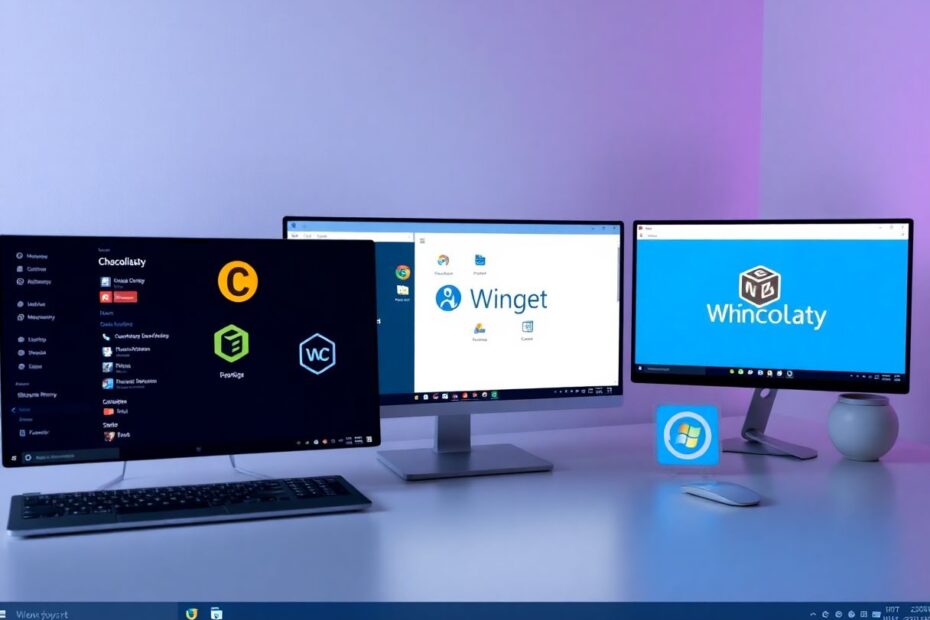In the ever-evolving landscape of Windows operating systems, efficient software management has become increasingly crucial. Enter package managers – powerful tools designed to streamline the installation, updating, and removal of software on Windows 10 and 11. This comprehensive guide will explore the best package managers available, their features, and how they can revolutionize your Windows experience.
Understanding Package Managers
Package managers are software tools that automate the process of installing, updating, configuring, and removing computer programs. They typically utilize a command-line interface and can manage dependencies between different software packages. For Windows users, these tools offer a level of convenience and control that surpasses traditional installation methods.
The Need for Package Managers on Windows
While Windows has built-in methods for software management, third-party package managers offer several compelling advantages. They provide efficiency by allowing users to install multiple programs with a single command, ensure consistency by easily replicating software setups across different machines, and enable automation of updates and maintenance tasks. Additionally, package managers excel at dependency management, automatically handling required libraries and components, and are script-friendly, making it easy to integrate software management into broader automation workflows.
Chocolatey: The Powerhouse of Windows Package Management
Chocolatey has long been a favorite among Windows power users and IT professionals, and for good reason. It offers a robust set of features and boasts a vast repository of over 8,000 software packages. Chocolatey's PowerShell-based architecture makes it highly scriptable and easy to integrate with existing Windows tools.
To install Chocolatey, users need to open PowerShell as an administrator and run a specific script. Once installed, Chocolatey's command structure is intuitive. For example, choco install packagename installs a package, while choco upgrade packagename updates it. The tool also offers both GUI and command-line interfaces, catering to different user preferences.
Chocolatey's extensive package library is one of its strongest selling points. From common applications to specialized tools, users can find and install software with ease. The active community ensures that packages are regularly updated and maintained. For businesses, Chocolatey offers paid versions with additional features like centralized management and enhanced security controls.
However, Chocolatey is not without its drawbacks. Its power and flexibility can make it complex for beginners, and some packages may lag behind official releases. Additionally, the free version has limitations compared to the paid tiers, which may be a consideration for some users.
Winget: Microsoft's Official Package Manager
Microsoft's entry into the package management space, Winget, comes pre-installed on newer versions of Windows 10 and 11. It offers native integration with the Windows ecosystem and a growing repository of popular software.
Winget's command structure is simple and straightforward. Users can install packages with winget install packagename, update with winget upgrade packagename, and remove with winget uninstall packagename. The search functionality, accessed via winget search keyword, makes it easy to find available packages.
As an official Microsoft product, Winget benefits from direct support and integration with other Microsoft tools and services. Its clean, simple interface makes it accessible to users of all skill levels. However, being relatively new, Winget's package repository is smaller compared to some alternatives, and it currently offers fewer advanced features than more established third-party options.
Scoop: The Developer's Choice
Scoop takes a unique approach to package management, focusing on command-line tools and development-related software. It emphasizes simplicity and user-space installations, making it a favorite among developers and power users.
One of Scoop's standout features is its ability to install most packages without requiring administrator privileges. This user-space focus results in clean, predictable installations that don't interfere with system-wide configurations. Scoop's command structure is consistent and easy to remember, with commands like scoop install packagename and scoop update packagename following a logical pattern.
Scoop excels in providing development tools and open-source software. Its architecture allows for easy creation of custom package repositories, known as "buckets," enabling users to extend its functionality to suit their specific needs. However, Scoop's focus on developer tools means it has a smaller selection of mainstream desktop applications compared to other package managers.
Comparison and Selection
When choosing a package manager, consider factors such as the size of the package repository, ease of use, whether admin rights are required, focus (general vs. developer tools), scripting potential, and native Windows integration. Chocolatey offers the largest repository and powerful scripting capabilities but may be complex for beginners. Winget provides excellent native Windows integration and ease of use but has a smaller package selection. Scoop stands out for its user-space installations and developer focus but may require more manual configuration for some software.
Best Practices and Advanced Usage
To maximize the benefits of package managers, users should adopt certain best practices. Regularly updating installed packages helps maintain system security and ensures access to the latest features. Creating scripts that install commonly used software can significantly streamline the process of setting up new machines or recovering from system issues.
Advanced users can explore package options to customize installations. Most package managers offer detailed documentation and community forums where users can learn about advanced features and troubleshoot issues. It's also worth noting that using multiple package managers is perfectly acceptable and can provide access to a wider range of software and features.
Troubleshooting and Community Support
When encountering issues with package managers, such as installation failures or conflicts with manually installed software, users have several resources at their disposal. Error messages often provide valuable clues, and package manager communities are usually helpful in resolving common problems. For outdated packages, users can check for newer versions in alternative repositories or even contribute by submitting updates to package maintainers.
The Future of Package Management on Windows
As Windows continues to evolve, so too will the landscape of package management. Microsoft's investment in Winget suggests a future where package management becomes more deeply integrated into the Windows ecosystem. Meanwhile, community-driven projects like Chocolatey and Scoop continue to innovate, pushing the boundaries of what's possible in software management on Windows.
The rise of containerization and virtualization technologies may also influence future developments in package management, potentially leading to more isolated and reproducible software environments on Windows.
Conclusion
Package managers have transformed software management on Windows, offering efficiency, consistency, and control that was previously difficult to achieve. Whether you opt for the robust features of Chocolatey, the native integration of Winget, or the developer-friendly approach of Scoop, these tools can significantly enhance your Windows experience.
As you explore the world of package managers, remember that the choice isn't always exclusive. Many users find value in combining multiple tools to cover all their software management needs. By embracing these powerful utilities, you're not just simplifying your workflow – you're joining a community of users and developers working towards a more streamlined and efficient computing experience on Windows.