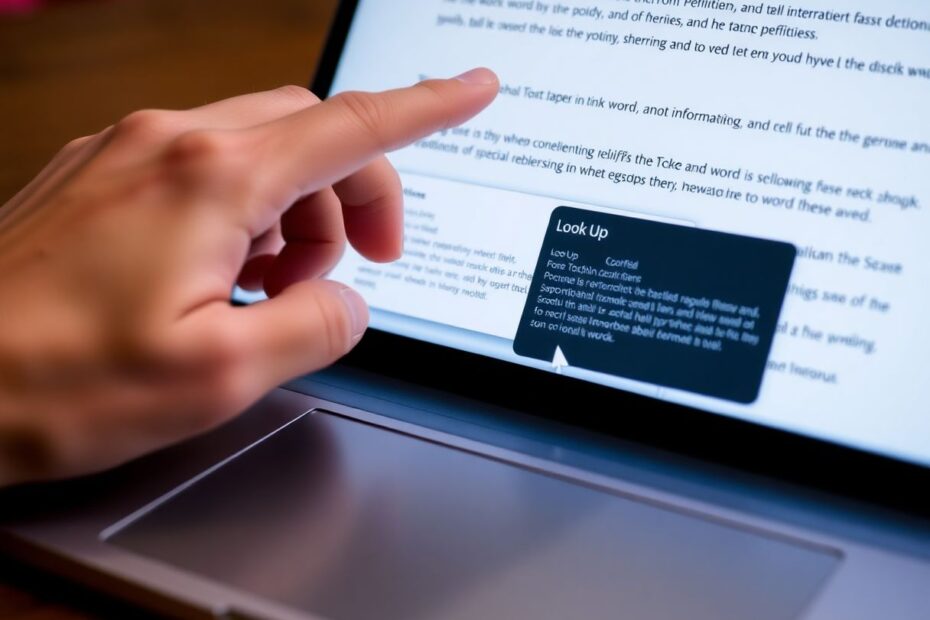Introduction: Revolutionizing Word Lookup on macOS
As a tech enthusiast and long-time Mac user, I've always been fascinated by the subtle yet powerful features that make macOS a superior platform for productivity. One such feature that often goes underappreciated is the ability to quickly look up words and phrases without breaking your workflow. In this comprehensive guide, we'll explore the myriad ways to harness the full potential of word lookup capabilities on your Mac, from built-in system features to third-party solutions that can take your efficiency to the next level.
The Evolution of Look Up in macOS
Before we dive into the practical aspects, it's worth taking a moment to appreciate the evolution of the Look Up feature in macOS. Introduced with OS X Mountain Lion in 2012, the feature has undergone significant improvements over the years. What started as a simple dictionary lookup has transformed into a powerful tool that integrates multiple sources of information, including Wikipedia, Apple's own knowledge base, and even machine learning-powered suggestions.
Understanding and Enabling Look Up
At its core, the Look Up feature is part of macOS's broader system of contextual services, which also includes Data Detectors for recognizing dates, addresses, and other structured information. To ensure you're getting the most out of Look Up, it's crucial to have it properly enabled on your system.
To do this, navigate to System Settings (or System Preferences on older macOS versions) and click on "Trackpad." Here, you'll want to enable the "Force Click and Haptic Feedback" option if your Mac supports it. Under "Look Up & Data Detectors," you can choose between "Force Click with One Finger" for Macs with Force Touch trackpads, or "Tap with Three Fingers" for older models or external Magic Trackpads.
Method 1: Mastering Trackpad Gestures for Instant Lookups
Once Look Up is configured, the most intuitive way to access it is through trackpad gestures. If you're using a Mac with a Force Touch trackpad (introduced in 2015 with the 12-inch MacBook and now standard across the lineup), you can simply press firmly on a word with one finger. This Force Click action will bring up the Look Up window with a satisfying haptic feedback, providing instant access to definitions, synonyms, and related information.
For those using older MacBooks or Magic Trackpads without Force Touch, the three-finger tap gesture serves the same purpose. This gesture has been around since the early days of Look Up and remains a reliable method for quick word lookups.
Method 2: Keyboard Shortcuts for the Command Line Aficionado
As a tech enthusiast, I often find myself gravitating towards keyboard shortcuts for maximum efficiency. macOS doesn't disappoint in this regard, offering a universal keyboard shortcut for Look Up: Command + Control + D. This shortcut works system-wide, allowing you to select a word or phrase and instantly bring up the Look Up window without lifting your hands from the keyboard.
This method is particularly useful when working with text-heavy applications or when you're deep in a coding session and need to quickly reference a term without disrupting your flow.
For those who prefer mouse-based navigation or are working with an external mouse, the right-click context menu provides a familiar and accessible method to look up words. Simply right-click (or Control-click) on any word and select "Look Up [word]" from the context menu. This method is particularly useful when working with PDFs or web pages where text selection might be trickier.
Method 4: Harnessing Spotlight for Rapid Definitions
Spotlight, macOS's powerful search feature, is often overlooked as a quick reference tool. By pressing Command + Space to invoke Spotlight and typing in a word, you can often see a brief definition right in the search results. This method is incredibly fast and doesn't require you to have the word present in any open document or application.
Customizing Your Look Up Experience
One of the most powerful aspects of Look Up is its customizability. By opening the Dictionary app and navigating to its preferences (Dictionary > Preferences in the menu bar), you can select which reference sources you want to include in your Look Up results. This can include various language dictionaries, thesauruses, and even specialized reference works like the Apple Developer Dictionary for programmers.
As a tech enthusiast, I particularly appreciate the ability to add technical dictionaries and reference sources. For instance, you can include the IEEE Dictionary of Electrical and Electronics Terms if you frequently work with technical documents in those fields.
Advanced Tips for Power Users
Leveraging Look Up in PDFs and Other Document Types
One of the lesser-known capabilities of Look Up is its integration with Preview, macOS's default PDF viewer. This means you can use Look Up gestures or shortcuts on words within PDF documents, making it an invaluable tool for researchers, students, or anyone who frequently works with technical PDFs.
Multilingual Support and On-the-Fly Translation
For those working in multiple languages, Look Up can serve as a quick translation tool. By adding dictionaries for different languages in the Dictionary app preferences, you can look up words in various languages seamlessly. This feature, combined with macOS's built-in language switching capabilities, makes it an powerful tool for multilingual workflows.
Fine-Tuning Force Click Sensitivity
If you're using a Force Touch trackpad, you can adjust its sensitivity to match your preferences. This is done in System Settings > Trackpad, where you can adjust the "Click" slider. Finding the right balance can make the Force Click gesture for Look Up feel more natural and responsive.
Third-Party Apps to Enhance Word Lookup
While the built-in Look Up feature is robust, there are third-party applications that can extend its functionality or provide alternative workflows. Here are a few worth considering:
GoldenDict: An open-source dictionary application that supports an impressive array of dictionary file formats and can integrate with online dictionaries. It's particularly useful for those who need access to specialized or technical dictionaries not available in macOS by default.
Reeder: Primarily known as an RSS reader, Reeder includes a built-in dictionary feature that can be particularly useful for quickly looking up words while reading articles or research papers.
PopClip: This utility adds a customizable pop-up menu whenever you select text, which can include options for dictionary lookups, translations, and more. It's highly extensible and can significantly enhance your text interaction workflow.
Lingvo: Developed by ABBYY, known for their OCR technology, Lingvo offers advanced dictionary and translation features, including audio pronunciations and example sentences.
Troubleshooting and Optimizing Look Up
Even the most reliable features can sometimes encounter issues. If you're experiencing problems with Look Up, try these steps:
- Restart your Mac to clear any temporary system glitches.
- Verify that Look Up is enabled in System Settings and that you're using the correct gesture for your trackpad type.
- If certain dictionaries are missing, open the Dictionary app and check its preferences to ensure the desired sources are enabled.
- For persistent issues, resetting the NVRAM (or PRAM on older Macs) can sometimes resolve system-level feature problems. This is done by restarting your Mac and holding Option + Command + P + R until you hear the startup sound twice.
Integrating Look Up into Your Productivity Workflow
To truly leverage the power of Look Up, consider integrating it into your daily workflow:
- When reading technical documents or research papers, keep your fingers ready on the trackpad for quick definitions of unfamiliar terms.
- While writing, use Look Up to find synonyms and improve your vocabulary, enhancing the quality of your content.
- For language learners, combine Look Up with language learning apps and set your system language to the one you're learning for immersive practice.
The Future of Word Lookup on Mac
As artificial intelligence and machine learning continue to advance, we can anticipate even more sophisticated word lookup features in future macOS versions. Some potential developments include:
- Context-aware definitions that take into account the surrounding text and the document type.
- Integration with more specialized online resources and databases, particularly for technical and scientific fields.
- Improved multilingual support with real-time translations and contextual language detection.
- AI-powered summarization and explanation features for complex terms or concepts.
Conclusion: Empowering Your Mac Experience
The ability to quickly look up words and phrases on your Mac is more than just a convenience—it's a powerful tool for enhancing productivity, expanding knowledge, and deepening understanding. By mastering the methods outlined in this guide and exploring third-party enhancements, you can transform your Mac into an even more powerful platform for learning and working efficiently.
As a tech enthusiast, I encourage you to experiment with these features, customize them to your needs, and integrate them into your daily workflow. The true power of technology lies not just in its capabilities, but in how seamlessly we can incorporate it into our lives to enhance our work and learning processes. With practice, you'll find yourself effortlessly accessing a wealth of information with just a gesture or keystroke, making your Mac experience richer and more productive than ever before.