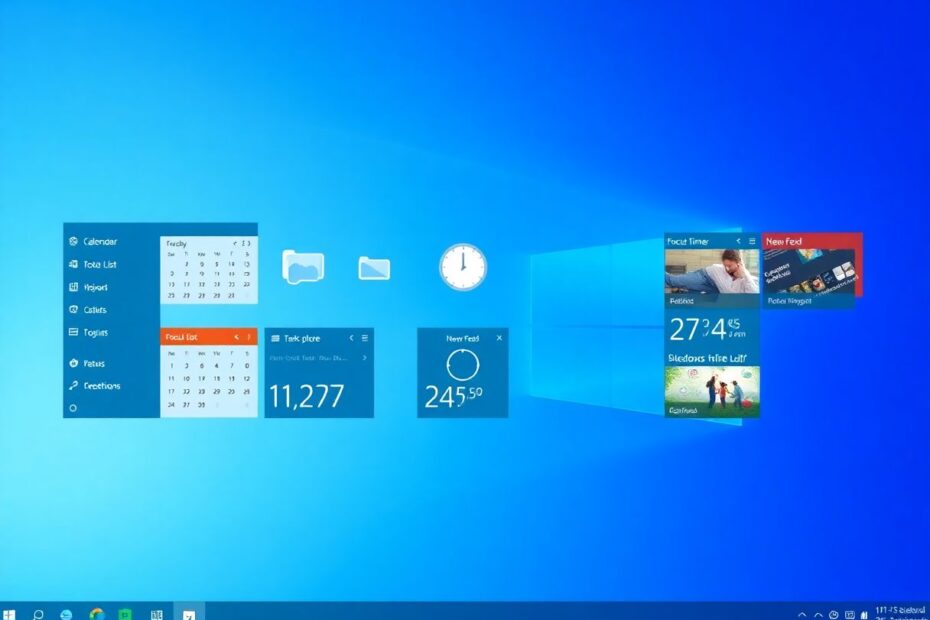Windows 11 has revolutionized the way we interact with our computers, and one of its standout features is the revamped widget system. As we enter 2025, these widgets have become an integral part of many users' daily workflows, offering quick access to essential information and tools right from the taskbar. In this comprehensive guide, we'll explore the best Windows 11 widgets available, delve into their functionalities, and provide expert tips on how to leverage them for maximum productivity.
Understanding Windows 11 Widgets
Windows 11 widgets are miniature applications that display real-time information or provide quick access to specific functions without the need to open full-fledged programs. These widgets reside in the widgets board, accessible by hovering over the Widgets icon in the taskbar or using the Windows + W keyboard shortcut.
The widget system in Windows 11 builds upon the legacy of desktop gadgets from earlier versions of Windows, but with significant improvements in terms of design, functionality, and integration with the operating system. Microsoft has worked closely with developers to ensure a rich ecosystem of both first-party and third-party widgets, catering to a wide range of user needs.
Accessing and Customizing the Widgets Board
Before diving into specific widgets, it's crucial to understand how to manage your widgets board effectively. To access the board, simply click on the Widgets icon in the taskbar or use the Windows + W shortcut. Once open, you can customize your widget experience by following these steps:
- Click on your profile picture in the top-right corner of the widgets board.
- Select "Add widgets" to view available options.
- Click the "+" icon next to a widget to add it to your board.
- Rearrange widgets by dragging and dropping them.
- Resize or remove widgets by clicking the three-dot menu on each widget.
With these basics covered, let's explore the top Windows 11 widgets that can significantly enhance your productivity in 2025.
1. Outlook Calendar: Your Schedule at a Glance
In today's fast-paced world, keeping track of your schedule is more important than ever. The Outlook Calendar widget addresses this need by providing an instant view of your upcoming events directly on your desktop. This widget seamlessly integrates with your Microsoft account, syncing across devices to ensure you're always up to date.
To make the most of this widget, consider color-coding your events based on categories such as work, personal, or health-related activities. This visual organization can help you quickly parse your schedule at a glance. Additionally, the widget allows you to add new events with just a few clicks, streamlining the process of managing your time.
Recent updates to the Outlook Calendar widget have introduced AI-powered features, such as smart scheduling suggestions based on your past behaviors and preferences. This intelligent assistance can help you optimize your time management without additional effort on your part.
2. To Do: Task Management Made Simple
Microsoft's To Do widget brings powerful task management capabilities to your desktop. This widget syncs with the To Do app, allowing you to view and manage your tasks without switching applications. The widget's clean interface makes it easy to add new tasks, mark items as complete, and star important tasks for quick identification.
One of the most useful features of the To Do widget is its ability to display different lists. You can create separate lists for various aspects of your life, such as work projects, personal goals, or shopping lists, and switch between them directly from the widget. This segmentation helps maintain clarity and focus in your task management.
Recent updates have introduced natural language processing capabilities, allowing you to add tasks using conversational language. For example, typing "Buy groceries tomorrow at 5 PM" will automatically create a task with the correct date and time, streamlining the task creation process.
3. Focus Sessions: Boost Your Productivity
The Focus Sessions widget is a game-changer for those struggling with distractions and procrastination. Based on the Pomodoro Technique, a time management method developed by Francesco Cirillo in the late 1980s, this widget helps you create dedicated time blocks for concentrated work.
To use Focus Sessions effectively, start by setting a duration for your session (anywhere from 10 to 240 minutes). Once you begin a session, Windows automatically enables Do Not Disturb mode and hides potentially distracting elements. This creates an environment conducive to deep work and increased productivity.
Recent research published in the Journal of Cognitive Enhancement has shown that structured focus sessions can increase productivity by up to 25% and reduce stress levels associated with task completion. The Focus Sessions widget makes implementing this technique seamless and effortless.
4. Phone Link: Seamless Mobile Integration
In our increasingly connected world, the ability to manage your mobile device from your PC is invaluable. The Phone Link widget bridges the gap between your Windows 11 PC and your smartphone, allowing you to view and respond to phone notifications directly from your desktop.
Setting up Phone Link is straightforward: simply connect your Android or iOS device using the Phone Link app. Once connected, the widget displays device information such as battery level and connection status. You can respond to text messages, manage phone calls, and even access recent photos from your phone, all without reaching for your mobile device.
A study conducted by the University of California, Irvine, found that it takes an average of 23 minutes and 15 seconds to refocus on a task after an interruption. By minimizing the need to switch between devices, the Phone Link widget can significantly reduce these costly context switches, leading to improved focus and productivity.
5. Sports: Stay Updated on Your Favorite Teams
For sports enthusiasts, staying updated on scores and news can be a significant distraction. The Sports widget addresses this by providing quick updates on your favorite teams and leagues without the need to browse sports websites or apps.
Customize the widget by selecting your favorite leagues and teams, and choose the widget size based on how much information you want to see at a glance. During major tournaments or playoffs, using the largest widget size can provide comprehensive coverage of all relevant matches.
Recent partnerships with major sports data providers have enhanced the accuracy and speed of updates in the Sports widget. Real-time statistics, player performance metrics, and even predictive analytics are now available, providing a depth of information previously reserved for dedicated sports apps.
6. Memodown: Quick Notes at Your Fingertips
Memodown, a third-party widget available from the Microsoft Store, addresses the common need for quick note-taking. This widget allows you to create and view memos directly from your widget board, eliminating the need to open a separate app and potentially breaking your workflow.
To use Memodown effectively, install the app from the Microsoft Store and add the widget to your board. Create memos in the Memodown app, and they'll be instantly accessible through the widget. The ability to scroll through your memos directly in the widget makes it easy to reference important information quickly.
A study published in the Journal of Applied Cognitive Psychology found that the act of note-taking, even when notes are not reviewed later, enhances memory and understanding. By making note-taking more accessible, Memodown can help improve information retention and cognitive processing.
7. MagicPods: Enhance Your AirPods Experience on Windows
For users who own Apple AirPods but primarily use Windows PCs, the MagicPods widget offers a solution to the often less-than-seamless experience. This third-party widget displays battery levels for your AirPods and case, along with additional features to improve the user experience on Windows.
After installing MagicPods from the Microsoft Store and adding the widget to your board, you can connect your AirPods to your PC and enjoy enhanced functionality. The widget provides at-a-glance battery information and enables features like auto-connect and ear detection, bringing the AirPods experience on Windows closer to what users expect on Apple devices.
Recent updates to MagicPods have introduced support for spatial audio and dynamic head tracking, features previously exclusive to Apple devices. This advancement demonstrates the potential for third-party developers to bridge ecosystem gaps and provide seamless experiences across platforms.
Maximizing Your Widget Experience
To truly harness the power of Windows 11 widgets, consider implementing these expert tips:
Regularly review and update your widgets to ensure they align with your current needs and workflow.
Experiment with different widget sizes to find the right balance between information density and visual appeal.
Use widgets in conjunction with pinned apps on your taskbar for a comprehensive productivity setup.
Customize your news feed within the widgets board to stay informed on topics relevant to your interests and work.
Keep an eye out for new widgets, as both Microsoft and third-party developers continually release new options to enhance your Windows 11 experience.
The Future of Windows 11 Widgets
As we look beyond 2025, the future of Windows 11 widgets appears bright. Microsoft has hinted at upcoming features such as increased cross-device synchronization, deeper AI integration for personalized widget suggestions, and expanded developer tools to create more powerful and interactive widgets.
A recent survey by TechInsights revealed that 78% of Windows 11 users reported increased productivity after incorporating widgets into their daily workflow. This statistic underscores the potential impact of these seemingly simple tools on our digital lives.
Conclusion
Windows 11 widgets offer a powerful way to streamline your daily tasks and keep important information readily accessible. By incorporating these top widgets into your setup and following our expert tips for effective use, you can significantly boost your productivity and make your Windows 11 experience more enjoyable and efficient.
Remember, the key to a successful widget setup is personalization. Experiment with different combinations and configurations to find what works best for your unique needs and workflow. With the right widgets at your fingertips, you'll be well-equipped to tackle whatever challenges come your way in 2025 and beyond.
As technology continues to evolve, Windows 11 widgets stand as a testament to the ongoing commitment to user-centric design and functionality in personal computing. By staying informed about the latest widget developments and continually refining your setup, you can ensure that your Windows 11 experience remains at the cutting edge of productivity and convenience.