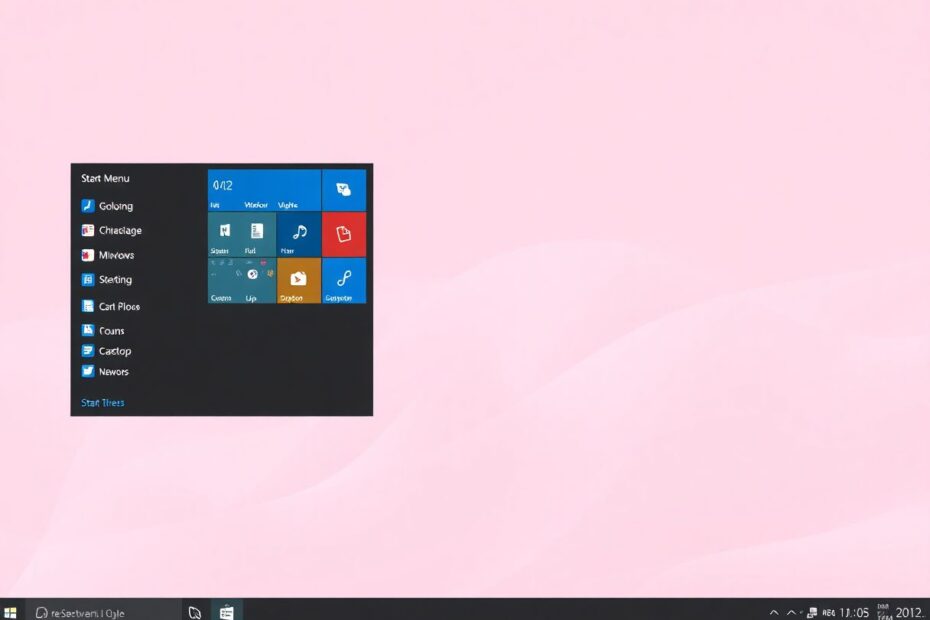Windows 11 introduced a significant redesign of the iconic Start menu, placing it at the center of the taskbar and introducing a new layout. While some users embraced this change, many found themselves longing for the familiarity and functionality of previous Windows versions. This comprehensive guide explores the best Windows 11 Start menu replacement apps, helping you customize your desktop experience to suit your preferences and workflow.
Why Consider a Start Menu Replacement?
The decision to replace the Windows 11 Start menu often stems from a desire for familiarity, enhanced customization options, improved productivity, or better performance. Many users find the new centered layout and simplified design less intuitive than previous iterations. Additionally, power users may feel limited by the reduced customization options in the default Windows 11 Start menu.
According to a survey conducted by TechRadar in 2022, approximately 67% of Windows 11 users expressed interest in customizing their Start menu beyond the default options. This statistic underscores the importance of Start menu functionality in the overall user experience of the operating system.
Top Start Menu Replacement Apps
1. Start11: The Customization Powerhouse
Start11, developed by Stardock, stands out as one of the most versatile and feature-rich Start menu replacement options available for Windows 11. Its popularity stems from its ability to recreate various Start menu styles from previous Windows versions while adding modern enhancements.
Key features of Start11 include multiple Start menu layouts (Windows 7, Modern Style, Windows 10, Windows 11), extensive taskbar customization, color and transparency adjustments, and the ability to rename, move, and delete folders directly from the Start menu. One particularly useful feature is the backup and restore functionality, allowing users to save their preferred configurations.
To use Start11, users can download and install it from the Stardock website. After launching the application, they can choose their preferred Start menu style and customize the appearance, including colors, transparency, and icon sizes. Advanced users will appreciate the ability to adjust taskbar settings and explore features like folder management within the Start menu.
While Start11 offers unparalleled customization options, its price point of $9.99 for a single license may be considered high by some users. However, for those who prioritize a tailored Windows experience, the investment may well be worth it.
2. StartAllBack: Windows 7 Nostalgia
For users who miss the classic Windows 7 Start menu, StartAllBack offers a near-perfect recreation with some modern enhancements. This app is particularly popular among long-time Windows users who prefer the traditional cascading menu structure.
StartAllBack provides three Windows 7-inspired styles, along with taskbar and File Explorer customization options. Users can even set a custom Start menu button image, adding a personal touch to their desktop. The app also reintroduces the Aero Glass effect, a beloved visual feature from Windows 7.
Installation is straightforward: users can download StartAllBack from its official website, install it, and choose their preferred Windows 7-style layout. The app also allows for customization of taskbar and File Explorer settings.
Priced at $4.99 for a single license, StartAllBack is more affordable than some alternatives. However, it's worth noting that the style options are limited compared to more comprehensive tools like Start11.
3. Open Shell Menu: The Free and Open-Source Option
Open Shell Menu stands out as a powerful, free alternative that brings classic Start menu functionality to Windows 11. This open-source project has a dedicated community of developers continually improving and updating the software.
Key features of Open Shell Menu include classic or Windows 7 style layouts, taskbar customization options, and the ability to tweak shutdown button behavior. Being open-source, it also allows tech-savvy users to modify the code to suit their specific needs.
To use Open Shell Menu, users can download it from its GitHub repository, install the application, and open the settings to choose their preferred Start menu layout. The app offers good customization options and includes taskbar tweaks, making it a comprehensive solution for those who don't mind a bit of setup work.
While Open Shell Menu is free and offers substantial customization options, it may require several setup steps to get started and may not be as polished as paid alternatives. However, for users who prefer free software and are comfortable with a bit of tinkering, it's an excellent choice.
4. Flow Launcher: A Minimalist Approach
Flow Launcher takes a different approach by replacing the traditional Start menu with a powerful search-based launcher. This app caters to users who prefer a keyboard-centric, minimalist interface for navigating their system.
Key features of Flow Launcher include a quick search bar for apps, files, and web content, extensive community-built extensions, and a customizable appearance. The app's efficiency lies in its ability to quickly access applications and files through simple keyboard commands.
To use Flow Launcher, users can download and install it from its website. The default shortcut to launch the application is Alt+Space. Users can then start typing to search for apps, files, or use built-in features. The app's functionality can be extended through community extensions, and its appearance can be customized in the settings.
Flow Launcher's minimalistic design and efficient, search-focused interface make it ideal for power users who prioritize speed and keyboard navigation. However, it completely removes the traditional Start menu, which may not suit everyone's preferences or workflow.
Choosing the Right Start Menu Replacement
When selecting a Start menu replacement app, several factors should be considered:
Compatibility is crucial; ensure the app is fully compatible with your version of Windows 11. Performance is another key consideration – look for an app that doesn't significantly impact system resources. The level of customization offered should align with your preferences, whether you're looking for extensive options or a simpler setup.
Price is also a factor to consider. While some users are willing to pay for additional features, others may prefer free options. Finally, check if the app is regularly updated and has good user support, as this can greatly impact your long-term satisfaction with the software.
Installation and Setup Tips
To ensure a smooth installation process, create a system restore point before installing any Start menu replacement app. Always download the app from its official website to avoid potential malware. Close unnecessary programs before installation to prevent conflicts, and restart your computer after installation to ensure all changes take effect.
It's also recommended to spend time exploring the app's settings to fully customize your experience. Many users overlook advanced features that could significantly enhance their workflow.
Troubleshooting Common Issues
If you encounter problems after installing a Start menu replacement app, start by checking for updates to both Windows and the Start menu app. Temporarily disabling your antivirus software can help rule out any conflicts. If issues persist, try uninstalling and reinstalling the app.
For specific problems, consult the app's official forums or support channels. These resources often have solutions to common issues and can provide personalized assistance if needed.
Conclusion: Personalizing Your Windows 11 Experience
The Start menu is a crucial part of the Windows experience, and finding the right replacement can significantly enhance your productivity and enjoyment of Windows 11. Whether you prefer the classic Windows 7 look, extensive customization options, or a minimalist approach, there's a Start menu replacement app that can meet your needs.
By exploring these alternatives and customizing your Start menu, you're taking control of your Windows 11 experience and making your computer work for you. Remember, the best choice depends on your personal preferences and workflow. Don't hesitate to try multiple options before settling on the one that feels right for you.
As technology continues to evolve, so too will the options for customizing our digital workspaces. Staying informed about these developments and being willing to experiment with new tools can lead to a more efficient and enjoyable computing experience. Happy customizing!