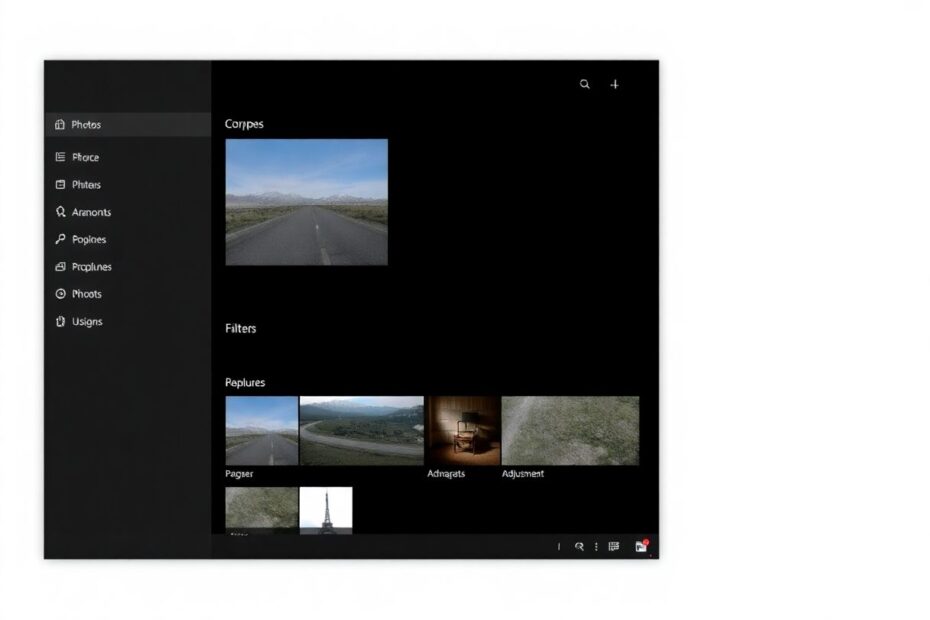In the ever-evolving landscape of Windows operating systems, Windows 11 has brought numerous enhancements and features to improve user experience. However, like any complex software, it's not immune to occasional glitches. One common issue that many users face is the malfunctioning of the Photos app, a default image viewer and editor in Windows 11. This comprehensive guide will walk you through various solutions to resolve this problem, ensuring you can once again seamlessly view and edit your cherished memories.
Understanding the Photos App and Its Importance
The Photos app is more than just a simple image viewer. It's a powerful tool that allows users to organize, edit, and share their photos and videos. Developed by Microsoft, this application is designed to provide a seamless experience across Windows devices. It supports a wide range of file formats, including JPEG, PNG, GIF, and even RAW files from various camera manufacturers. The app's integration with OneDrive also enables easy cloud storage and synchronization of your media files across devices.
When the Photos app stops working, it can significantly disrupt your workflow, especially if you rely on it for quick image edits or presentations. The causes for its malfunction can range from simple software glitches to more complex system-wide issues. Let's delve into the solutions, starting with the simplest and progressing to more advanced troubleshooting techniques.
1. Restarting the Photos App: A Simple Yet Effective Solution
Often, the easiest fix is the most effective. Closing and restarting the Photos app can resolve many minor issues. This process terminates all associated processes and services, allowing the app to start fresh. To do this, simply close the app completely, wait for a few seconds, and then reopen it. This method is particularly effective for resolving temporary glitches or memory-related issues that may be causing the app to malfunction.
2. Rebooting Your PC: More Than Just Turning It Off and On
While it might seem like a cliché IT solution, rebooting your PC can indeed solve a multitude of software issues, including problems with the Photos app. A system restart does more than just turn your computer off and on. It clears the RAM, terminates all running processes, and allows the operating system to start fresh. This can resolve conflicts between different software components and clear any temporary files that might be causing issues.
To reboot your PC, click on the Start menu, select the Power icon, and choose "Restart." It's important to save all your work before doing this. After the restart, check if the Photos app is functioning correctly. If the issue persists, move on to more targeted solutions.
3. Utilizing the Windows Store Apps Troubleshooter
Windows 11 comes equipped with a variety of built-in troubleshooters, including one specifically designed for Microsoft Store apps like Photos. This automated tool can identify and fix common app-related issues, saving you time and effort in manual troubleshooting.
To access this tool, press Windows + I to open Settings, navigate to System > Troubleshoot > Other troubleshooters, find "Windows Store Apps," and click "Run." The troubleshooter will scan your system for potential issues and attempt to resolve them automatically. This process can fix problems related to app installation, updates, or corrupted files.
4. Installing Necessary Media Extensions
The Photos app relies on various media extensions to handle different file formats. If you're experiencing issues with specific image types, it could be due to missing extensions. Windows 11 supports a wide range of formats, but some require additional components.
Visit the Microsoft Store and search for these essential extensions:
- HEIF Image extension: Supports High Efficiency Image File Format
- RAW Image extension: Allows viewing of RAW files from various camera manufacturers
- WebP Image extension: Enables support for Google's WebP format
Installing these extensions broadens the range of image formats your Photos app can handle, potentially resolving issues with file compatibility.
5. Keeping Your App Up to Date
Software developers regularly release updates to fix bugs, improve performance, and add new features. An outdated Photos app can lead to various functionality issues. To check for updates:
- Open the Microsoft Store
- Click on Library in the sidebar
- Click "Get updates" in the top-right corner
The store will check for available updates and install them automatically. Keeping your apps updated ensures you have the latest features and bug fixes, which can often resolve persistent issues.
6. Manual Termination of the Photos App
If a simple restart doesn't suffice, manually terminating the app through Windows settings can be more effective. This method forcefully closes the app and all its associated processes, allowing for a clean restart. Here's how to do it:
- Open Settings (
Windows + I) - Go to Apps > Apps & features
- Search for "Microsoft Photos"
- Click the three dots next to it and select "Advanced options"
- Scroll down and click "Terminate"
After termination, try reopening the Photos app. This method is particularly useful when the app is unresponsive or stuck in a frozen state.
7. Repairing the Photos App
Windows 11 offers a built-in repair option for apps, which can fix various issues without affecting your data. This process verifies and repairs app components, potentially resolving problems caused by corrupted files or incorrect settings. To repair the Photos app:
- Navigate to Settings > Apps > Apps & features
- Find "Microsoft Photos"
- Click the three dots and select "Advanced options"
- Scroll down and click "Repair"
The repair process may take a few minutes. Once completed, restart your PC and check if the issue is resolved.
8. Resetting the Photos App
If repairing doesn't work, resetting the app might be the next step. This process returns the app to its default state, which can resolve more persistent issues. However, it's important to note that resetting will delete app data, including settings and preferences. To reset the Photos app:
- Follow steps 1-3 from the previous section
- Instead of "Repair," click "Reset"
After resetting, you'll need to reconfigure your app settings. This method is particularly effective if the app's issues stem from corrupted settings or data.
9. Reinstalling the Photos App Using PowerShell
For a complete fresh start, reinstalling the Photos app using PowerShell can be an effective solution. This method removes the app entirely and reinstalls it from scratch, which can resolve deep-seated issues. Here's how to do it:
- Open PowerShell as administrator
- Copy and paste this command:
Get-AppxPackage -allusers Microsoft.Windows.Photos | Foreach {Add-AppxPackage -DisableDevelopmentMode -Register "$($_.InstallLocation)\AppXManifest.xml"} - Press Enter and wait for the process to complete
- Restart your PC
This PowerShell command uninstalls the existing Photos app and reinstalls it from the Windows system files, ensuring you have a clean, up-to-date version of the app.
10. Checking for System Updates
Sometimes, the issue with the Photos app might be related to the Windows system itself rather than the app. Keeping your system updated can resolve many app-related issues and improve overall system stability. To check for system updates:
- Open Settings
- Go to Windows Update
- Click "Check for updates"
- Install any available updates
- Restart your PC
Windows updates often include fixes for known issues, driver updates, and security patches, all of which can contribute to improved app performance.
The Role of Hardware in App Performance
While software issues are the most common culprits for app malfunctions, hardware can also play a role. The Photos app, especially when handling large image files or performing complex edits, can be resource-intensive. Ensure your system meets the minimum requirements for Windows 11, which include:
- Processor: 1 gigahertz (GHz) or faster with 2 or more cores
- Memory: 4 GB RAM or greater
- Storage: 64 GB or larger storage device
- System firmware: UEFI, Secure Boot capable
- TPM: Trusted Platform Module (TPM) version 2.0
- Graphics card: DirectX 12 compatible graphics / WDDM 2.x
If your system is just meeting these minimum requirements, you might experience performance issues with resource-intensive apps like Photos, especially when working with high-resolution images or video files.
Exploring Alternative Image Viewing Applications
If you've exhausted all troubleshooting options and still face issues with the Photos app, it might be worth considering alternative image viewing applications. While the Photos app is designed to integrate seamlessly with Windows 11, there are numerous other options available, both free and paid, that offer similar or even enhanced functionality.
Some popular alternatives include:
- IrfanView: A fast, compact image viewer that supports a wide range of file formats.
- XnView: A versatile image viewer, browser, and converter.
- FastStone Image Viewer: Offers a good balance between ease of use and advanced features.
- Adobe Bridge: A more professional option, especially useful if you work with Adobe products.
These alternatives can provide a temporary or permanent solution while you continue to troubleshoot or wait for updates that might resolve issues with the native Photos app.
Conclusion: Embracing the Complexities of Modern Software
The Photos app in Windows 11 is a powerful tool designed to meet the diverse needs of users in managing and editing their digital media. However, like all software, it can encounter issues. The solutions provided in this guide range from simple restarts to more complex system manipulations, reflecting the multi-layered nature of modern operating systems and applications.
As technology enthusiasts and users, it's important to approach these issues with patience and a willingness to learn. Each troubleshooting step not only brings you closer to resolving the immediate problem but also deepens your understanding of how your system works.
Remember, software development is an ongoing process. Microsoft continually works on improving Windows 11 and its native apps. If you continue to experience persistent issues with the Photos app after trying these solutions, it's worth checking Microsoft's official support channels or community forums for the latest information and updates.
In the rapidly evolving world of technology, adaptability is key. Whether you choose to persist with the native Photos app or explore alternative solutions, the goal remains the same: to efficiently manage and enjoy your digital media collection. With the knowledge gained from this troubleshooting guide, you're better equipped to handle not just issues with the Photos app, but a wide range of software challenges you might encounter in your digital journey.