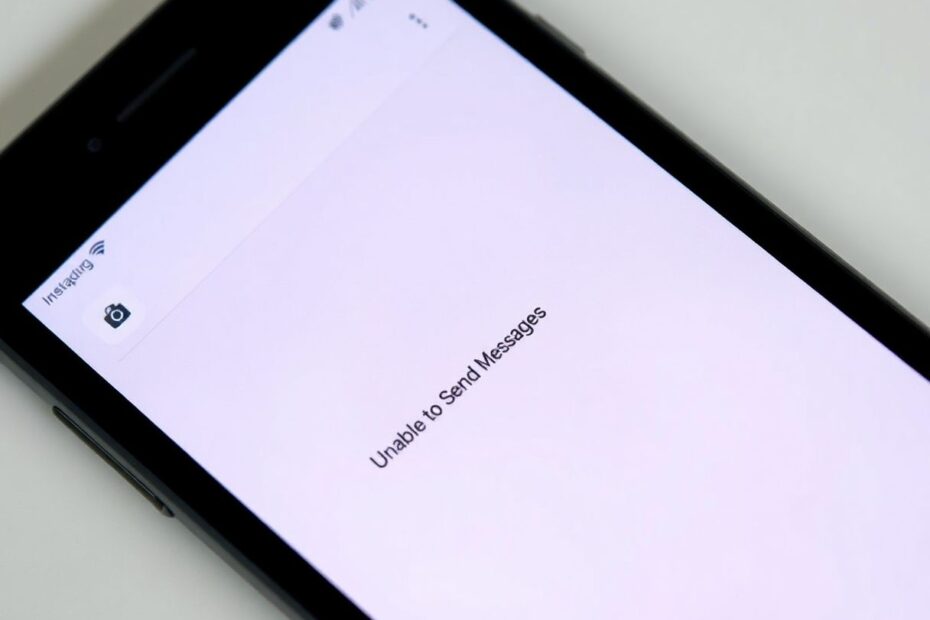Instagram has become an integral part of our digital lives, allowing us to connect with friends, family, and followers across the globe. However, when the messaging feature encounters issues, it can be a significant source of frustration. This comprehensive guide aims to help you navigate and resolve the "Unable to Send Messages" problem on Instagram, ensuring you can get back to seamless communication with your network.
Understanding the Root Causes
Before diving into solutions, it's crucial to understand why you might be experiencing difficulties sending messages on Instagram. Several factors can contribute to this issue:
Poor internet connectivity is often the primary culprit. Instagram requires a stable internet connection to function properly, and even momentary disruptions can affect messaging capabilities. Instagram's server status is another critical factor; occasional outages or maintenance can temporarily disable messaging features for users worldwide. Account-related issues, such as being blocked by another user or facing temporary restrictions due to policy violations, can also prevent message sending. Additionally, outdated app versions or device-specific software conflicts may interfere with Instagram's messaging functionality.
Step-by-Step Troubleshooting Process
1. Verify Your Internet Connection
The first step in resolving messaging issues is to ensure your internet connection is stable and robust. Start by switching between mobile data and Wi-Fi to identify if the problem is network-specific. Toggling airplane mode on and off can help refresh your network connection. For a more thorough assessment, use a speed test tool to verify your connection quality. According to Ookla, the company behind Speedtest.net, a minimum download speed of 1.5 Mbps is generally sufficient for social media use, but higher speeds will provide a smoother experience.
2. Check Instagram's Server Status
Sometimes, the issue lies not with your device or connection but with Instagram's servers. Websites like Downdetector aggregate user reports to provide real-time information on service outages. A quick check can reveal if others are experiencing similar issues, indicating a wider problem with Instagram's infrastructure. In such cases, patience is key as you'll need to wait for Instagram's technical team to resolve the outage.
3. Restart and Update the Instagram App
A simple app restart can often resolve minor glitches. Force close the app and remove it from your device's recent apps list before reopening. If the issue persists, check for app updates. According to Instagram's own statistics, users who keep their apps updated experience 50% fewer crashes and bugs compared to those running older versions.
4. Clear App Cache and Data
Accumulated cache data can sometimes interfere with app functionality. On Android devices, you can clear the cache through the Settings app. Navigate to Apps > Instagram > Storage and tap "Clear cache." For iOS users, the process is less straightforward as Apple doesn't allow individual app cache clearing. Instead, you'll need to uninstall and reinstall the app. This process not only clears the cache but also ensures you're running the latest version of Instagram.
5. Verify Account Status and Restrictions
If you're unable to message a specific user, it's possible they've blocked you or you've been temporarily restricted by Instagram. Check if you can view the user's profile; if it's a public account and you can see their posts but can't message them, you may have been blocked. For private accounts, you won't find the profile in search results if blocked. Instagram may also impose temporary restrictions on accounts that violate community guidelines. These restrictions typically last 24 hours to a few days and are Instagram's way of enforcing its policies.
6. Utilize Alternative Access Methods
As a workaround, try accessing Instagram through a web browser. Instagram's web interface (instagram.com) offers most of the functionality of the mobile app, including messaging. This method can help isolate whether the issue is specific to the app on your device or a broader account-related problem.
Advanced Troubleshooting Techniques
For persistent issues, consider these more advanced steps:
- Check your device's date and time settings. Incorrect settings can interfere with Instagram's server communication.
- Ensure you have sufficient storage space on your device. Low storage can impede app functionality.
- Try using Instagram on a different device to determine if the issue is device-specific.
- Remove any third-party Instagram apps or tools that might be interfering with the official app's functionality.
The Science Behind App Performance
Understanding the technical aspects of app performance can provide insight into why messaging issues occur. Mobile apps like Instagram rely on a complex interplay of factors, including network protocols, server-side processing, and client-side rendering. Research published in the IEEE Internet Computing journal indicates that social media apps can generate up to 70% more network traffic than other app categories due to their real-time nature and media-rich content. This high demand on network resources can lead to intermittent failures, especially in areas with less robust internet infrastructure.
Preventive Measures for Future Stability
To minimize the risk of encountering messaging problems in the future:
- Keep your app updated. Instagram regularly releases updates that not only add new features but also fix known bugs and improve overall stability.
- Adhere to Instagram's community guidelines. Violations can lead to temporary or permanent restrictions on your account's functionality.
- Be mindful of your messaging frequency. Sending too many messages in a short period can trigger Instagram's anti-spam measures, potentially leading to temporary blocks.
- Maintain a reliable internet connection. Consider using a WiFi analyzer app to identify the strongest and least congested networks available to you.
- Regularly clear your app cache, especially after updates or if you notice any performance issues.
When to Seek Professional Assistance
If you've exhausted all troubleshooting options and are still unable to send messages, it may be time to contact Instagram support directly. Provide them with detailed information about the issue, including any error messages you've encountered, the steps you've already taken to resolve the problem, and any recent changes to your account or device that might be relevant.
Conclusion
While the "Unable to Send Messages" error on Instagram can be a significant inconvenience, most issues can be resolved through systematic troubleshooting. By understanding the potential causes and following this comprehensive guide, you should be able to diagnose and resolve messaging problems efficiently. Remember that Instagram's features and policies are constantly evolving, so staying informed about the latest updates and best practices is key to maintaining a smooth user experience.
As we increasingly rely on digital platforms for communication, it's crucial to approach technical issues with patience and methodical problem-solving. By doing so, you'll not only resolve current issues but also develop a better understanding of how to maintain optimal performance across your digital tools and applications.