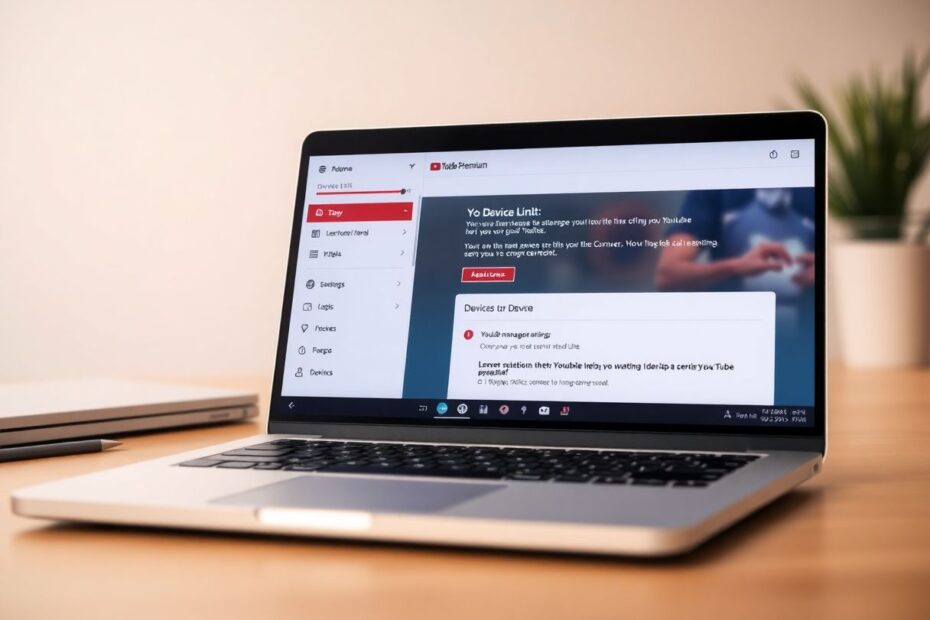YouTube Premium offers subscribers an ad-free viewing experience along with the ability to download videos for offline playback. However, many users encounter a frustrating "Device Limit Exceeded" error that can disrupt their viewing experience. This comprehensive guide will explore the causes of this error and provide detailed solutions to help you regain full access to your YouTube Premium features.
What Causes the Device Limit Exceeded Error?
YouTube Premium allows users to download content on up to 10 devices simultaneously. This limitation applies to both the main YouTube app and YouTube Music. The device count includes smartphones, tablets, smart TVs, and any other device where you've signed in and downloaded content using your Premium account.
When you attempt to download content on an 11th device, YouTube automatically de-authorizes the oldest device on your list. This process can occur up to 4 times per year. Once you've reached this limit, you'll encounter error messages stating "Sorry, this video can't be taken offline" or "Device Limit Exceeded" when trying to download new content.
It's important to note that this limit only affects offline downloads. You can still stream content on any number of devices with your YouTube Premium account. The restriction is specifically designed to prevent excessive sharing of downloaded content, which could potentially violate copyright agreements.
The Technical Side of Device Limits
YouTube implements device limits through a combination of device fingerprinting and account tracking. Each device is identified by a unique combination of hardware and software characteristics, creating a "fingerprint" that YouTube associates with your account. This fingerprinting technology allows YouTube to accurately track which devices are authorized for downloads, even if you uninstall and reinstall the app.
The 4-swap limit and annual reset are enforced using timestamps associated with your account. Every time you add a new device that causes an old one to be de-authorized, a timestamp is recorded. When you reach 4 swaps, or when a year has passed since your first swap, the system automatically resets your count.
Step-by-Step Solutions to Resolve the Device Limit Error
1. Manually Remove Devices
The first and most straightforward solution is to manually remove devices you no longer use:
- Sign in to your YouTube account on a web browser.
- Navigate to your Account settings.
- Find the "Offline" section.
- Review the list of devices associated with your account.
- Select and remove any devices you no longer use or need for offline viewing.
This method is particularly useful if you haven't reached the 4-swap limit and want to proactively manage your device list. It's also a good practice to periodically audit your device list to ensure you're not unknowingly reaching your limit due to old or unused devices.
2. Wait for the Annual Reset
If you've already hit the 4-swap limit, your options become more limited. The simplest solution is to wait for the annual reset:
- Make a note of when you last swapped devices or when you first encountered the limit.
- Mark your calendar for one year from that date.
- On the reset date, your device count will automatically reset, allowing you to add new devices again.
While waiting, you can continue using YouTube Premium features on your currently authorized devices. This solution requires patience but ensures you'll regain full control over your device list without needing to contact support.
3. Contact YouTube Support
For those who need an immediate resolution, contacting YouTube support is often the most effective option:
- Open Google on your browser or the Google App on your phone.
- Click on your profile picture and select "Manage Google Account."
- Scroll down to find "See Help Options."
- In the help menu, click "Contact Us."
- Describe your issue with the device limit.
- Choose your preferred contact method (call, chat, or email).
- Explain the situation to the support agent and request a device limit reset.
Support agents typically have the ability to reset your device count, but this is usually limited to once per year. When contacting support, be prepared to verify your account ownership and provide details about your device usage.
4. Upgrade to a Family Plan
For users who frequently switch between many devices or share their account with family members, upgrading to a YouTube Premium Family plan can be a long-term solution:
- Upgrade your individual plan to a YouTube Premium Family plan.
- Add up to 5 family members to your plan.
- Each member gets their own 10-device limit for downloads.
This solution not only resolves the device limit issue but also provides a cost-effective way for families to enjoy YouTube Premium benefits across multiple accounts.
Advanced Strategies for Power Users
For those who consistently run into device limit issues, consider implementing these advanced strategies:
Device Rotation Strategy: Systematically rotate through your devices to avoid hitting the 4-swap limit. Keep a log of which devices you're using for downloads and when you last swapped them.
Download Management: Prioritize which content to download on which devices. For example, reserve long-form content for tablets or smart TVs, while keeping shorter videos on mobile devices.
Multiple Account Strategy: For users with extensive needs, maintaining separate Premium accounts for different purposes (e.g., work and personal) can effectively double your device limit.
Offline Content Sync: Some devices, particularly within the same ecosystem (e.g., Apple devices), allow for content syncing. Utilize these features to spread content across devices without increasing your download count.
The Future of YouTube Premium Device Limits
As streaming services evolve, it's possible that YouTube may adjust its device limit policies in the future. Industry trends suggest a move towards more flexible device management systems, potentially incorporating features like:
- Temporary device authorization for travel or short-term use
- More granular control over which devices can download content
- Improved cross-device synchronization to reduce the need for multiple downloads
While these features are speculative, they reflect the ongoing dialogue between user convenience and content protection in the streaming industry.
Conclusion
Managing the YouTube Premium device limit requires a combination of understanding the system, proactive device management, and strategic planning. By implementing the solutions and strategies outlined in this guide, you can minimize disruptions and enjoy a seamless YouTube Premium experience across all your devices.
Remember that while the device limit can be frustrating, it's designed to balance user flexibility with content protection and licensing agreements. Stay informed about your device usage, plan ahead, and don't hesitate to reach out to YouTube support when needed. With these tools and knowledge at your disposal, you're well-equipped to navigate the complexities of YouTube Premium's device management and make the most of your subscription.
As technology continues to advance, we can expect further improvements in how streaming services handle device management. Until then, these strategies will help ensure that your YouTube Premium experience remains uninterrupted, allowing you to enjoy your favorite content whenever and wherever you choose.