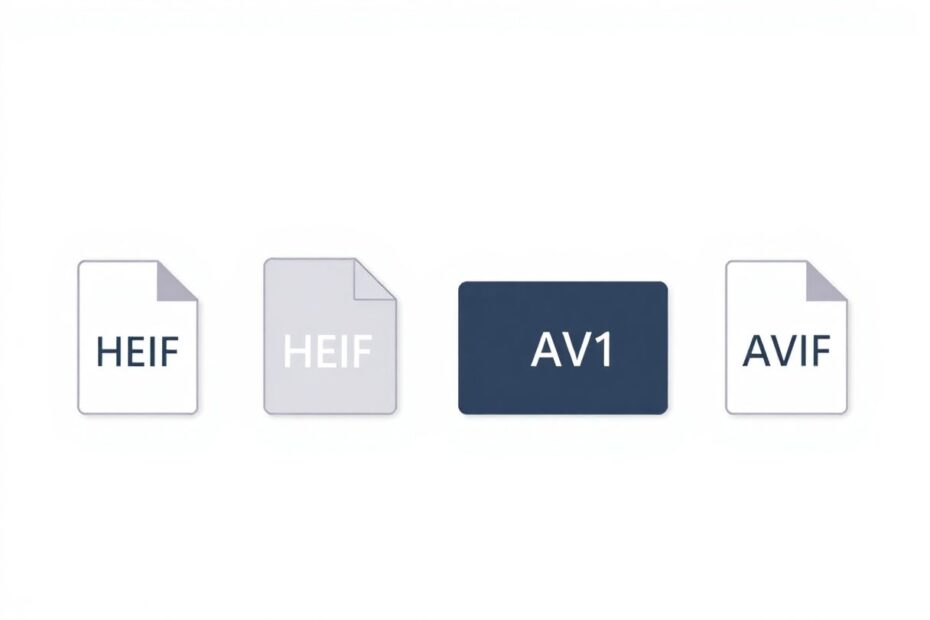As technology continues to advance, new file formats emerge to meet the evolving needs of users and industries. Two such formats that have gained significant traction in recent years are HEIF (High Efficiency Image Format) and HEVC (High Efficiency Video Coding). While these formats offer substantial benefits in terms of compression and quality, Windows 10 users often find themselves grappling with compatibility issues. This comprehensive guide aims to demystify HEIF and HEVC, explain their advantages, and provide practical solutions for seamless integration into your Windows 10 workflow.
What Are HEIF and HEVC Formats?
To fully appreciate the impact of these formats, it's crucial to understand their technical underpinnings and the problems they aim to solve.
HEIF, which stands for High Efficiency Image Format, is a container format for images and image sequences. Developed by the Moving Picture Experts Group (MPEG), HEIF was designed to address the limitations of older formats like JPEG. At its core, HEIF uses modern compression algorithms to achieve higher quality images at significantly smaller file sizes. The most common implementation of HEIF is HEIC (High Efficiency Image Container), which is why you'll often see files with the .heic extension.
HEVC, also known as H.265, is a video compression standard that succeeds the widely-used H.264/AVC codec. Created by the Joint Collaborative Team on Video Coding (JCT-VC), HEVC aims to deliver the same visual quality as its predecessor while reducing the bitrate by up to 50%. This efficiency is particularly valuable in an era of 4K and 8K video content, where file sizes and streaming bandwidth are constant challenges.
The Technical Edge: Why HEIF and HEVC Matter
To truly grasp the significance of these formats, let's delve into their technical advantages:
HEIF (HEIC) Advantages:
Superior Compression: HEIF uses advanced compression techniques, including HEVC intra-frame coding, to achieve up to 2x better compression than JPEG at the same visual quality. This means you can store twice as many photos in the same amount of space without sacrificing image fidelity.
Wider Color Gamut: HEIF supports up to 16-bit color depth, allowing for a much broader range of colors compared to the 8-bit limitation of JPEG. This is particularly noticeable in gradient-rich images like sunsets or underwater scenes.
Higher Dynamic Range: With support for HDR (High Dynamic Range), HEIF can capture and display a wider range of luminosity levels, resulting in more vibrant and lifelike images.
Transparency and Depth Maps: Unlike JPEG, HEIF can store alpha channels for transparency and depth maps, enabling more sophisticated image processing and editing capabilities.
Multi-Image Container: A single HEIF file can contain multiple images, including sequences and bursts, making it ideal for features like Live Photos on iOS devices.
HEVC Advantages:
Improved Compression Efficiency: HEVC can achieve up to 50% better compression than H.264/AVC at the same perceived video quality. This translates to smaller file sizes and reduced bandwidth requirements for streaming.
Support for Higher Resolutions: HEVC is designed to handle resolutions up to 8K (8192×4320), making it future-proof for the next generation of display technologies.
Enhanced Parallel Processing: With improved parallelization techniques, HEVC can take better advantage of multi-core processors, leading to more efficient encoding and decoding.
Better Motion Compensation: HEVC uses advanced motion estimation and compensation algorithms, resulting in improved handling of complex motion in video scenes.
Flexible Partitioning: HEVC introduces more flexible partitioning of the coding tree units (CTUs), allowing for more efficient compression of diverse video content.
The Adoption Curve: From Apple to Android and Beyond
The journey of HEIF and HEVC from niche formats to mainstream contenders is a testament to their technical merits. Apple played a pivotal role in popularizing these formats by introducing them in iOS 11 and macOS High Sierra. This move was driven by the need to offer users more storage space on their devices without compromising on image and video quality.
Following Apple's lead, Google added support for HEIF in Android P (Android 9.0). This adoption by two of the largest mobile operating systems signaled a shift in the industry towards more efficient media formats. Camera manufacturers like Canon and Sony have also begun incorporating HEIF support in their latest models, recognizing the format's potential to revolutionize digital photography.
In the professional realm, HEIF and HEVC have found applications in fields ranging from medical imaging to satellite photography, where the balance of quality and file size is critical. The broadcasting industry, too, has shown interest in HEVC for its potential to reduce bandwidth requirements for 4K and 8K content delivery.
Enabling HEIF and HEVC Support on Windows 10: A Step-by-Step Guide
Despite the growing adoption of these formats, Windows 10 does not provide native support out of the box. However, Microsoft has made it relatively straightforward to add this functionality through the Microsoft Store. Here's a detailed guide to enabling HEIF and HEVC support on your Windows 10 system:
For HEIF Support:
- Open your web browser and navigate to the Microsoft Store page for HEIF Image Extensions.
- Click on the "Get" button to initiate the download.
- If prompted, select "Open Microsoft Store" to continue the process in the dedicated app.
- Once in the Microsoft Store app, click "Install" to begin the installation process.
- Wait for the installation to complete. This usually takes only a few seconds on a standard internet connection.
For HEVC Support:
- Follow a similar process by visiting the Microsoft Store page for HEVC Video Extensions.
- Click "Get" and proceed with the installation as described above.
- Note that while the HEIF extension is free, the HEVC extension may require a small fee (typically around $0.99) due to licensing costs associated with the format.
After installation, your Windows 10 system should be capable of handling these file formats natively. This means you'll be able to open HEIC images in the default Photos app and play HEVC-encoded videos in the Movies & TV app without any additional software.
Working with HEIF and HEVC Files on Windows 10
Once you've installed the necessary extensions, working with HEIF and HEVC files becomes much more straightforward. Here's what you need to know:
Opening HEIF (HEIC) Files:
- Locate the HEIC file in File Explorer.
- Double-click the file to open it.
- By default, it should open in the Photos app. If prompted, you can choose to always open HEIC files with Photos.
- You can now view, edit, and save the image as you would with any other image format.
Editing HEIF Images:
- Open the HEIC file in the Photos app.
- Click on "Edit & Create" in the top menu.
- Choose "Edit" to access basic editing tools like cropping, rotating, and applying filters.
- For more advanced editing, you can use third-party software like Adobe Photoshop, which now supports HEIF files directly.
Working with HEVC Video Files:
- HEVC files should now play natively in the Movies & TV app.
- For more advanced playback options, consider using VLC Media Player, which offers robust support for HEVC.
- If you need to edit HEVC files, professional video editing software like Adobe Premiere Pro or DaVinci Resolve provide comprehensive support for the format.
Troubleshooting Common HEIF and HEVC Issues on Windows 10
While the installation process is usually smooth, you may encounter some issues. Here are some common problems and their solutions:
Files Still Not Opening: If you've installed the extensions but files aren't opening, try these steps:
- Open Windows Settings
- Go to "Apps" > "Apps & features"
- Find "HEIF Image Extensions" and "HEVC Video Extensions" in the list
- For each, click on it and select "Advanced options"
- Click the "Reset" button
- Restart your computer
Performance Issues: If you notice slowdowns when working with these formats:
- Ensure your graphics drivers are up to date
- Consider upgrading your hardware if you're working with high-resolution content frequently
Compatibility with Older Software: Some older applications may not recognize HEIF or HEVC files. In these cases:
- Use the Photos app to convert HEIC images to JPEG
- Use a video converter like HandBrake to convert HEVC videos to more widely supported formats like H.264/MP4
Advanced Usage: Leveraging HEIF and HEVC in Professional Workflows
For professionals in fields like photography, videography, and graphic design, HEIF and HEVC offer exciting possibilities:
Streamlined Asset Management: The smaller file sizes of HEIF and HEVC allow for more efficient storage and faster transfer of large media libraries.
Improved Color Grading Workflows: The wider color gamut and HDR support in HEIF enable more precise color work, especially when dealing with high-end camera footage.
Efficient Video Editing: HEVC's improved compression means you can work with higher quality footage at lower bitrates, potentially reducing the need for proxy workflows in video editing.
Enhanced Mobile-to-Desktop Workflows: With both iOS and Android supporting these formats, professionals can seamlessly move content from mobile devices to Windows 10 workstations.
The Future of Image and Video Formats: Beyond HEIF and HEVC
While HEIF and HEVC represent significant advancements, the world of digital media formats continues to evolve. Here are some emerging trends to watch:
AV1 (AOMedia Video 1): Developed by the Alliance for Open Media, AV1 aims to be a royalty-free alternative to HEVC, offering similar or better compression efficiency.
AVIF (AV1 Image File Format): Based on the AV1 video codec, AVIF is positioning itself as a potential successor to both JPEG and HEIF, offering excellent compression and wide color gamut support.
VVC (Versatile Video Coding): Also known as H.266, VVC is the next-generation video codec being developed by MPEG and VCEG, promising even better compression than HEVC.
As these new formats emerge, it's likely that Windows 10 (and its successors) will continue to adapt, offering support through similar extension mechanisms or native integration.
Conclusion: Embracing Efficiency in the Windows 10 Ecosystem
The introduction of HEIF and HEVC formats represents a significant leap forward in digital media technology. For Windows 10 users, the ability to work with these formats opens up new possibilities in terms of storage efficiency, image quality, and professional workflows. While the initial setup may require a few extra steps, the long-term benefits of embracing these formats are clear.
As we move towards an increasingly visual digital landscape, with higher resolutions and more demanding content creation workflows, the efficiency gains offered by HEIF and HEVC will become even more critical. By understanding and implementing support for these formats on your Windows 10 system, you're not just solving a compatibility issue – you're future-proofing your digital media workflow.
Whether you're a professional photographer looking to optimize your image library, a videographer working with 4K content, or simply a user wanting to make the most of your device's storage, HEIF and HEVC support on Windows 10 is a valuable addition to your digital toolkit. As these formats continue to evolve and new ones emerge, staying informed and adaptable will be key to maintaining an efficient and effective digital media strategy.