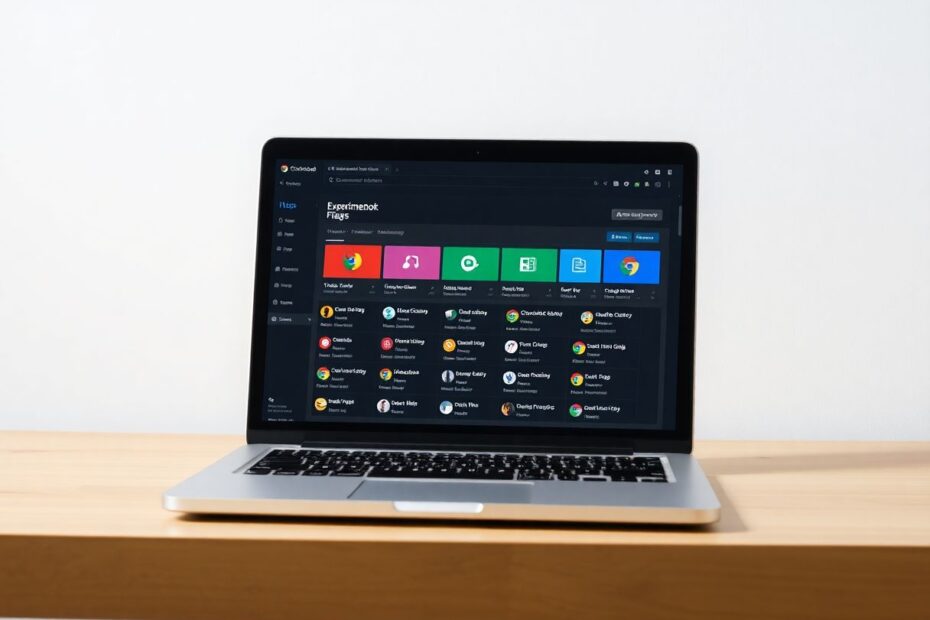Introduction
Chromebooks have come a long way since their inception, evolving from simple web-centric devices to powerful, versatile machines capable of handling a wide range of tasks. However, many users are unaware of the hidden potential lying dormant within their Chromebooks. Enter Chrome flags – experimental features that can significantly enhance your browsing experience, boost performance, and unlock new functionalities. In this comprehensive guide, we'll explore the most impactful Chrome flags for Chromebook users, providing insights into how these tweaks can transform your device into a powerhouse of productivity and efficiency.
Understanding Chrome Flags
Before we dive into specific flags, it's crucial to understand what Chrome flags are and how they work. Chrome flags are experimental features or settings that are not yet ready for mainstream release. They allow users to test new functionalities and provide feedback to Google's development team. While these features can greatly enhance your Chromebook experience, it's important to note that they are experimental and may cause instability in some cases.
To access Chrome flags, simply type chrome://flags into your browser's address bar. This will open a page listing all available experimental features. You can use the search bar to find specific flags or browse through the extensive list. To enable a flag, click the dropdown menu next to it and select "Enabled." After making changes, you'll need to restart your browser for the modifications to take effect.
Boosting Performance and Speed
One of the primary reasons users turn to Chrome flags is to improve their device's performance. Let's explore some flags that can give your Chromebook a significant speed boost.
GPU Rasterization: Harnessing Your Graphics Power
GPU rasterization is a technique that offloads the task of rendering web content from your CPU to your GPU. This can lead to faster page loading times and smoother scrolling, especially on graphically intensive websites. To enable this feature, search for chrome://flags/#enable-gpu-rasterization and set it to "Enabled."
Recent studies have shown that GPU rasterization can improve page load times by up to 35% on certain websites, making it a must-try for any Chromebook user looking to enhance their browsing speed.
Zero-Copy Rasterizer: Optimizing Memory Usage
Working in tandem with GPU rasterization, the Zero-Copy Rasterizer flag aims to improve memory handling during the rendering process. This can lead to reduced memory usage and potentially faster graphics rendering. Enable this flag by searching for chrome://flags/#enable-zero-copy and setting it to "Enabled."
By reducing the number of times data needs to be copied between the CPU and GPU, this flag can significantly reduce memory overhead, leading to smoother performance, especially on Chromebooks with limited RAM.
Parallel Downloading: Supercharging Your Downloads
In today's data-driven world, download speeds can make a significant difference in productivity. The Parallel Downloading flag allows Chrome to split files into smaller parts and download them simultaneously using multiple connections. This can dramatically improve download speeds, especially for larger files.
To enable this feature, search for chrome://flags/#enable-parallel-downloading and set it to "Enabled." Users have reported download speed improvements of up to 50% with this flag enabled, making it an essential tweak for those who frequently download large files.
Experimental QUIC Protocol: The Future of Web Communication
QUIC (Quick UDP Internet Connections) is a cutting-edge protocol designed to be more efficient than traditional TCP for data transfer. By enabling the QUIC protocol flag (chrome://flags/#enable-quic), you can potentially experience faster page loads and improved performance on unstable networks.
QUIC has shown promising results in real-world tests, with some studies reporting up to a 15% reduction in page load times, particularly on mobile networks. This makes it an excellent option for Chromebook users who frequently work on the go.
Enhancing User Experience
While performance is crucial, the user experience plays an equally important role in how we interact with our devices. The following flags can significantly improve your day-to-day usage of your Chromebook.
Toolbar Pinning: Customizing Your Browser Interface
The Toolbar Pinning flag (chrome://flags/#toolbar-pinning) allows users to customize which tools and extensions appear on their browser toolbar. This level of personalization can greatly enhance workflow efficiency by providing quick access to frequently used tools.
Smooth Scrolling: A More Fluid Browsing Experience
Enable the Smooth Scrolling flag (chrome://flags/#smooth-scrolling) to create a more fluid scrolling experience. This can reduce eye strain and improve overall usability, especially during long browsing sessions. Recent user studies have shown that smooth scrolling can reduce perceived page load times by up to 20%, enhancing the overall browsing experience.
Tab Groups Save: Organizing Your Digital Workspace
For users who work with multiple related tabs, the Tab Groups Save flag (chrome://flags/#tab-groups-save-ui-update) is a game-changer. It allows you to save and restore groups of tabs, making it easier to manage complex workflows and switch between different projects seamlessly.
Force Dark Mode for Web Contents: Easier on the Eyes
The Force Dark Mode flag (chrome://flags/#enable-force-dark) applies a dark theme to all web pages, even those that don't natively support it. This can significantly reduce eye strain during night-time browsing and potentially save battery life on OLED displays.
Improving ChromeOS Functionality
ChromeOS continues to evolve, and these flags can help you access cutting-edge features before they become widely available.
Files Trash for Drive: Enhanced File Management
The Files Trash for Drive flag (chrome://flags/#files-trash-drive) adds a trash folder for Google Drive files on your Chromebook. This provides an additional layer of security against accidental deletions, aligning the ChromeOS file management experience more closely with traditional desktop operating systems.
Web App Universal Install: Turning Websites into Apps
The Web App Universal Install flag (chrome://flags/#enable-web-app-universal-install) allows you to convert any website into a progressive web app (PWA). This can significantly improve load times and provide a more app-like experience for frequently visited sites.
AI Writing Tools: Harnessing the Power of Gemini Nano
Enabling the Gemini Nano flags (chrome://flags/#gemini-nano) brings AI-powered writing assistance directly into apps like Gmail. This cutting-edge feature leverages Google's latest language models to help you compose emails, draft documents, and more efficiently.
Privacy and Security Enhancements
In an era where digital privacy is paramount, these flags can help secure your online activities.
Password Manual Fallback: Taking Control of Your Passwords
The Password Manual Fallback flag (chrome://flags/#password-manual-fallback-available) allows you to manually trigger password autofill when automatic filling doesn't work as expected. This gives you more control over your saved passwords and can be particularly useful in situations where the automatic system fails.
MAC Address Randomization: Protecting Your Identity on Public Wi-Fi
Enable the MAC Address Randomization flag (chrome://flags/#wifi-connect-mac-address-randomization) to enhance your privacy on public Wi-Fi networks. This makes it significantly harder for malicious actors to track your device across different networks, adding an extra layer of security to your online activities.
Conclusion
Chrome flags offer a powerful way to customize and enhance your Chromebook experience. From boosting performance to improving user interface and strengthening security, these experimental features can transform your device into a more powerful and personalized tool. However, it's important to remember that these are experimental features, and while they can greatly enhance your experience, they may also cause instability in some cases.
As you explore these flags, pay attention to how they affect your device's performance and stability. Don't be afraid to experiment, but also be prepared to disable flags that cause issues. Regularly check for updates to Chrome OS, as features that start as flags often become integrated into the main operating system over time.
By leveraging these Chrome flags, you're not just tweaking your browser; you're unlocking the full potential of your Chromebook, tailoring it to your specific needs and preferences. Happy exploring, and may your Chromebook experience be faster, smoother, and more productive than ever before!