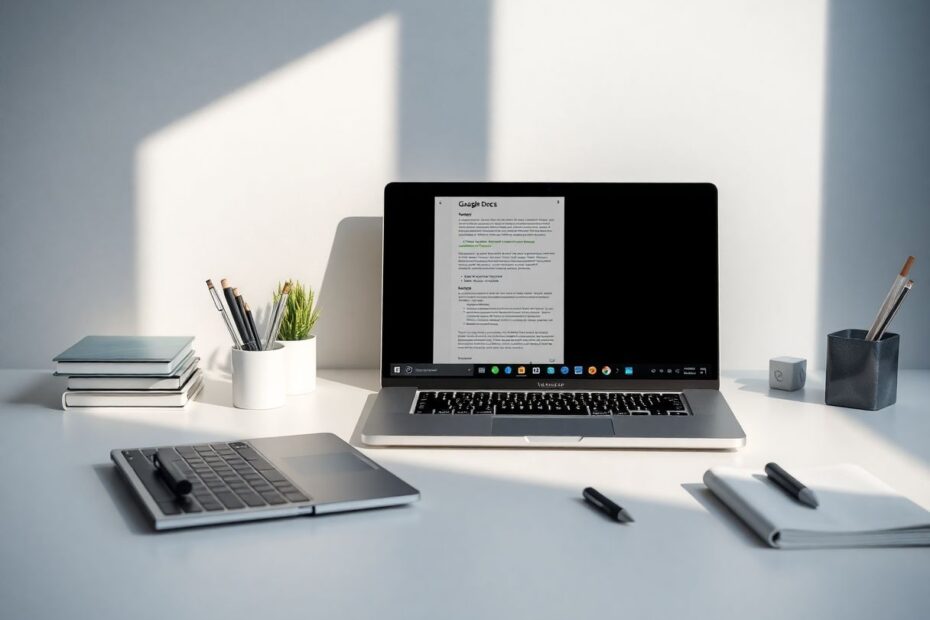Introduction
Google Docs has revolutionized the way we create, edit, and collaborate on documents. While its core functionality is impressive, the true potential of this cloud-based word processor lies in its extensibility through add-ons. These powerful extensions can transform Google Docs from a simple text editor into a robust productivity powerhouse. In this comprehensive guide, we'll explore the world of Google Docs add-ons, from finding and installing them to leveraging their capabilities for enhanced workflow efficiency.
Understanding Google Docs Add-ons
Add-ons are third-party applications that integrate seamlessly with Google Docs, providing additional features and functionality beyond the standard offerings. These extensions are designed to address specific needs, ranging from grammar checking and citation management to advanced formatting and data visualization. By incorporating add-ons into your Google Docs workflow, you can customize your experience and boost productivity in ways tailored to your unique requirements.
Locating the Add-ons Menu
The first step in harnessing the power of add-ons is knowing where to find them. The location of the add-ons menu varies slightly depending on your platform:
On desktop browsers, you'll find the add-ons under the "Extensions" menu in the top navigation bar. Simply click on "Extensions" and select "Add-ons" from the dropdown menu. This will give you access to your installed add-ons as well as the option to browse for new ones.
For Android users, the process is slightly different. Open the Google Docs app, create or open a document, then tap the three-dot menu icon in the top-right corner. From there, select "Add-ons" to access your installed extensions or browse for new ones.
It's worth noting that, as of my last update, add-ons are not supported in the iOS version of Google Docs. This limitation highlights the ongoing development and platform-specific features within the Google ecosystem.
Installing Add-ons
Once you've located the add-ons menu, installing new extensions is a straightforward process. On desktop, click "Extensions" > "Add-ons" > "Get add-ons" to access the Google Workspace Marketplace. Here, you can browse a vast library of add-ons or use the search bar to find specific tools. When you find an add-on that interests you, simply click on it to view more details and click the "Install" button to add it to your Google Docs.
Android users will be directed to the Google Play Store when they select "Get add-ons." This ensures that the add-ons are compatible with the mobile platform and have been vetted for security and performance on Android devices.
During the installation process, you may be prompted to review and accept certain permissions. It's crucial to carefully consider these permissions, as they determine what access the add-on will have to your Google account and documents. Only install add-ons from reputable sources and developers to maintain the security of your data.
Using Add-ons in Google Docs
After installation, using add-ons is typically intuitive and seamless. On desktop, you can access your installed add-ons by clicking "Extensions" in the top menu, hovering over "Add-ons," and selecting the one you wish to use. From there, you can choose specific functions or features provided by the add-on.
On Android, tap the three-dot menu, select "Add-ons," choose your installed add-on, and then select the desired function. The integration of add-ons into the mobile interface demonstrates Google's commitment to providing a consistent experience across platforms, albeit with some limitations compared to the desktop version.
Managing Your Add-ons
As you begin to explore and use various add-ons, it's important to know how to manage them effectively. On desktop, you can manage your add-ons by clicking "Extensions" > "Add-ons" > "Manage add-ons." This will display a list of your installed add-ons, allowing you to disable or remove them as needed.
For Android users, tap the three-dot menu > "Add-ons" > "Manage add-ons" to access similar management options. You can disable add-ons by tapping the blue toggle switch next to them or uninstall them by long-pressing the icon and selecting "Uninstall."
Regular management of your add-ons is crucial for maintaining an organized and efficient workspace. It's recommended to periodically review your installed add-ons and remove any that you no longer use or find valuable.
Popular Add-ons and Their Applications
The Google Workspace Marketplace offers a wide array of add-ons, each designed to enhance specific aspects of your document creation and editing process. Here are some popular add-ons and their applications:
Grammarly for Google Docs is a widely used add-on that provides advanced grammar, spelling, and style checking. It uses artificial intelligence to analyze your writing and offer suggestions for improvement, helping you produce polished, error-free documents.
DocuSign for Google Docs allows you to electronically sign documents directly within Google Docs. This integration streamlines the signing process, especially for remote teams or businesses dealing with digital contracts.
EasyBib Bibliography Creator is an invaluable tool for students and researchers. It simplifies the process of creating citations and bibliographies in various formats, including MLA, APA, and Chicago style.
Lucidchart Diagrams for Google Docs enables users to create and insert professional diagrams, flowcharts, and mind maps directly into their documents. This add-on is particularly useful for visual thinkers and those working on complex projects that require clear visual representations.
The Google Translate add-on brings the power of Google's translation services directly into your documents. It allows you to translate selected text into different languages without leaving Google Docs, facilitating multilingual collaboration and content creation.
Advanced Tips for Maximizing Add-on Efficiency
To get the most out of Google Docs add-ons, consider the following advanced tips:
Combine multiple add-ons to create powerful workflows. For example, you could use Grammarly to polish your writing, then use EasyBib to generate citations, and finally use DocuSign to get the document signed – all without leaving Google Docs.
Explore add-ons that integrate with other Google Workspace apps. Some add-ons can pull data from Google Sheets or insert Google Calendar events, creating a more interconnected and efficient workspace.
Use keyboard shortcuts in conjunction with add-ons to speed up your workflow. Many add-ons offer custom keyboard shortcuts that can significantly reduce the time spent on repetitive tasks.
Take advantage of add-ons that offer automation features. Some add-ons can automate tasks like formatting, data entry, or document generation, saving you valuable time on routine processes.
Regularly check for updates to your installed add-ons. Developers often release new features and bug fixes that can enhance your experience and productivity.
Troubleshooting and Best Practices
While add-ons generally work smoothly, you may occasionally encounter issues. Here are some troubleshooting steps and best practices:
If an add-on isn't functioning correctly, try refreshing the page or clearing your browser cache. For persistent issues, disable and re-enable the add-on, or consider uninstalling and reinstalling it.
Always ensure you're using the latest version of Google Docs and that your add-ons are up to date. Outdated software can lead to compatibility issues and reduced functionality.
Be mindful of the permissions you grant to add-ons. Only install add-ons from trusted sources and regularly review the access rights of your installed add-ons to maintain security.
If you're working in a team or organizational setting, consult with your IT department or Google Workspace administrator before installing add-ons. Some organizations may have policies or restrictions regarding the use of third-party extensions.
The Future of Google Docs Add-ons
As technology continues to evolve, we can expect Google Docs add-ons to become even more sophisticated and integrated. The rise of artificial intelligence and machine learning is likely to lead to more intelligent add-ons that can predict user needs and automate complex tasks.
We may also see increased integration between Google Docs and other productivity tools, both within and outside the Google ecosystem. This could lead to more seamless workflows and data sharing between different applications.
Furthermore, as remote work becomes increasingly prevalent, we can anticipate add-ons that focus on enhancing collaboration and communication within documents. This might include advanced real-time editing features, improved version control, or integrated video conferencing capabilities.
Conclusion
Google Docs add-ons represent a powerful way to extend the functionality of this popular word processing tool. By understanding how to find, install, use, and manage these extensions, you can transform Google Docs into a customized productivity powerhouse that meets your specific needs.
Whether you're a student, professional, or casual user, there's likely an add-on that can enhance your Google Docs experience. As you explore the world of add-ons, remember to prioritize security, regularly review your installed extensions, and stay open to new tools that can further optimize your workflow.
The key to mastering Google Docs lies not just in understanding its core features, but in leveraging the vast ecosystem of add-ons to create a tailored, efficient, and powerful document creation environment. By doing so, you'll be well-equipped to tackle any writing or collaboration challenge that comes your way in our increasingly digital world.