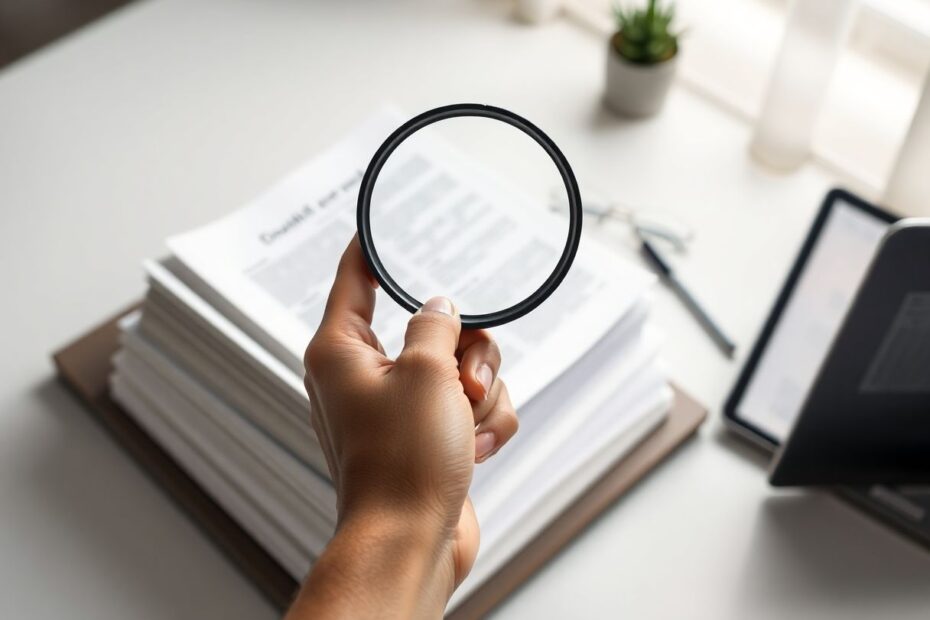In today's digital age, the ability to convert physical documents into editable digital files is invaluable. Google Drive's Optical Character Recognition (OCR) feature is a powerful tool that can help you do just that. This comprehensive guide will walk you through everything you need to know about using Google Drive OCR to edit scanned documents efficiently and effectively.
What is Google Drive OCR?
Optical Character Recognition, or OCR, is a technology that converts images of text into machine-readable text. Google Drive's OCR feature allows you to take scanned documents or images containing text and transform them into editable Google Docs files. This technology uses advanced image processing and machine learning algorithms to analyze the shapes and patterns of characters in an image and match them to known letter forms.
Google's OCR engine is based on long-term research and development in computer vision and natural language processing. It leverages deep learning models trained on massive datasets of text in various fonts, styles, and languages. This allows it to achieve high accuracy even with challenging inputs like handwriting or low-quality scans.
The Benefits of Google Drive OCR
The integration of OCR technology into Google Drive offers numerous advantages for users across various fields. One of the most significant benefits is the substantial time savings it provides. Manually transcribing documents is an extremely tedious and time-consuming process. OCR automates this task, allowing you to convert large volumes of scanned text into editable format in a fraction of the time it would take to type it out manually.
Improved accessibility is another key advantage. OCR enables you to convert handwritten notes or printed documents into searchable text, making it much easier to find specific information later. This is particularly valuable for researchers, students, and professionals who need to quickly locate key details in large document collections.
Google Drive's OCR also boasts impressive multi-language support, working with over 200 languages and 25 writing systems. This makes it an invaluable tool for multilingual environments or for those working with international documents. Whether you're dealing with documents in English, Mandarin, Arabic, or Cyrillic script, Google Drive OCR can likely handle it.
From a financial perspective, Google Drive OCR is highly cost-effective. There's no need to invest in expensive standalone OCR software – the feature is built right into Google Drive, which many users already have access to for free or through their organization's Google Workspace subscription.
How to Use Google Drive OCR
Using Google Drive's OCR feature is remarkably straightforward. Here's a step-by-step guide to convert your scanned documents:
Start by uploading your scanned document (which can be an image file like JPG or PNG, or a PDF) to your Google Drive.
Once the file is uploaded, right-click on it to bring up the context menu.
From this menu, select the "Open with" option.
In the submenu that appears, choose "Google Docs".
At this point, Google Drive will begin processing the document. Depending on the size and complexity of the file, this may take anywhere from a few seconds to several minutes.
Once processing is complete, your scanned document will open as an editable Google Doc. The original image will typically appear at the top of the document, with the extracted text below.
It's worth noting that while this process is usually automatic, you may sometimes need to manually initiate OCR. In such cases, you can do so by opening the document in Google Docs, then going to Tools > OCR > Convert image to text.
Tips for Better OCR Results
While Google's OCR technology is highly advanced, the quality of your input can significantly affect the accuracy of the results. Here are some tips to ensure you get the best possible OCR output:
Use high-resolution scans: The clearer and more detailed your image, the more accurate the text recognition will be. Aim for a minimum of 300 DPI (dots per inch) when scanning documents for OCR.
Ensure proper alignment: Documents that are skewed or rotated can confuse the OCR engine. Make sure your document is straight before scanning. Many scanning apps and devices have automatic alignment features that can help with this.
Clean scans: Remove any smudges, stains, or extraneous marks that aren't part of the text. These can interfere with character recognition.
Choose the right file format: While Google Drive can process various image formats, PDFs and PNGs typically work best for OCR. These formats maintain image quality while keeping file sizes manageable.
Optimize contrast: Ensure there's a clear distinction between the text and the background. This is especially important for documents with colored backgrounds or faded text.
Troubleshooting Common OCR Issues
Even with the best preparation, you may sometimes encounter issues with OCR results. Here are some common problems and their solutions:
Poor Text Recognition
If your OCR results are inaccurate, there are several steps you can take:
Rescan the document at a higher resolution. Sometimes, simply increasing the DPI can dramatically improve results.
Adjust the contrast of your scan to make text more distinct. This can be done using image editing software before uploading to Google Drive.
Use image editing software to clean up the scanned image before OCR. This might involve removing background noise, straightening text lines, or sharpening the image.
If dealing with a PDF, ensure it's not a secured document, as this can interfere with OCR processing.
Layout Issues
Complex layouts can sometimes confuse the OCR engine, resulting in text being recognized in the wrong order or columns being merged incorrectly. To address this:
Try scanning in sections and combining the results later. This can be particularly effective for documents with multiple columns or complex formatting.
Use the "Insert image" feature in Google Docs to add any missing elements manually. This allows you to maintain the original layout while still having editable text.
Consider using a more specialized OCR tool for highly complex layouts, then importing the results into Google Docs.
Non-Latin Scripts
While Google Drive OCR supports a wide range of languages, you might encounter issues with some non-Latin scripts. In such cases:
Ensure you're using the latest version of Google Drive, as language support is continually expanding.
Check if your specific language or script is supported in the current OCR update. Google periodically releases updates to improve language coverage.
For languages or scripts with limited support, consider using language-specific OCR tools for better results, then importing the text into Google Docs.
Advanced OCR Techniques
For power users, there are several advanced techniques that can enhance your use of Google Drive OCR:
Batch Processing
When dealing with multiple documents, batch processing can save significant time:
- Upload all files to a single folder in Google Drive.
- Select all files in the folder by clicking and dragging or using Ctrl+A (Cmd+A on Mac).
- Right-click and choose "Open with" > "Google Docs".
- Google Drive will process all documents in sequence, creating separate Google Docs for each.
This technique is particularly useful for digitizing large archives or processing sets of related documents.
OCR for Handwritten Text
While Google Drive OCR is primarily designed for typed text, it can also handle handwritten content to some extent. To improve handwritten text recognition:
- Write as clearly and consistently as possible, with good contrast against the background.
- Scan at a high resolution – at least 300 DPI, but potentially higher for intricate handwriting.
- Use lined paper to keep text straight and evenly spaced.
- Consider using a pen with dark ink to maximize contrast.
Keep in mind that handwriting recognition is still a challenging area for OCR technology, and results may vary significantly based on the clarity and consistency of the handwriting.
Integrating OCR into Your Workflow
The true power of Google Drive OCR becomes apparent when it's seamlessly integrated into your daily workflow. Here are some ways different user groups can leverage this technology:
For Students
- Scan and digitize handwritten notes for easy searching and revision. This can be particularly useful when preparing for exams or compiling research for papers.
- Convert textbook pages into editable text for quoting in assignments or creating study guides.
- Digitize handouts and worksheets to create a searchable archive of course materials.
For Professionals
- Digitize business cards and add contacts to your digital address book, saving time on manual data entry.
- Convert printed reports into editable formats for analysis and presentation, allowing for easy updating and redistribution.
- Scan and process contracts or legal documents for easy reference and searchability.
For Researchers
- Scan old documents or books to create searchable digital archives, making historical research more efficient.
- Extract data from printed tables for further analysis in spreadsheets or statistical software.
- Digitize field notes or lab reports for better organization and collaboration.
Comparing Google Drive OCR to Other Solutions
While Google Drive OCR is convenient and free for many users, it's worth considering how it stacks up against other OCR solutions:
Adobe Acrobat: Offers more advanced PDF editing features and generally provides higher accuracy for complex layouts. However, it comes at a significant cost and may be overkill for basic OCR needs.
ABBYY FineReader: Known for its high accuracy, especially with complex layouts and a wide range of languages. It's a premium solution often used in enterprise settings.
Tesseract: An open-source option popular among developers. It allows for deep customization and integration into other applications but requires technical expertise to implement.
Microsoft OneNote: Offers OCR capabilities and integrates well with other Microsoft products, but may not be as versatile as Google Drive for sharing and collaboration.
Each of these solutions has its strengths, and the best choice depends on your specific needs, budget, and technical requirements.
Privacy and Security Considerations
When using Google Drive OCR, it's important to be aware of privacy and security implications:
Documents are processed on Google's servers, which means sensitive information is transmitted over the internet. Always use a secure connection when uploading confidential documents.
Use Google's privacy settings to control who can access your OCR'd documents. You can set permissions at the folder or document level to restrict access to specific individuals or groups.
Consider the nature of the information before uploading documents for OCR processing. For highly sensitive data, you may want to use a local OCR solution instead.
Regularly review your Google account's security settings and enable two-factor authentication for an extra layer of protection.
Future of OCR Technology
The field of OCR is rapidly evolving, driven by advances in artificial intelligence and machine learning. We can expect several exciting developments in the near future:
Improved accuracy for handwritten text recognition, potentially rivaling human-level performance for clear handwriting.
Better preservation of complex layouts, including the ability to accurately process documents with mixed text, images, and graphical elements.
Integration with AI for more intelligent document processing, such as automatic summarization, translation, or data extraction.
Enhanced mobile OCR capabilities, allowing for real-time text recognition and translation using smartphone cameras.
Improved accessibility features, such as better integration with screen readers and other assistive technologies.
As these technologies mature, we can expect Google Drive OCR to become even more powerful and versatile, further streamlining document management and information processing tasks.
Conclusion
Google Drive's OCR feature is a powerful tool that can significantly streamline your document management processes. By leveraging this technology, you can transform static scanned documents into dynamic, editable, and searchable digital assets.
Whether you're a student digitizing study materials, a professional managing business documents, or a researcher working with historical texts, Google Drive OCR offers an accessible and effective solution for converting scanned documents into editable text.
As with any technology, the key to success lies in understanding its capabilities and limitations. By following the tips and techniques outlined in this guide, you can maximize the accuracy of your OCR results and integrate this powerful tool seamlessly into your workflow.
As OCR technology continues to evolve, driven by advances in AI and machine learning, we can look forward to even more accurate and versatile tools for document digitization. In the meantime, mastering Google Drive OCR will give you a valuable edge in managing your digital information, enhancing your productivity, and unlocking the potential hidden in your scanned documents.
Remember, the journey to paperless efficiency starts with a single scan. Embrace the power of Google Drive OCR, and take the first step towards a more organized, searchable, and accessible document ecosystem.