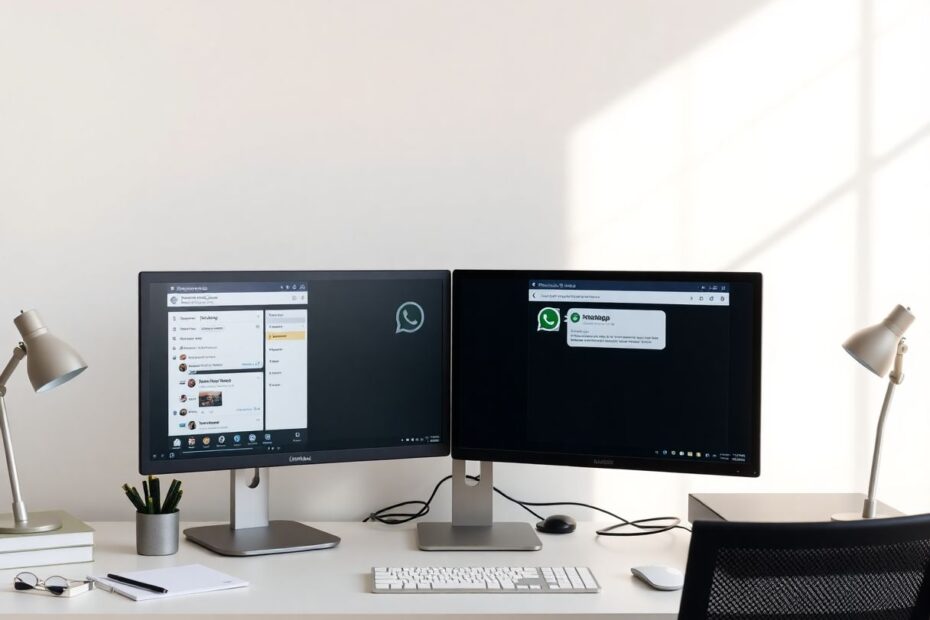In today's interconnected world, managing multiple WhatsApp accounts has become a necessity for many. Whether you're juggling personal and professional communication, managing different business accounts, or handling various projects, the need to access multiple WhatsApp accounts from a single device is more prevalent than ever. This comprehensive guide will explore several methods to use multiple WhatsApp accounts on your desktop, making your digital life more organized and efficient.
Why Use Multiple WhatsApp Accounts on Desktop?
Before delving into the technical aspects, it's crucial to understand the motivations behind using multiple WhatsApp accounts on a desktop platform. The primary reasons include:
- Separating personal and professional communication
- Managing different business accounts or client interactions
- Handling communication for various projects or teams
- Maintaining privacy between different social circles
By utilizing multiple accounts, users can compartmentalize their digital interactions, leading to improved productivity and a clearer delineation between various aspects of their lives.
Method 1: Utilizing Browser Profiles
One of the most straightforward and effective methods to use multiple WhatsApp accounts on your desktop is by creating different browser profiles. This technique is particularly useful with popular browsers like Google Chrome, Mozilla Firefox, and Microsoft Edge.
Creating a New Profile in Google Chrome
Google Chrome, being one of the most widely used browsers, offers a simple process for creating new profiles:
- Click on your profile icon in the top-right corner of Chrome.
- Select "Add" from the dropdown menu.
- In the new window, click "Continue without an account."
- Name your new profile and choose whether to create a desktop shortcut.
- Click "Done" to finish.
Once you've created a new profile, you can open WhatsApp Web in this profile and log in with a different account. This method allows for a clear separation between accounts and ensures that your sessions remain distinct.
Creating a New Profile in Mozilla Firefox
Firefox users can also take advantage of profile creation:
- Type
about:profilesin the address bar and press Enter. - Click on "Create a New Profile."
- Follow the on-screen instructions to name and create your profile.
- To use the new profile, find it on the About Profiles page and select "Launch profile in new browser."
Firefox's profile manager offers additional customization options, allowing users to create a truly tailored browsing experience for each WhatsApp account.
Creating a New Profile in Microsoft Edge
Microsoft Edge, built on the Chromium engine, follows a similar process to Chrome:
- Click the profile icon in the top-right corner.
- Select "Add profile."
- Click "Add" and then "Start without your data."
- Confirm by clicking "Confirm and start using profile."
Edge's profile system integrates well with Microsoft accounts, offering seamless synchronization across devices for those invested in the Microsoft ecosystem.
Method 2: Incognito/Private Browsing Mode
For users seeking a quick and temporary solution, the incognito or private browsing mode offered by most modern browsers provides an excellent option. This method is particularly useful for occasional use of a secondary WhatsApp account.
To implement this method:
- Open your regular browser window and log into one WhatsApp account.
- Open an incognito or private browsing window:
- In Chrome: Click the three-dot menu and select "New Incognito Window."
- In Firefox: Click the three-line menu and choose "New Private Window."
- In Edge: Click the three-dot menu and select "New InPrivate window."
- In the incognito window, navigate to WhatsApp Web and log in with your second account.
It's important to note that while this method is convenient, it requires re-logging in each time the incognito window is closed, making it less suitable for long-term use.
Method 3: Using Different Browsers
For users who prefer a more permanent solution without the need for profile management, using different browsers for each WhatsApp account presents a viable option. This method leverages the isolation between different browser applications to maintain separate sessions.
For example:
- Use Google Chrome for your personal account
- Use Mozilla Firefox for your work account
- Use Microsoft Edge for a project-specific account
While this method is straightforward and doesn't require any special setup, it may consume more system resources if multiple browsers are running simultaneously. However, for users with powerful hardware, this drawback is often negligible.
Method 4: Browser Extensions
For a more integrated and feature-rich experience, browser extensions designed to manage multiple accounts on the same website can be incredibly useful. These extensions offer a balance between convenience and functionality.
Using SessionBox for Chrome and Edge
SessionBox is a powerful extension available for Chromium-based browsers like Chrome and Edge. It allows users to create multiple sessions for the same website, effectively enabling the use of multiple WhatsApp accounts within the same browser window.
To use SessionBox:
- Install SessionBox from the Chrome Web Store.
- Pin the extension to your toolbar for easy access.
- Open WhatsApp Web and click the SessionBox icon.
- Create a new session for each WhatsApp account you want to use.
- Name each session for easy identification.
- Scan the QR code for each WhatsApp account in its respective session.
SessionBox offers additional features like session grouping and quick switching, making it an excellent choice for power users managing multiple accounts.
Using Multi-Account Containers for Firefox
Firefox users can leverage the Multi-Account Containers add-on, which provides a similar functionality to SessionBox but is native to the Firefox ecosystem.
To use Multi-Account Containers:
- Install Multi-Account Containers from Firefox Add-ons.
- Open WhatsApp Web and click the Multi-Account Containers icon.
- Choose "Reopen This Site in…" and select a container.
- Repeat for each WhatsApp account, using a different container each time.
This add-on integrates seamlessly with Firefox's existing privacy features, offering an additional layer of separation between different online identities.
Advanced Techniques and Considerations
For tech enthusiasts and power users, there are more advanced methods to manage multiple WhatsApp accounts on desktop. These techniques often require more technical knowledge but can offer greater flexibility and control.
Virtual Machines
Using virtual machines (VMs) allows for complete isolation between different environments. By running multiple instances of an operating system, users can dedicate each VM to a different WhatsApp account. While this method is resource-intensive, it provides the highest level of separation and security.
Popular virtualization software includes:
- VMware Workstation
- Oracle VirtualBox
- Microsoft Hyper-V (for Windows Pro and Enterprise users)
Web-Based Remote Desktops
For users who need to access their WhatsApp accounts from various devices or locations, web-based remote desktop solutions can be invaluable. Services like Amazon WorkSpaces or Chrome Remote Desktop allow users to access a persistent desktop environment from any web browser, effectively providing a platform for running multiple WhatsApp instances.
Privacy and Security Considerations
While managing multiple WhatsApp accounts on desktop offers convenience, it's crucial to consider the privacy and security implications:
End-to-End Encryption: WhatsApp's end-to-end encryption remains intact when using WhatsApp Web, ensuring that your messages are secure. However, be mindful of the physical security of your desktop device.
Session Management: Regularly review and log out of inactive sessions to prevent unauthorized access. WhatsApp provides a "Logout from all devices" option in the mobile app settings for comprehensive session management.
Two-Step Verification: Enable two-step verification for each WhatsApp account to add an extra layer of security, especially when using multiple accounts on a single device.
Browser Security: Keep your browsers and extensions up-to-date to benefit from the latest security patches. Consider using privacy-focused browsers like Brave or Tor for sensitive accounts.
Troubleshooting Common Issues
Even with careful setup, users may encounter issues when managing multiple WhatsApp accounts. Here are solutions to common problems:
QR Code Not Scanning: This issue often arises due to cache problems. Clear your browser cache and cookies, then try again. Ensure your mobile device has a stable internet connection and that the QR code is well-lit and clearly visible to your phone's camera.
Sessions Logging Out Unexpectedly: WhatsApp may log you out if it detects multiple active sessions. To mitigate this, try to limit the number of simultaneous active sessions and ensure your mobile device maintains a stable internet connection.
Performance Issues: Running multiple instances of WhatsApp Web can be resource-intensive. To improve performance, close unnecessary browser tabs and applications, and consider upgrading your computer's RAM if you frequently work with multiple accounts.
Future of Multi-Account Management
As the need for managing multiple digital identities grows, we can expect developments in multi-account management tools. Potential future enhancements might include:
- Native multi-account support within WhatsApp Desktop applications
- Improved integration with operating system-level account management
- Enhanced privacy features for managing multiple digital identities
Staying informed about these developments will help users adapt to new and more efficient methods of managing multiple WhatsApp accounts as they become available.
Conclusion
Managing multiple WhatsApp accounts on desktop has become an essential skill in our interconnected world. Whether you choose to use browser profiles, incognito mode, different browsers, or specialized extensions, the methods outlined in this guide provide a comprehensive toolkit for efficient account management.
Remember that the key to successfully managing multiple accounts lies in organization, mindfulness, and a clear understanding of your privacy and security needs. By implementing these techniques and staying informed about new developments, you can streamline your communication, maintain clear boundaries between different aspects of your life, and enhance your overall digital experience.
As technology continues to evolve, so too will the methods for managing multiple online identities. Embracing these tools and techniques will not only improve your current workflow but also prepare you for the future landscape of digital communication.