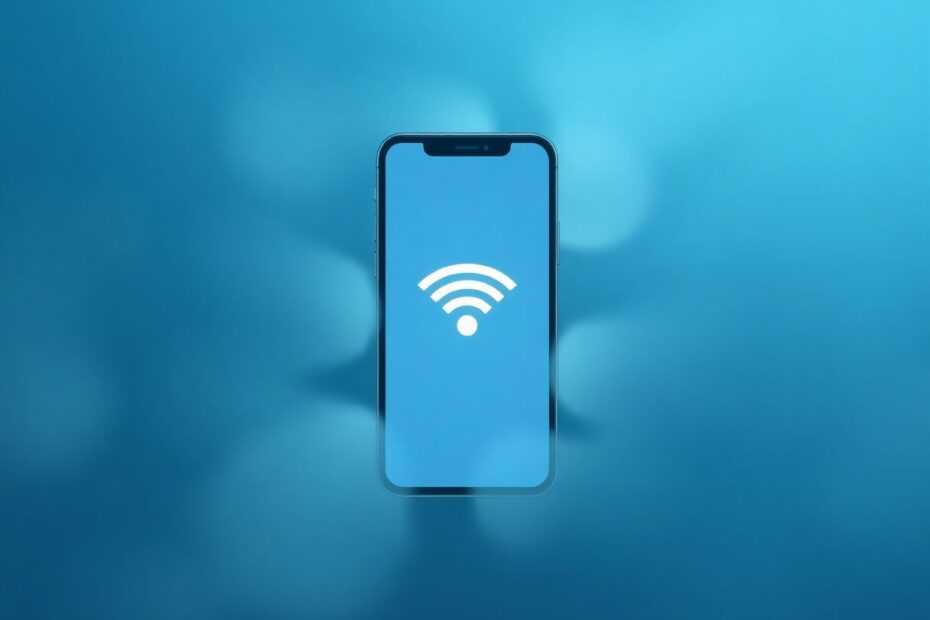Understanding Private Wi-Fi Address
In our increasingly connected world, privacy has become a paramount concern for many users. Apple, recognizing this need, introduced the "Private Wi-Fi Address" feature to address some of these concerns. This innovative feature is designed to enhance user privacy by making it more difficult for network operators to track devices across different Wi-Fi networks.
A Private Wi-Fi Address is essentially a randomly generated MAC (Media Access Control) address that your iPhone or iPad uses when connecting to Wi-Fi networks. Traditionally, devices use their factory-assigned MAC address, which remains constant across all networks. However, with Private Wi-Fi Address enabled, your device generates a unique MAC address for each Wi-Fi network it connects to, changing this address periodically, typically every 24 hours.
The Technical Side of Private Wi-Fi Address
From a technical standpoint, Private Wi-Fi Address utilizes a process called MAC address randomization. This technique involves algorithmically generating a new MAC address that appears authentic to network devices but is not tied to your specific hardware. The randomization process employs cryptographic methods to ensure the generated addresses are truly random and cannot be easily predicted or linked back to your device's actual MAC address.
The implementation of this feature in iOS devices is based on the IEEE 802.11aq standard, which defines protocols for MAC address randomization in Wi-Fi networks. This standard ensures compatibility with a wide range of network infrastructures while maintaining the privacy benefits of address randomization.
The Importance of Private Wi-Fi Address
The significance of Private Wi-Fi Address extends beyond simple anonymity. In an era where data is often referred to as the new oil, protecting one's digital footprint has become crucial. By utilizing Private Wi-Fi Address, users can significantly reduce their vulnerability to various privacy threats.
Firstly, it makes it substantially more challenging for network operators to track a device's activity across different networks. Without this feature, a device's consistent MAC address could be used to create a profile of the user's movements and behaviors across various locations.
Secondly, it mitigates the risk of being profiled for targeted advertising. Many businesses and advertising platforms use MAC addresses to track customer behavior and preferences. By regularly changing this identifier, users can disrupt these tracking mechanisms, making it harder for companies to build comprehensive profiles.
Lastly, it helps prevent location tracking over time. Since MAC addresses can be used to identify when a device has been in a particular area, changing this address regularly obscures the user's movement patterns, enhancing location privacy.
Enabling Private Wi-Fi Address on iPhone and iPad
Activating Private Wi-Fi Address is a straightforward process that can significantly enhance your privacy. Here's a detailed guide on how to enable this feature:
- Begin by opening the Settings app on your iPhone or iPad.
- Navigate to the Wi-Fi section.
- Locate the Wi-Fi network you're currently connected to and tap the information (i) button next to it.
- In the network details screen, you'll find the Private Wi-Fi Address toggle. Switch this on to enable the feature.
It's worth noting that you can enable this feature even for networks you're not currently connected to but have connected to in the past. To do this:
- Go to Settings > Wi-Fi.
- Scroll down to the list of known networks.
- Tap the information (i) button next to the network you want to modify.
- Toggle on Private Wi-Fi Address for that specific network.
Troubleshooting Grayed Out Options
In some cases, users might find that the Private Wi-Fi Address option is grayed out and cannot be toggled. This situation can occur due to several reasons:
Device Compatibility: The feature requires iOS 14 or later. If your device is running an earlier version of iOS, you won't be able to use this feature.
Network Incompatibility: Some networks, particularly older or more restrictive ones, may not support this feature.
Wi-Fi Settings Issues: Occasionally, problems with your device's Wi-Fi settings can cause this option to be unavailable.
If you encounter this issue, try restarting your device or forgetting and rejoining the network. If the problem persists, ensure your device is running the latest version of iOS. In most cases, these steps should resolve the issue and allow you to enable Private Wi-Fi Address.
Optimal Use Cases for Private Wi-Fi Address
While Private Wi-Fi Address is a powerful privacy tool, it's not always necessary or even desirable to use it in every situation. Understanding when to use this feature can help you balance privacy with convenience and functionality.
Public Wi-Fi networks are prime candidates for using Private Wi-Fi Address. These include networks in cafes, airports, hotels, and other public spaces. In these environments, where you have little control over who else is on the network and how it's being monitored, the added layer of privacy can be crucial.
Similarly, when you're in locations where you don't want your presence tracked over time, such as shopping malls or workplace environments where you're not required to identify your device, Private Wi-Fi Address can be particularly useful.
If you're concerned about targeted advertising based on your Wi-Fi usage, keeping this feature enabled across most networks can help disrupt the data collection processes used by advertisers.
Scenarios Where Disabling Private Wi-Fi Address May Be Necessary
There are, however, some situations where you might want to disable this feature:
Home Networks: If you use MAC address filtering as part of your home network security setup, you'll need to disable Private Wi-Fi Address for your home network. This ensures your devices are recognized and allowed to connect.
Workplace Networks: Some corporate networks require device identification for security purposes. In these cases, you may need to use your device's actual MAC address.
Troubleshooting: When diagnosing network connectivity issues, it can be helpful to disable Private Wi-Fi Address temporarily to rule out any conflicts caused by the feature.
Advanced Configuration and Troubleshooting
For those looking to take their privacy to the next level or troubleshoot issues related to Private Wi-Fi Address, there are several advanced techniques and considerations to keep in mind.
Using Private Wi-Fi Address with VPN
Combining Private Wi-Fi Address with a Virtual Private Network (VPN) can provide a robust privacy setup. While Private Wi-Fi Address protects your identity at the network level, a VPN encrypts your internet traffic, making it difficult for anyone to intercept or analyze your online activities.
When using both features, ensure that your VPN is configured to work with randomized MAC addresses. Some VPNs may have settings that need to be adjusted to maintain full functionality when Private Wi-Fi Address is enabled.
Regular Network Management
To maximize the effectiveness of Private Wi-Fi Address, it's advisable to regularly 'forget' networks you don't use frequently. This practice ensures your device doesn't automatically connect to potentially unsafe networks and allows the generation of a new Private Wi-Fi Address the next time you connect.
To manage your known networks:
- Go to Settings > Wi-Fi
- Scroll to the bottom to see the list of known networks
- Swipe left on any network you want to forget and tap "Forget"
Monitoring Your Connections
Regularly reviewing which networks your device is connecting to can help you maintain control over your privacy. In the Wi-Fi settings, you can see a list of all known networks. Take time to remove any you don't recognize or no longer use.
Troubleshooting Connection Issues
If you experience connectivity problems with Private Wi-Fi Address enabled, try these steps:
- Disable Private Wi-Fi Address for the problematic network
- Forget the network and rejoin
- If issues persist, check if the network's security settings are compatible with randomized MAC addresses
Compatibility with IoT Devices
When using smart home devices or other Internet of Things (IoT) products, be aware that some may rely on consistent MAC addresses for device recognition. In such cases, you might need to disable Private Wi-Fi Address for your home network to ensure all your devices function correctly.
The Future of Wi-Fi Privacy
As privacy concerns continue to grow, features like Private Wi-Fi Address are likely to evolve and become more sophisticated. Industry experts predict several potential developments in this area:
- Integration with other privacy features for more comprehensive protection
- More granular control over when and how Private Wi-Fi Address is used
- Improved compatibility with networks that currently have issues with this feature
- Potential standardization across different operating systems and device manufacturers
Staying informed about these developments and regularly updating your devices will ensure you benefit from the latest advancements in Wi-Fi privacy technology.
Conclusion
Private Wi-Fi Address represents a significant step forward in protecting user privacy in an increasingly connected world. By understanding how this feature works, when to use it, and how to troubleshoot potential issues, iPhone and iPad users can significantly enhance their digital privacy.
Remember, while Private Wi-Fi Address is a powerful tool, it's just one part of a comprehensive approach to online privacy. Combining this feature with other privacy practices, such as using VPNs, regularly updating your devices, and being mindful of the networks you connect to, will provide the most robust protection for your digital life.
As we move forward, the importance of features like Private Wi-Fi Address will only grow. By embracing and understanding these technologies now, we can stay ahead of potential privacy threats and enjoy the benefits of our connected world with greater peace of mind.