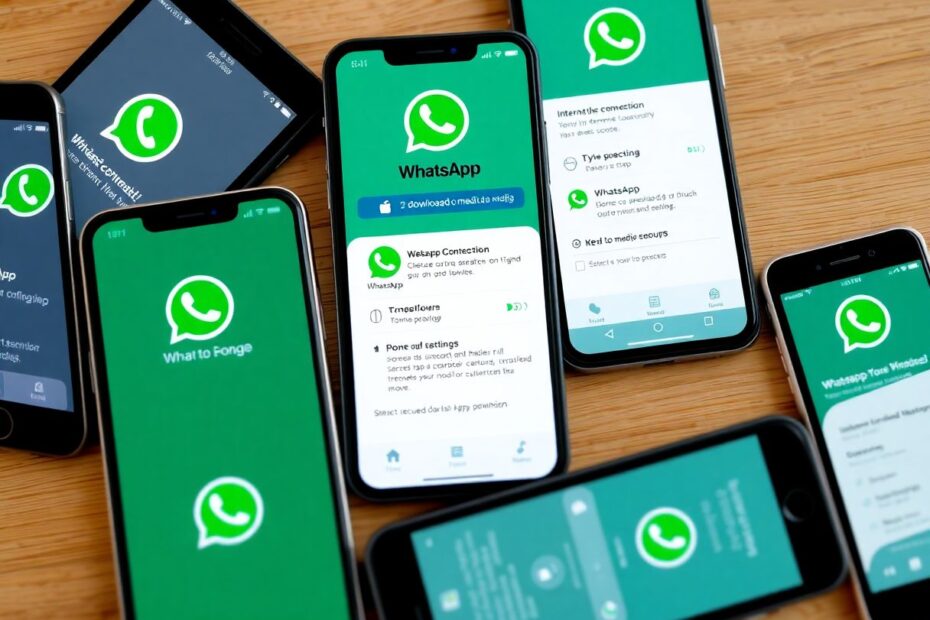In today's digital age, WhatsApp has become an integral part of our daily communication. With over 2 billion active users worldwide, it's no surprise that occasional glitches can occur. One of the most frustrating issues users face is when WhatsApp media fails to download. Whether it's photos, videos, or voice messages, this problem can significantly hamper your messaging experience. In this comprehensive guide, we'll explore the root causes of this issue and provide you with a range of solutions to get your WhatsApp media downloading smoothly again.
Understanding the Problem
Before diving into the solutions, it's crucial to understand why WhatsApp media might fail to download. The issue can stem from various factors, including poor internet connectivity, insufficient device storage, incorrect app permissions, outdated WhatsApp versions, and conflicts with device settings. By identifying the underlying cause, you can more effectively troubleshoot and resolve the problem.
Check Your Internet Connection
The most fundamental step in resolving WhatsApp media download issues is to ensure you have a stable internet connection. In our increasingly connected world, it's easy to take internet access for granted, but connection problems are often at the root of many app-related issues.
To verify your internet connection, try opening a web browser or using other apps that require internet access. If these work without issue, your connection is likely not the problem. However, if you're experiencing sluggish performance across multiple apps, you may need to address your internet connectivity first.
If you're using mobile data, try switching to Wi-Fi, or vice versa. Sometimes, network congestion or weak cellular signals can impede WhatsApp's ability to download media. Additionally, toggling your internet connection off and on can help reset the connection and potentially resolve the issue.
Force Close and Reopen WhatsApp
Sometimes, the simplest solutions are the most effective. Force closing and reopening WhatsApp can clear temporary glitches and refresh the app's connection to WhatsApp servers. This process varies slightly between Android and iOS devices.
For Android users:
- Navigate to Settings > Apps > WhatsApp
- Tap on "Force Stop"
For iPhone users:
- Swipe up from the bottom of the screen (or double-click the home button on older models) to open the app switcher
- Swipe up on the WhatsApp card to close it
After force closing the app, reopen WhatsApp and attempt to download your media again. This simple restart can often resolve minor issues and get your downloads working again.
Verify WhatsApp Storage Permissions
WhatsApp requires proper storage access to save media files on your device. Incorrect permissions can prevent the app from downloading and saving media. Here's how to check and adjust these permissions:
For Android devices:
- Go to Settings > Apps > WhatsApp > Permissions
- Ensure that "Files and media" is set to "Allow"
For iPhones:
- Navigate to Settings > Privacy > Photos
- Find WhatsApp in the list and select "All Photos"
By granting WhatsApp the necessary permissions, you're ensuring that the app has the access it needs to save downloaded media to your device's storage.
Clear WhatsApp Cache (Android Only)
For Android users, clearing the app cache can often resolve downloading issues. The cache stores temporary data to help the app run more efficiently, but sometimes this data can become corrupted or outdated, leading to functionality problems.
To clear the WhatsApp cache on Android:
- Go to Settings > Apps > WhatsApp > Storage
- Tap on "Clear Cache"
This process removes temporary files without deleting any of your personal data or chat history. After clearing the cache, restart WhatsApp and try downloading media again.
Check Available Storage Space
Insufficient storage space on your device can prevent WhatsApp from downloading media files. As our devices become repositories for countless photos, videos, and apps, it's easy to run low on storage without realizing it.
For Android users:
- Go to Settings > Storage
- Check the available space on both internal storage and SD card (if applicable)
For iPhone users:
- Navigate to Settings > General > iPhone Storage
- View the available space at the top of the screen
If you find that your storage is running low, consider deleting unnecessary files, apps, or moving data to cloud storage to free up space. As a general rule, it's good practice to maintain at least 10-15% of your total storage capacity as free space to ensure smooth operation of your device and apps.
Update WhatsApp
Running an outdated version of WhatsApp can lead to various issues, including media download problems. App developers regularly release updates to fix bugs, improve performance, and add new features. Keeping WhatsApp updated ensures you have the latest fixes and improvements.
To update WhatsApp:
- Open your device's app store (Google Play Store for Android or App Store for iOS)
- Search for WhatsApp
- If an update is available, tap "Update"
It's also a good idea to enable automatic updates for WhatsApp to ensure you're always running the latest version.
Reset Network Settings
If you've tried the previous steps and are still experiencing issues, resetting your network settings can often resolve persistent connectivity problems that may be affecting WhatsApp's ability to download media.
For Android users:
- Go to Settings > System > Reset options
- Tap on "Reset Wi-Fi, mobile & Bluetooth"
For iPhone users:
- Navigate to Settings > General > Transfer or Reset iPhone
- Tap on "Reset" > "Reset Network Settings"
Keep in mind that this process will remove saved Wi-Fi passwords and other network settings, so you'll need to reconnect to your Wi-Fi networks afterward.
Verify Date and Time Settings
Incorrect date and time settings on your device can interfere with WhatsApp's functionality, including media downloads. This is because WhatsApp relies on accurate time settings for secure communication and synchronization with its servers.
For both Android and iPhone:
- Go to Settings > Date & Time
- Enable "Set automatically"
By allowing your device to set the date and time automatically, you ensure that it's always accurate and in sync with WhatsApp's servers.
Use WhatsApp Web as a Temporary Solution
If you urgently need to access media files and can't wait to resolve the issue on your mobile device, WhatsApp Web can serve as a temporary solution. This feature allows you to access your WhatsApp account through a web browser on your computer.
To use WhatsApp Web:
- Open web.whatsapp.com on your computer
- Open WhatsApp on your phone and tap on Settings > Linked Devices
- Scan the QR code displayed on your computer screen
- Access your chats and download media files directly to your computer
While this isn't a permanent fix for the mobile app issue, it can provide a workaround for accessing important media files in the meantime.
Reinstall WhatsApp
If all else fails, reinstalling WhatsApp can often resolve persistent issues by giving you a fresh installation of the app. Before uninstalling:
- Back up your chats (Settings > Chats > Chat backup)
- Uninstall WhatsApp
- Restart your device
- Reinstall WhatsApp from your app store
- Restore your chat backup when prompted during setup
This process essentially gives you a clean slate, potentially resolving any deep-seated issues that may have been causing the media download problem.
Preventing Future Issues
To minimize the chances of encountering media download problems in the future, consider adopting these best practices:
- Keep WhatsApp updated: Enable automatic updates or regularly check for updates manually.
- Maintain sufficient free storage: Regularly clean up your device to ensure there's always enough space for new downloads.
- Periodically clear app cache (Android): This can prevent the accumulation of problematic temporary files.
- Ensure a stable internet connection: Use reliable Wi-Fi networks or ensure you have a strong cellular data signal when using WhatsApp.
- Regularly check and adjust app permissions: Ensure WhatsApp always has the necessary permissions to function correctly.
When to Seek Further Help
If you've diligently tried all these steps and still can't download media on WhatsApp, it may be time to seek additional assistance. Consider the following options:
- Contact WhatsApp support directly through the app (Settings > Help > Contact us). They may be able to provide specific guidance for your situation.
- Check WhatsApp's official status page or social media accounts to see if there are any known server issues affecting downloads.
- If the problem persists across multiple apps, consider whether your device needs a software update or if there might be a hardware issue affecting downloads.
Conclusion
WhatsApp media download issues, while frustrating, are often resolvable with some systematic troubleshooting. By following this comprehensive guide, you should be able to diagnose and fix most download problems, restoring your ability to share and receive media seamlessly. Remember that technology, despite its advances, can sometimes be temperamental. Patience and methodical problem-solving are key to resolving such issues.
As WhatsApp continues to evolve and improve, it's likely that many of these issues will become less frequent. However, understanding how to troubleshoot and resolve problems when they do occur will always be a valuable skill in our increasingly digital world. Keep your app and device updated, maintain good digital hygiene practices, and don't hesitate to seek help when needed. With these tools and knowledge at your disposal, you'll be well-equipped to handle any WhatsApp media download challenges that come your way.